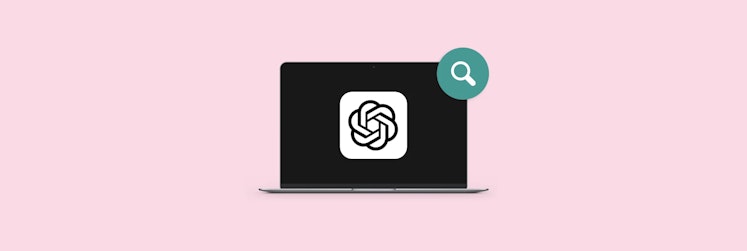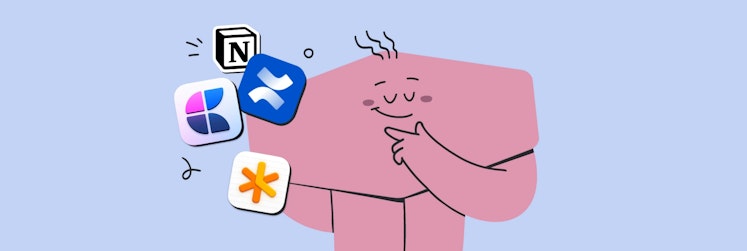Top alternatives to Notepad++ text editor for Mac
If you are looking to try out Notepad++ but your work machine is a Mac, you might run into a problem, which is — this app was developed for Windows and is only available on that platform. Does this mean you now have no options to use it? Is there a way to try and run it anyway? And what are the best alternatives?
We are addressing all of the above questions in detail below, so let’s get started!
What is Notepad++?
Notepad++ is a text and source code editor. It’s designed for use with the Windows operating system and allows you to edit code for your projects. Conveniently, you can have several tabs with various files open to switch as you work, just like browser tabs.
Notepad++ is distributed for free and is available in 90 languages.
The app is packed with features and allows syntax highlighting, code folding, as well as some limited autocompletion.
Is there a Notepad++ for Mac?
While Notepad++ is an extremely handy and loved app, there’s no Notepad++ for Mac, unfortunately. The good news is, you have a few options when it comes to editing your source code. First, you might not even need a Notepad++ equivalent for m1 Mac as you can in fact run the app on a Mac using an emulator or a virtual machine. Secondly, the market has quite a few amazing apps that can serve as an excellent Notepad alternative for Mac.
We will cover both solutions in the article below, so keep on reading.
How to run Notepad++ on a Mac
If you are set on running Notepad++ on Mac, you will have to resort to virtual machines and emulators. If you are already using one for another task, you can easily install and use Notepad++ on your Mac. If not, let’s see how you can do that.
And by the way, while dedicated gamers play classics from the 80s using older PC environment emulators, you might not be as passionate about running Notepad++ on your Mac using an emulator or a virtual machine. So here’s a closer look at these options for you to decide if it’s worth the effort.
Best Notepad++ alternatives for Mac
If simply reading the guides above already felt tedious, you might wonder if you can just find a Notepad++ alternative for Mac that you can install and use without any additional effort. In fact, you can. Below, we talk about Notepad++ alternative apps like CodeRunner, Espresso, Brackets, Sublime Text, Atom, and TeaCode, their features, and uses.
1. CodeRunner
CodeRunner is a code editor and an IDE. It’s fast and easy to use. You can write in Python, Ruby, PHP, Perl, Swift, C++, HTML, Java, JavaScript, CSS, and more.
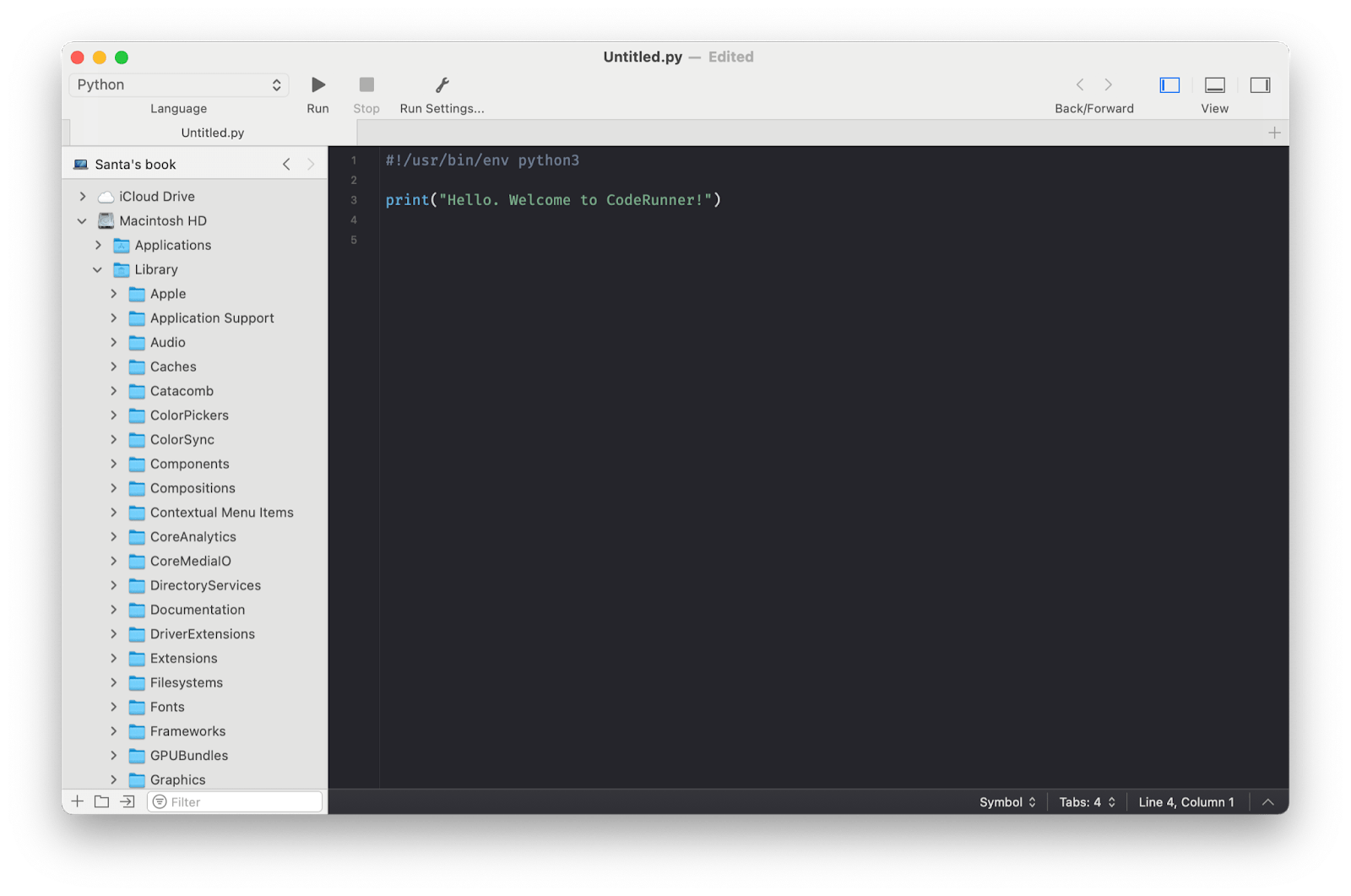
The app has everything you need for work — more than 230 syntax highlighters, smart autofill, auto-indenting, out of the box support for over 25 languages. Debug, browse online documentation, and build in this handy developer app.
2. Whisk
Whisk is one of the easiest web editors we’ve tried. Its straightforward tools are perfect for your web editing tasks. The app works with HTML, PHP, CSS, and JavaScript, and has a handy live preview helping you monitor your results in real time. This allows you to quickly fix any issues with your code, easily adjust it as you go, and work at a satisfyingly brisk pace.
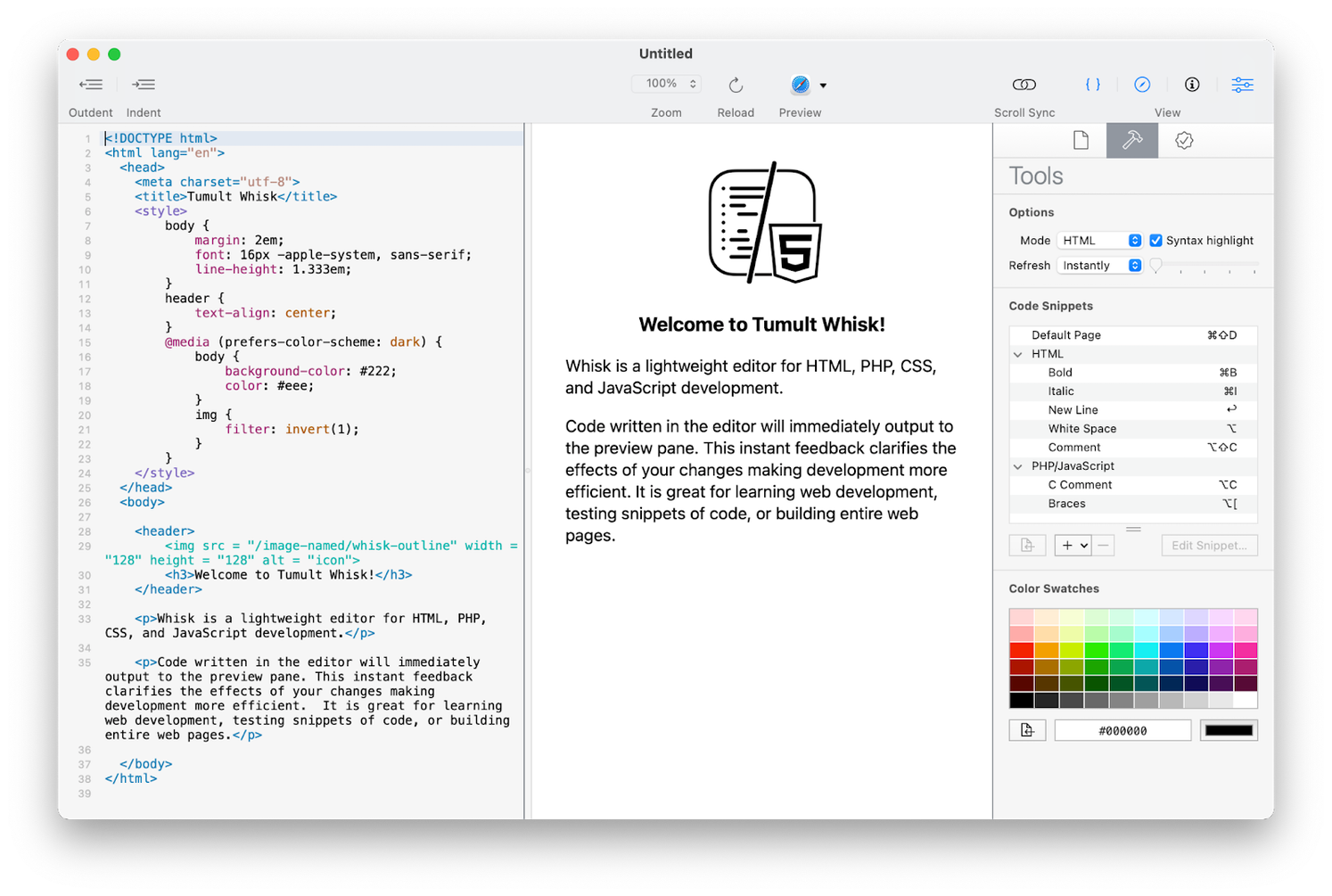
Whisk also offers a number of automation tools to help you work even more efficiently. It highlights errors, offers reusable code snippets, color swatches, scroll sync, customizable syntax highlighting, and more.
3. Brackets
Brackets is an open source code editor launched by Adobe Inc. in 2014. Adobe has ended support for Brackets in 2021 and the editor is now supported by the community in GitHub. The app is available on https://brackets.io.
You can use it to work with HTML, CSS, and JavaScript. Made for web designers and front-end developers, the tool offers inline editor, live preview, and preprocessor support.
Alternatively, you can try Microsoft’s Visual Studio Code as you can’t use Notepad++ on Mac as of the time of this writing.
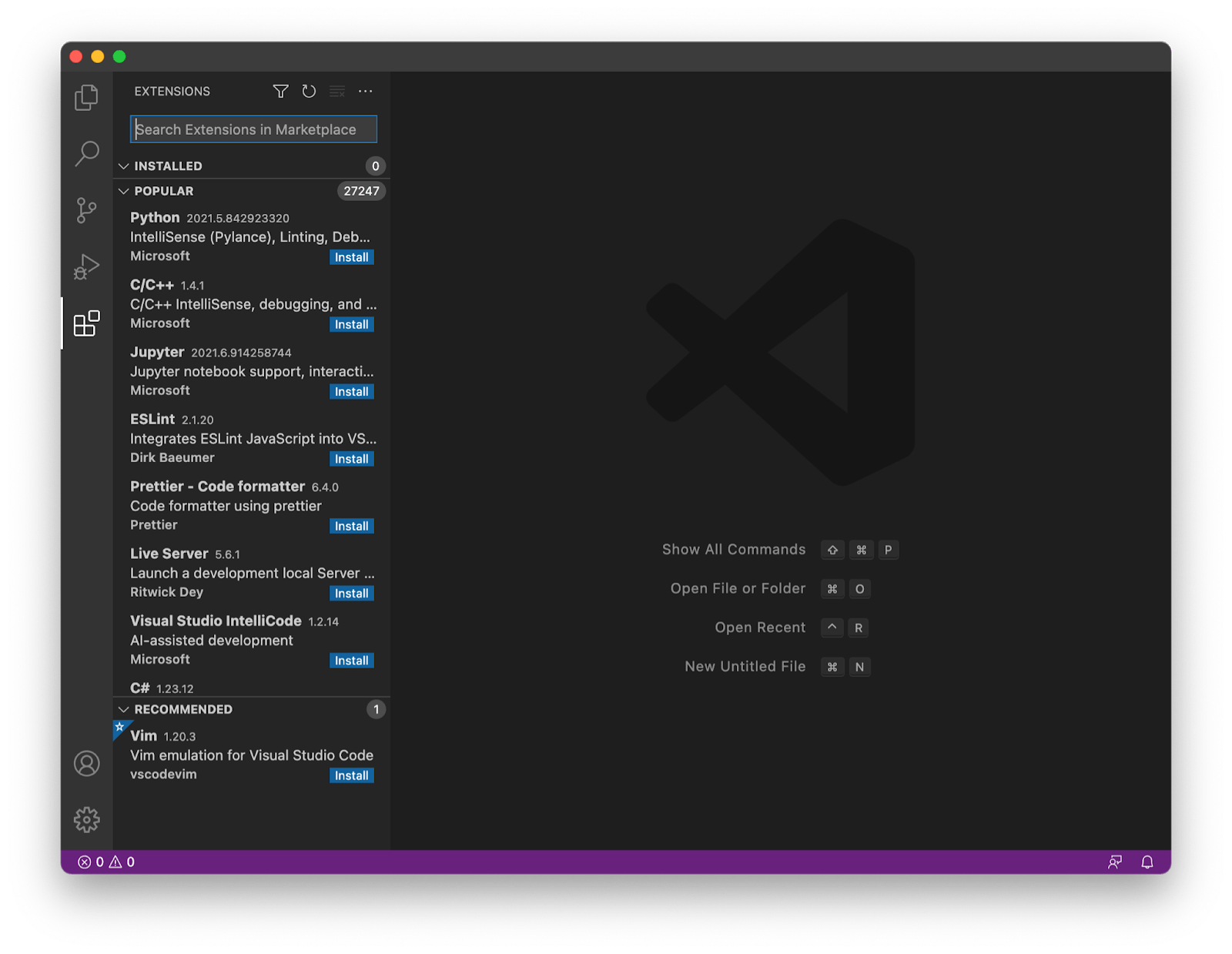
4. Sublime Text
Sublime Text is a universal source code editor that you can use on Mac, Windows, and Linux. The app’s latest release was in May 2021.
The app has an updated UI, offers context-aware auto complete, and utilizes GPU when rendering interface. Use split panes for easy code navigation, enjoy multiple selection for quick variable renaming, and more.
Get the app at https://www.sublimetext.com/.
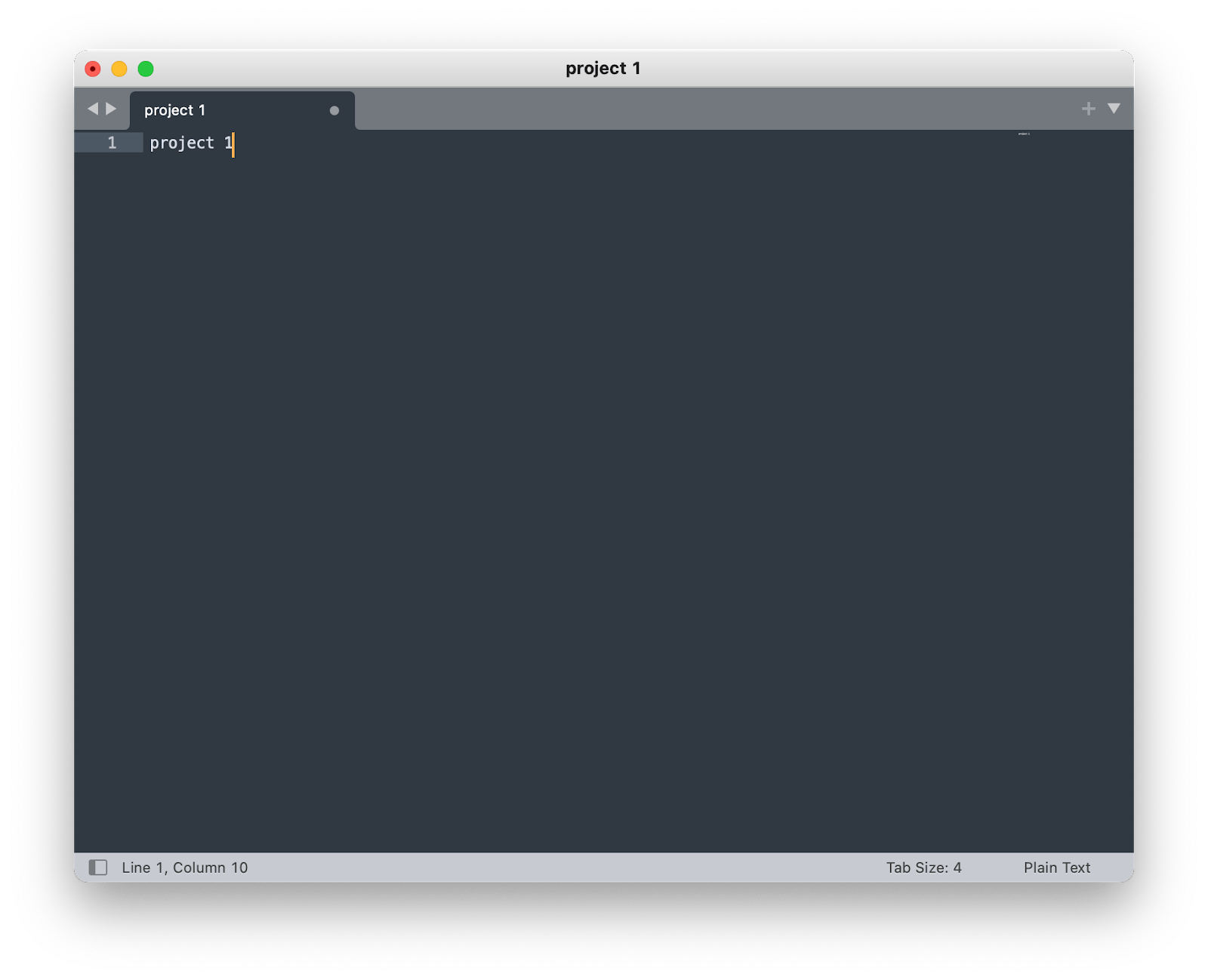
5.Xcode
Xcode is a native code editor for Mac. You can use it to design, develop, test, and distribute apps for Apple devices. The tool offers code completion, interactive previews, and live animations.
The Xcode editor supports source code for multiple programming languages from C++ to Swift, can build fat binary code, and allows use of Git version control.
Xcode 15 was released in September 2023 and available in the Mac App Store https://developer.apple.com/xcode/.
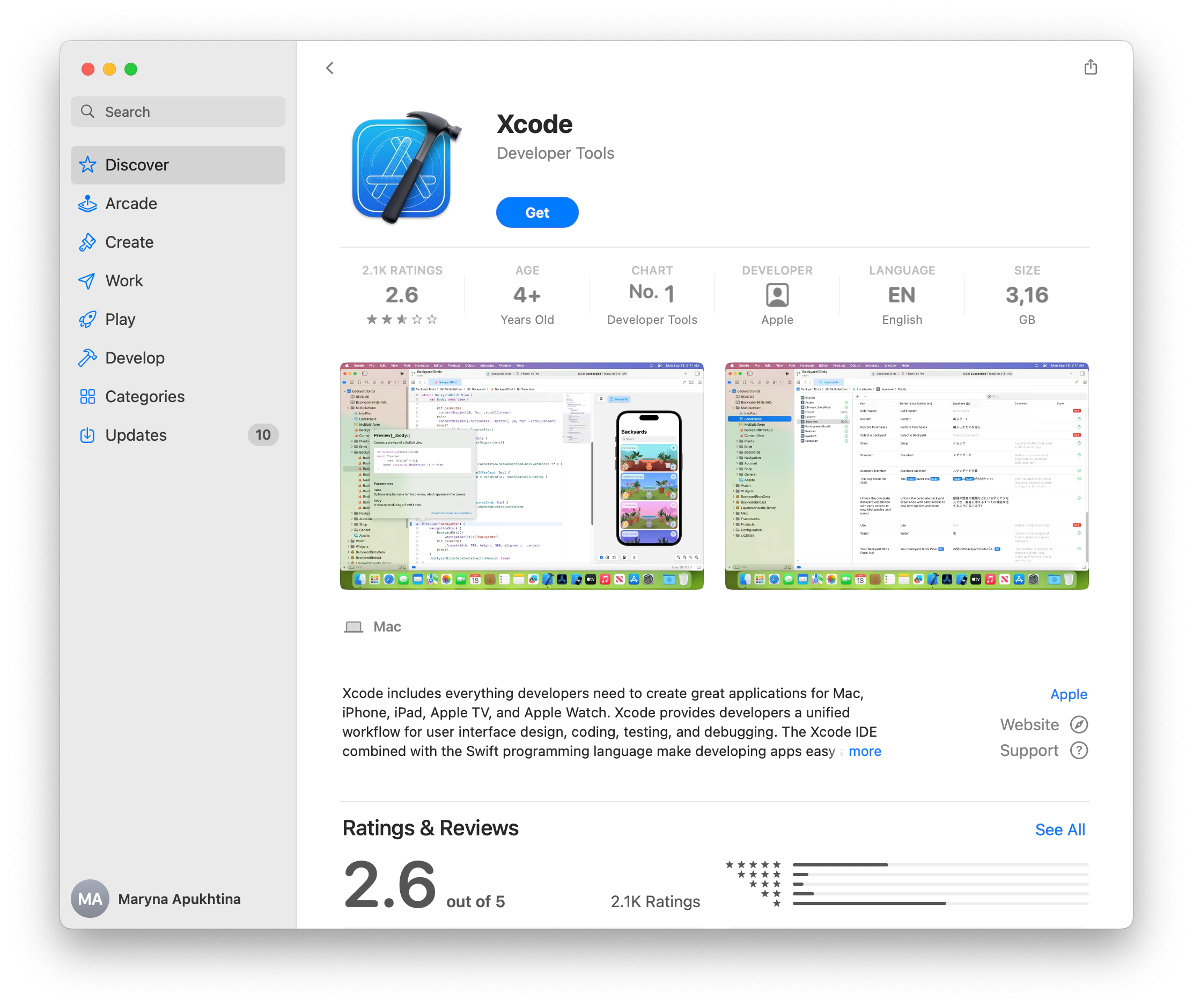
6. Atom
Atom is a free open source text editor developed by GitHub. One of the most exciting characteristics of this app is that it is highly customizable.
Marketed as a “hackable text editor for the 21st Century” due to its advanced customization possibilities, this tool allows for cross-platform editing, has a built-in package manager, provides smart autocompletion, offers convenient find and replace, plus can be used for collaboration with its Teletype functionality.
Naturally, Atom is closely integrated with GitHub, so you can log in to your profile and work with Git and GitHub directly from Atom.
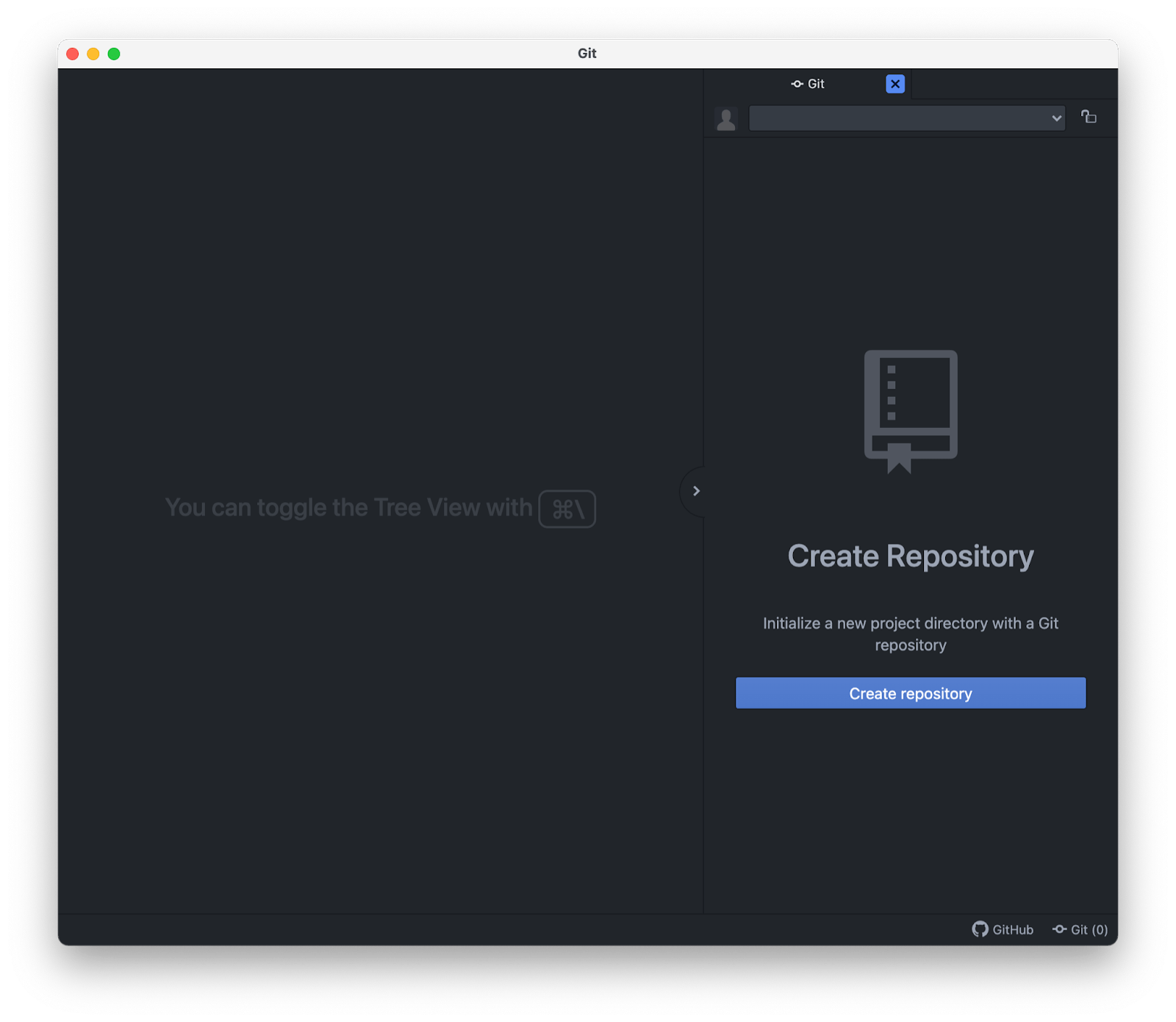
Run NotePad for Mac with an emulator
To combat the lack of Notepad for Mac, you can use Wine, a free and open source compatibility layer that helps software developed for Windows to run on your Mac. Technically, no code emulation happens in Wine, and the name of the software itself is the acronym for “Wine is Not an Emulator”.
Here are the steps we’ve managed to find that should help you run Notepad++ on Mac:
- Download the Wine package from its official website and unzip the archive
- Open up Terminal and type winecfg to create a C drive where Notepad for Mac will live
- Download Notepad++ from its GitHub repository and put it in the newly created C drive
- Back in the Terminal, navigate to the C drive directory and install the .exe file by typing wine [file name]
- To launch Notepad after the installation is complete, just type wine [file name] in the Terminal once more
Use Notepad for Mac with a virtual machine
Your next option is to use a virtual machine, which is exactly what it sounds like — a virtualization of a guest operating system, including Windows needed for Notepad.
To use Notepad++ this way, start by installing Windows on your Mac with the help of VMware Fusion, a software virtualizer for Macs. Here’s a guide we’ve discovered for each step of the process:
- Make sure you have an official ISO copy (and license keys) of the Windows version of your choice
- Download and install VMware Fusion
- When prompted, drag and drop the Windows ISO file onto the Installation Method window
- Check the Use Easy Install option
- Fill out your license credentials for Windows
- Save your new virtual machine
- Your Windows environment window should now be active!
Now simply download Notepad++ and start using it just like on any Windows machine — and that is how you get Notepad++ for Mac.
How to write code faster with expanders
Sometimes all that’s stopping you from quicker work pace is the routine — you are forced to type out the same things over and over and get bored before you get to the exciting part. Well, no more!
TeaCode is a code expander that provides you with dozens of expanders for Swift, PHP, Objective-C, and HTML. Plus, creating new expanders in the app is simpler than simple.
TeaCode is supported by numerous Mac text editors, including Xcode, TextMate, Coda, and the above-mentioned Espresso, Atom, Visual Studio Code, Sublime.
Just install the app and follow the official instructions for using it with individual editors on the maker website by spotting instructions for your respective editor.
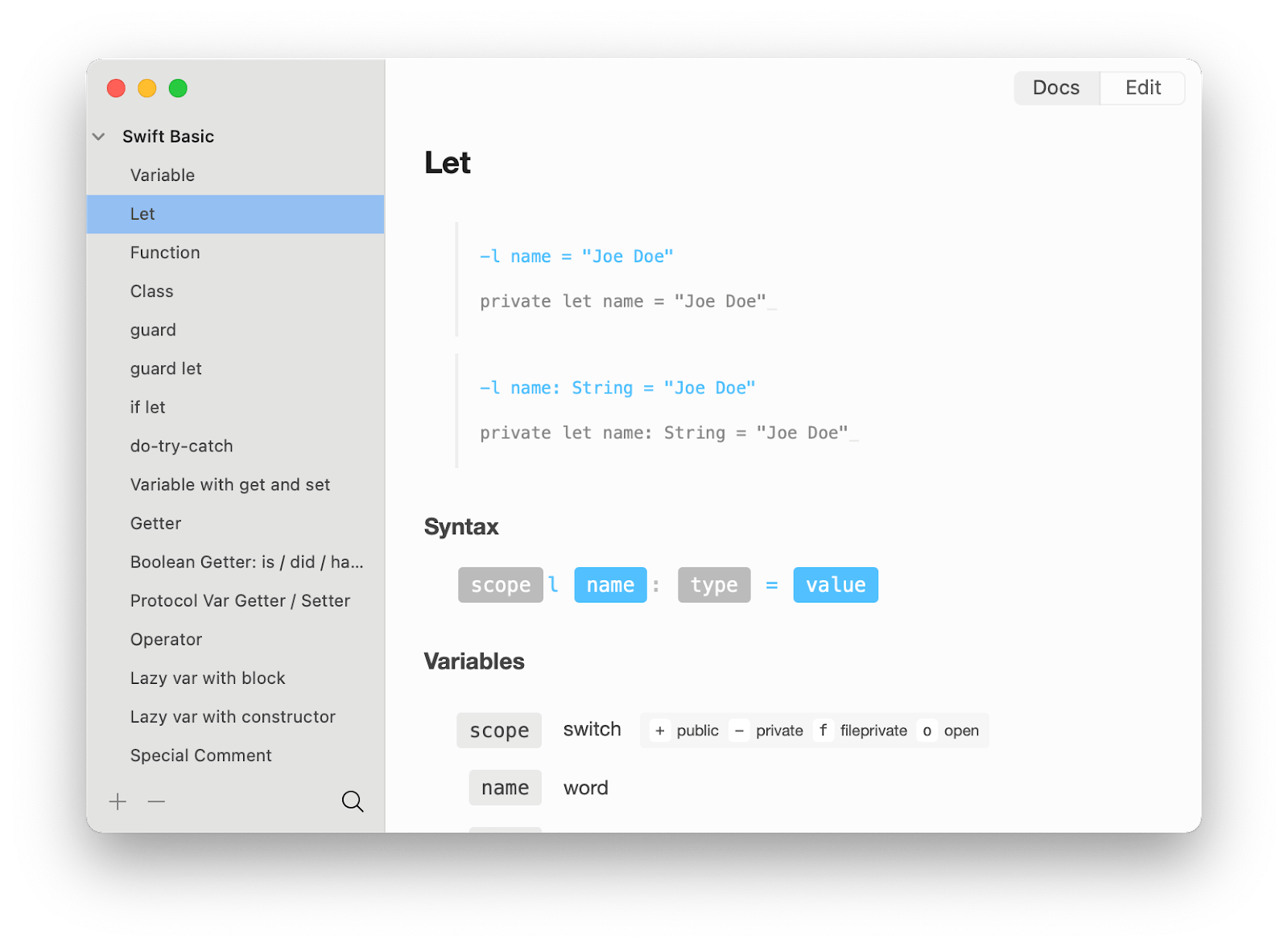
Conclusion
As you can see from the solutions outlined above, the answer to the question, “Does Notepad++ work on Mac m1?” is both yes and no. You can run emulators and virtual machines to create an environment in which the app will work on your Mac — as we’ve described Wine and VMware Fusion look like viable options for this approach. So it’s kind of a yes, but you are basically creating a bridge into a different operating system and aren’t running the app on macOS but on your Mac.
And if you are not as much attached to the idea of working in Notepad++ no matter what, you can explore all the source code editing alternatives we’ve listed in this article, or even go beyond that. It’s easy to just install an app that solves your task and be done with it, isn’t it?
Popular Notepad++ replacements include CodeRunner, Whisk, Brackets (discontinued), Visual Studio Code, Sublime Text, and Atom. And we’ve discussed them in the paragraphs above.
If you are a Setapp subscriber, you can get CodeRunner and Whisk in Setapp, try them out, and pick the one that fits your workflow best — or just use both for different tasks! And while you are browsing for new Setapp discoveries, TeaCode is a handy little app that is compatible with numerous text editors and saves you a ton of time through code expanders.
Even if you are not subscribed to Setapp yet, you can still try Setapp and explore the apps we've mentioned in this post, and many more! Sign up for a 7-day free trial to discover Setapp — an app subscription service to a curated selection of apps for daily tasks on your Mac and iOS devices. Make your day more effective and packed with results instead of frustration:)