How to use a blue light filter on Mac
If you find that prolonged use of your Mac is causing eye strain, headaches, or messed up sleep, you may benefit from using a blue light filter. It can reduce the amount of blue light emitted by your display, making it easier on your eyes and potentially helping you sleep better at night.
In this guide, you’ll get info about anti blue light screen features and apps on your Mac.
How to use a blue light filter on Mac
Experts generally recommend limiting exposure to blue light for at least two hours before bedtime.
However, if you need to use your Mac for work or other activities that require prolonged screen time before bed, you may want to consider adjusting the color temperature of your display to a warmer setting. A warmer color temperature will reduce the amount of blue light your screen emits but may be less disruptive to how you sleep.
How to enable blue light filter on MacBook
Apple has included a Night Shift Mode feature on its devices, and we’re fortunate to have it. When enabled on your Mac, it reduces the amount of blue light emitted by the screen. It works by shifting the colors to the warmer end of the spectrum based on the device’s clock and geolocation data. On top of that, you can adjust the intensity and schedule in the Display settings.
So, here’s how to enable the blue light filter on a Mac:
- Click the Apple icon in the upper-left corner of the screen and choose System Settings
- In the sidebar, click Displays
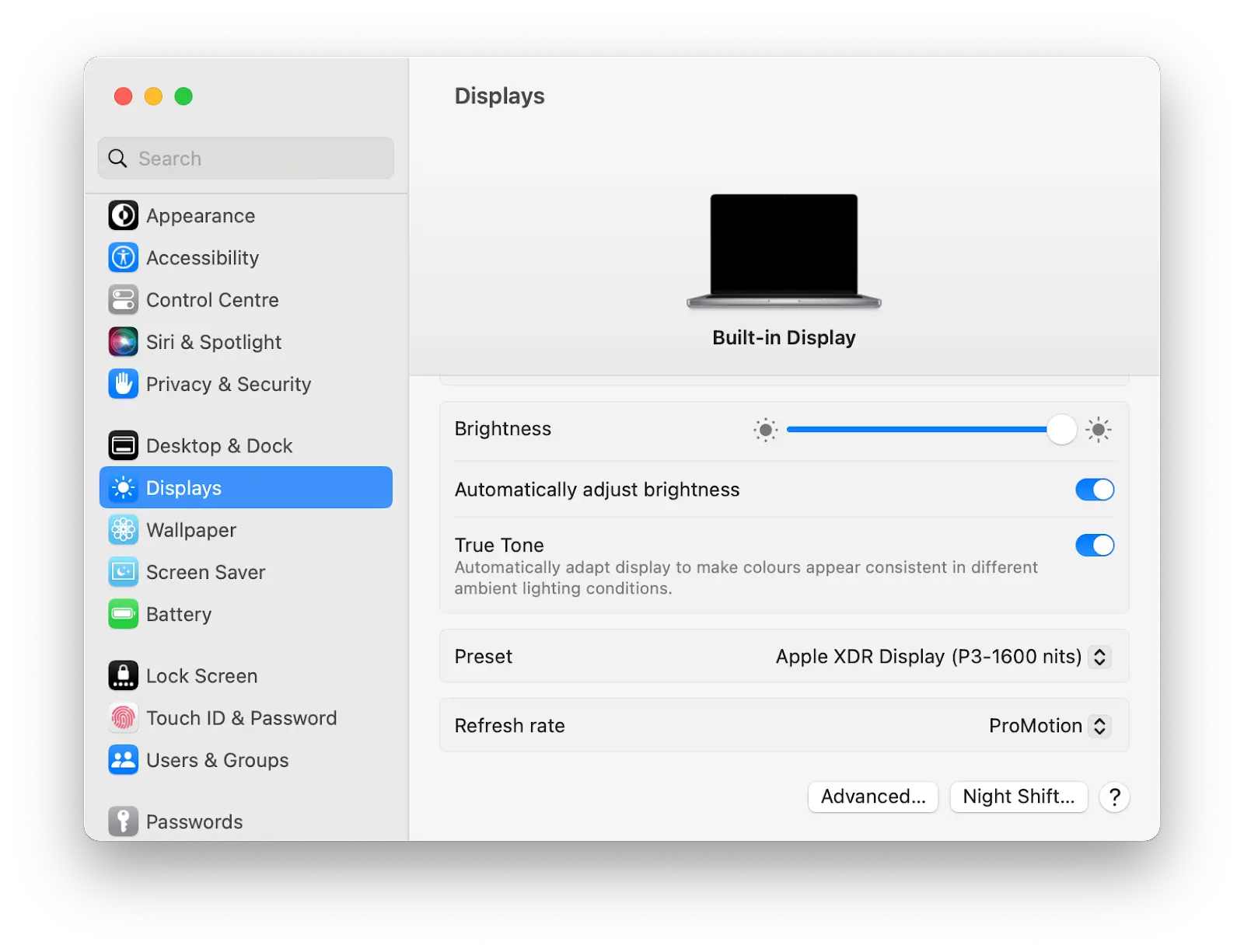
- Next, click the Night Shift button
- To turn on Night Shift until the next morning, click the toggle for Turn on until tomorrow
- To set a schedule for Night Shift to turn on and off automatically, choose from the options in the Schedule drop-down menu
- To change how much blue light is emitted, adjust the Color temperature slider.
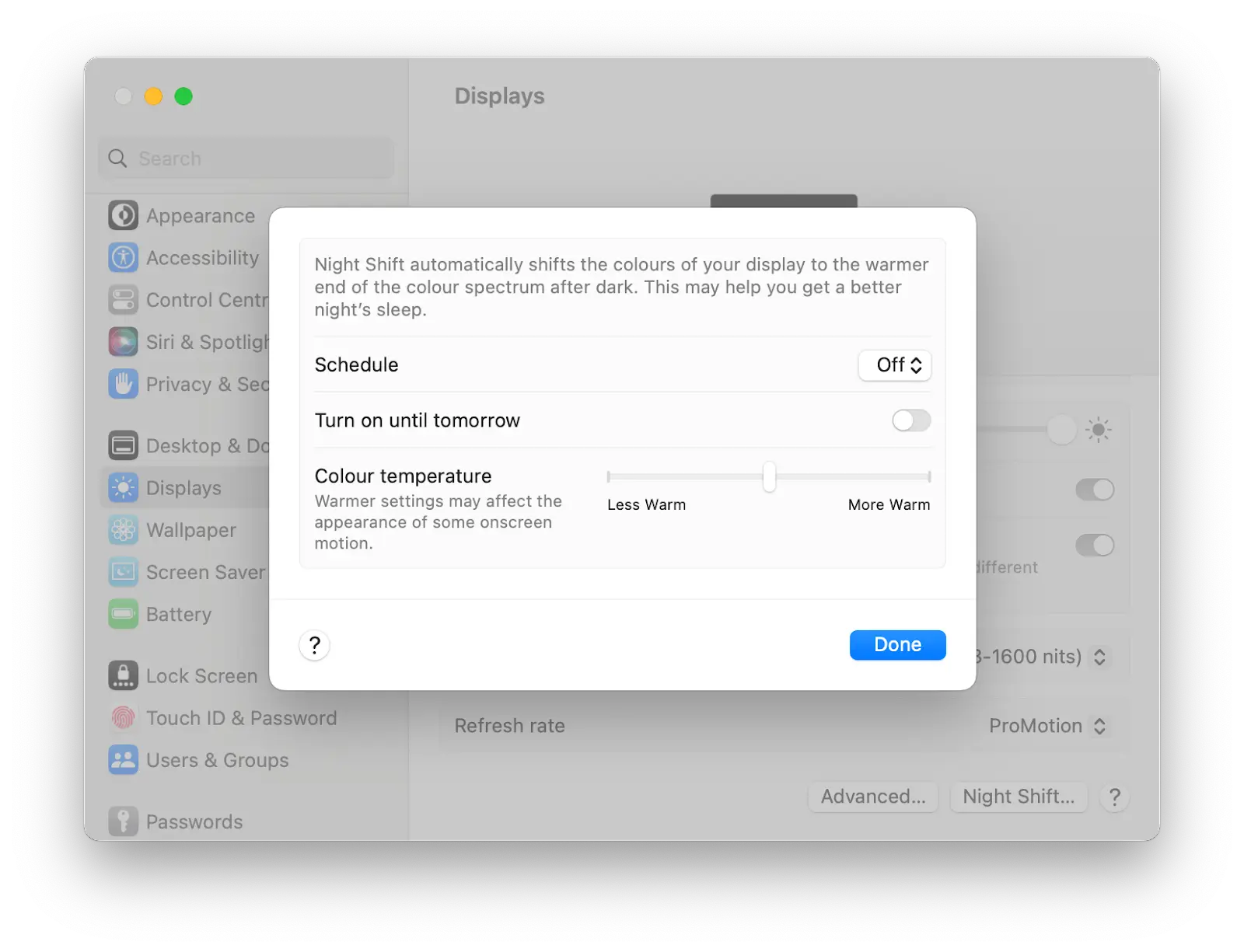
If you can’t find the setting, ensure your Mac satisfies the system requirements for Night Shift.
There’s another way to control the harmful blue light screen with one click – One Switch. This handy app helps you automate Night Shift Mode, making it easier to use and customize. With One Switch, you can turn Night Shift Mode on or off with a single click without having to navigate through your Mac’s settings. Overall, this is a powerful tool that can help you customize and simplify your Mac experience. You can toggle Dark Mode, activate Focus Mode, customize your menu bar, hide desktop icons, and adjust display settings, among other things.
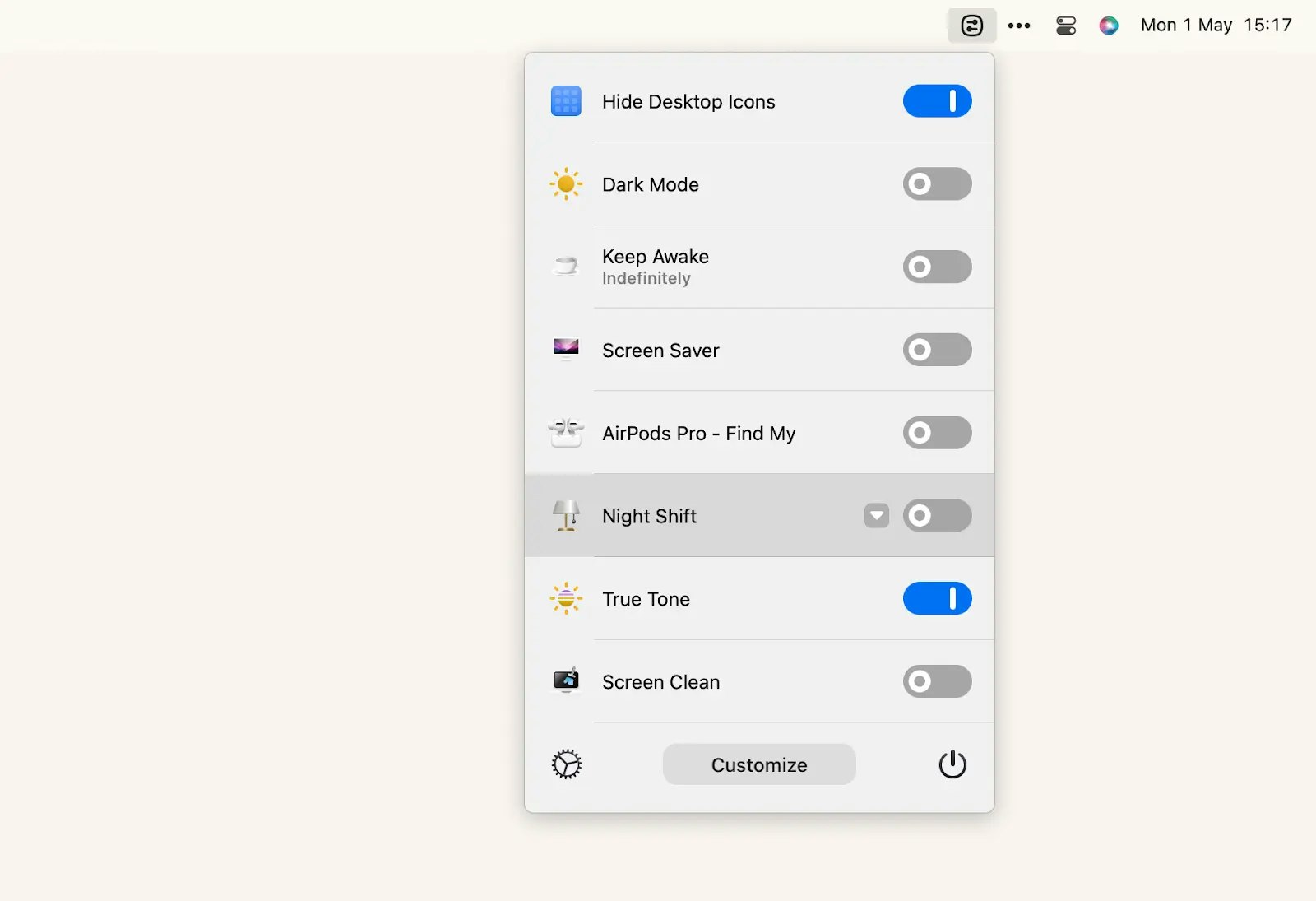
You can also turn Night Shift on or off manually from the menu bar:
- Click the Toggles icon in the upper-right corner of your Mac screen
- In the center of the window is a switch labeled Display. Click an arrow there to access the Night Shift pane.
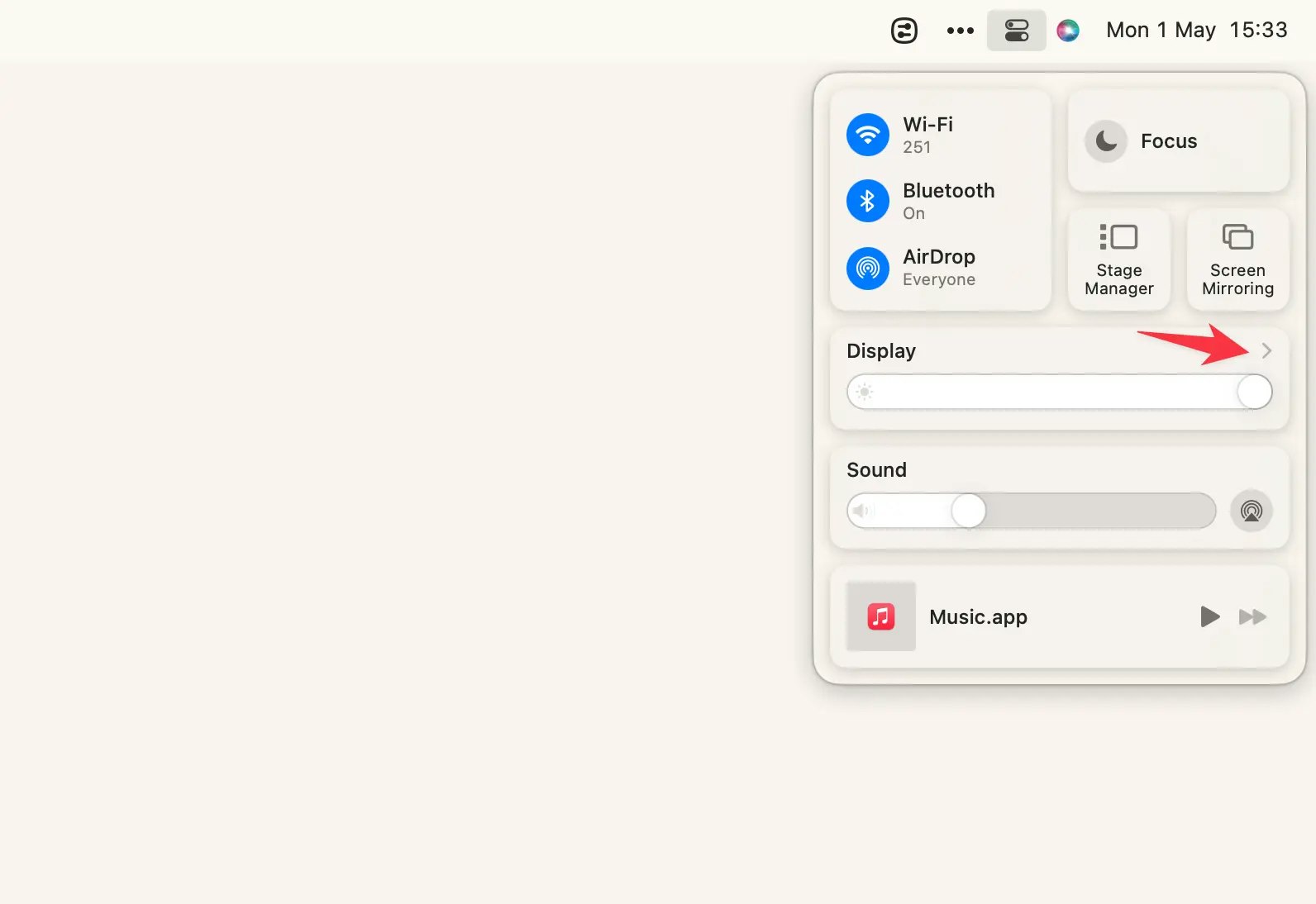
The best blue light filter apps for macOS
While Night Shift is a useful feature for Mac users running macOS 10.12.4 or later, it’s not available on older machines, such as MacBooks from before early 2015. If you’re using an older Mac that doesn’t support Night Shift, you can still adjust the color temperature of your display manually to reduce blue light. Find the setting in the System Preferences > Displays.
You may also like f.lux, a popular third-party app that offers similar functionality to Night Shift, providing brightness and hue adjustments that change based on the time of day. In fact, f.lux may have even inspired the creation of Night Shift. One of the benefits of using f.lux is that it works on older Macs and operating systems, such as El Capitan and Yosemite.
How to turn off blue light on Mac
Unfortunately, it’s not possible to completely turn off the blue light on a Mac because blue light is an inherent part of display technology. However, you can reduce its amount by using Night Shift Mode on your Mac or other software, such as the flux blue screen filter, as discussed earlier.
How to block blue light on Mac
If you don’t want to be exposed to blue light, you might consider using a blue light-blocking screen protector or blue light-blocking glasses. In addition, you can limit your exposure to blue light by taking regular breaks from screen time, using dimmer lighting in your environment, and avoiding screens for at least an hour before bed. These practices can help reduce the effects of blue light on your health and well-being.
How to control blue light on a Mac with ease
Using a blue light filter can be beneficial if you spend a lot of time in front of your Mac and suffer from eye strain, headaches, or disrupted sleep patterns. Night Shift is a very useful feature for helping your eyes focus on your Mac display late at night. Go to your Mac’s System Settings > Displays and play around with settings. We also recommend you try OneSwitch to enable and disable the blue light in a single click from the menu bar.
When the display is not bright enough, your eyes have to work harder to see the content on the screen. That may cause discomfort and lead to headaches and blurred vision. Vivid doubles your screen brightness in one click. As soon as you don’t need it to be so bright, just click the icon in your menu bar to disable Vivid.
Both One Switch and Vivid are available to you for seven days at no cost on Setapp, a platform with dozens of security-tested Mac, iPhone, iPad, and web apps. With Setapp, you can save time and money by using only the best apps for your needs without having to pay for each tool individually. Plus, all Setapp apps are carefully selected and regularly updated, so you can be sure you’re getting high-quality software that’s always up to date.








