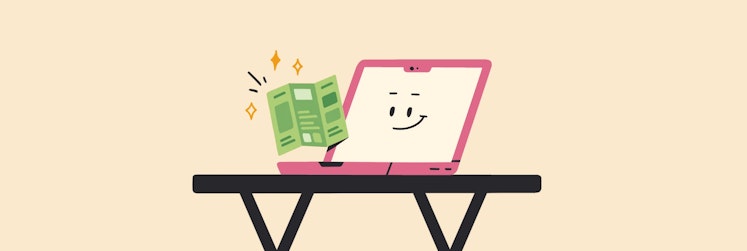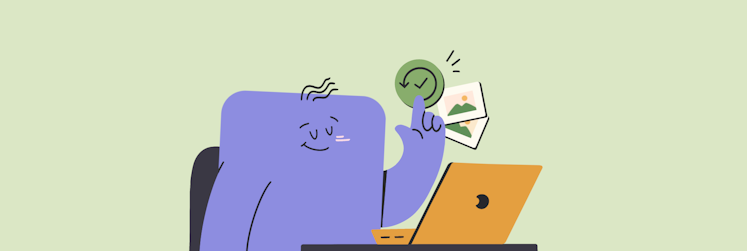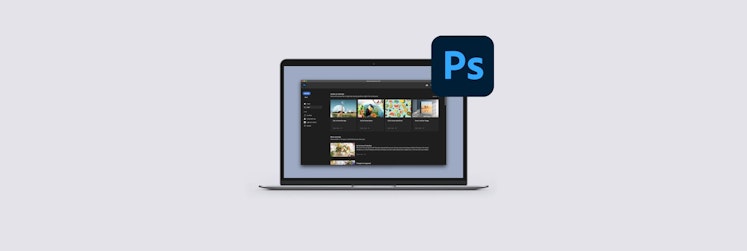How to make a photo book on Mac
If you enjoy taking photos, chances are, you’ve wanted to create photo books at some point in your photographic journey. But the traditional way of making photo books is daunting and expensive. Desktop publishing software is confusing and complex. And commercial printing costs a lot with hard-to-predict results.
Not today! There’s a much more simple alternative for how to make a photo book or create a photo album using intuitive third-party (and even default) Mac apps. So let’s make a book with photos you’d be proud of.
How to create a photo book on Mac
If you’ve never done a photo book before, it might seem like a daunting project with lots of variables and unknowns. In reality, you can make a photo book with photos you like using macOS default apps like Photos and Pages.
Without doubt, your Apple photo book can be further improved with pro-level layout software like Swift Publisher and photo-retouching tools like TouchRetouch, Luminar Neo, PhotoBulk, and CameraBag Pro.
Below, we’ll walk through all these tools one by one.
How to make a photo book with Apple Photos
You can turn your photo albums or a custom selection of photos in Apple Photos into a printed book, using a Photos extension.
To download an extension:
- Go to Projects in the Apple Photos sidebar and select the plus icon > Book > App Store…
- In the App Store, download one of the suggested extensions for publishing photo books (e.g. MILK).
- Then go back to Projects > Books > MILK Books (or another app).
Now you can follow the instructions and customize your photo book as you see fit. Once done, you can order the book and get it shipped to you.
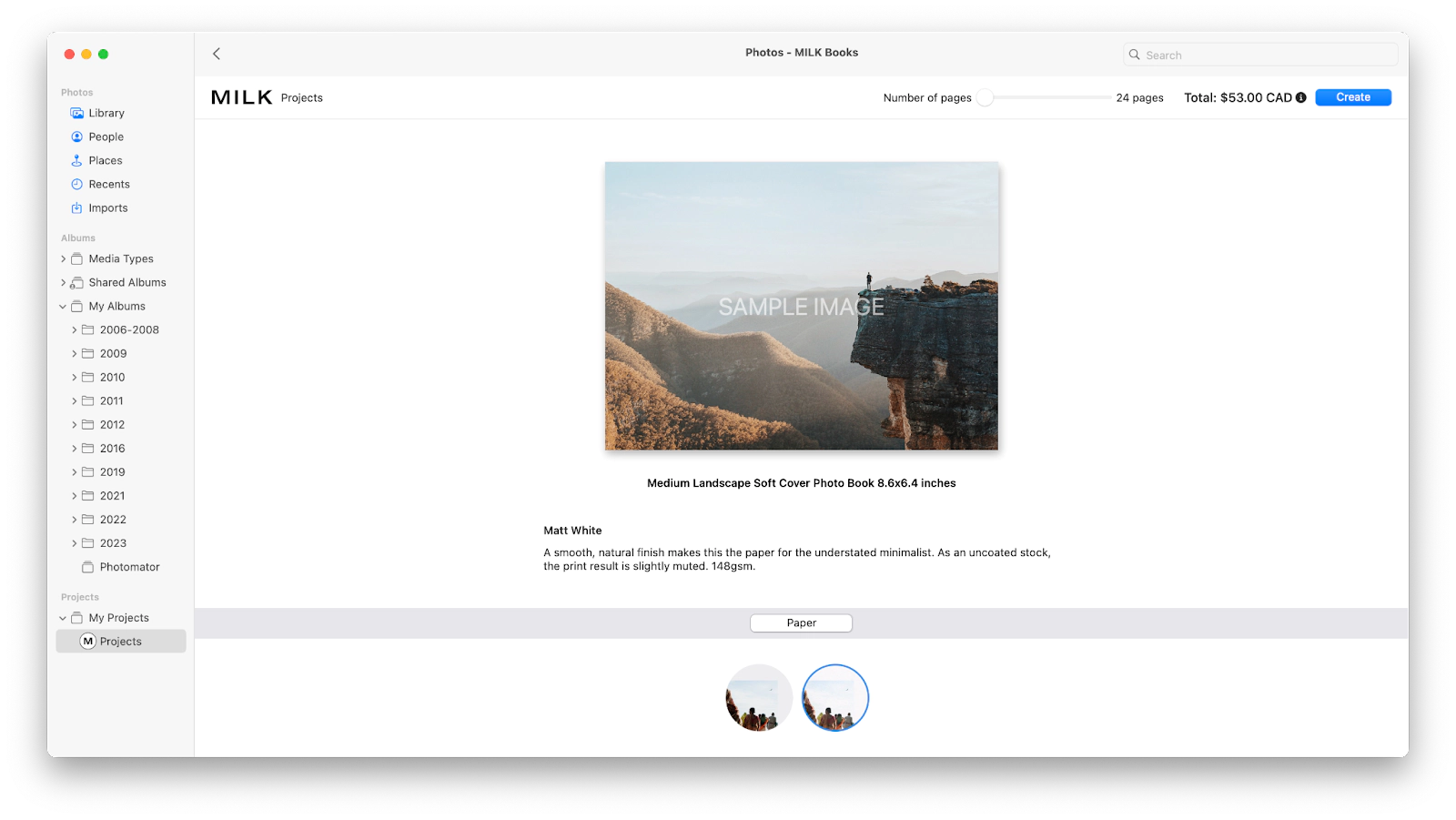
How to create a photo book with Apple Pages
Using Apple Photos, you can create a photo album and turn it into a book in minutes. However, you get little creative control, especially if you want your book to contain something else besides photos (e.g. introduction, text, interesting layouts) or if you want your photo book to be in the digital format (e.g. PDF).
Apple Pages represents the next step in book creation. This free app available to all macOS users by default allows you to add photos in specific layouts as well as text, titles, graphics, logos, and more. A preset Apple Pages template for photo books can help you get started.
To create photo books from a template in Apple Pages:
- Open Apple Pages.
- Select Books > Photo Book from the templates.
- Click around the template and see how you can adjust titles, replace photos, and move the layout around easily, as well as add new pages.
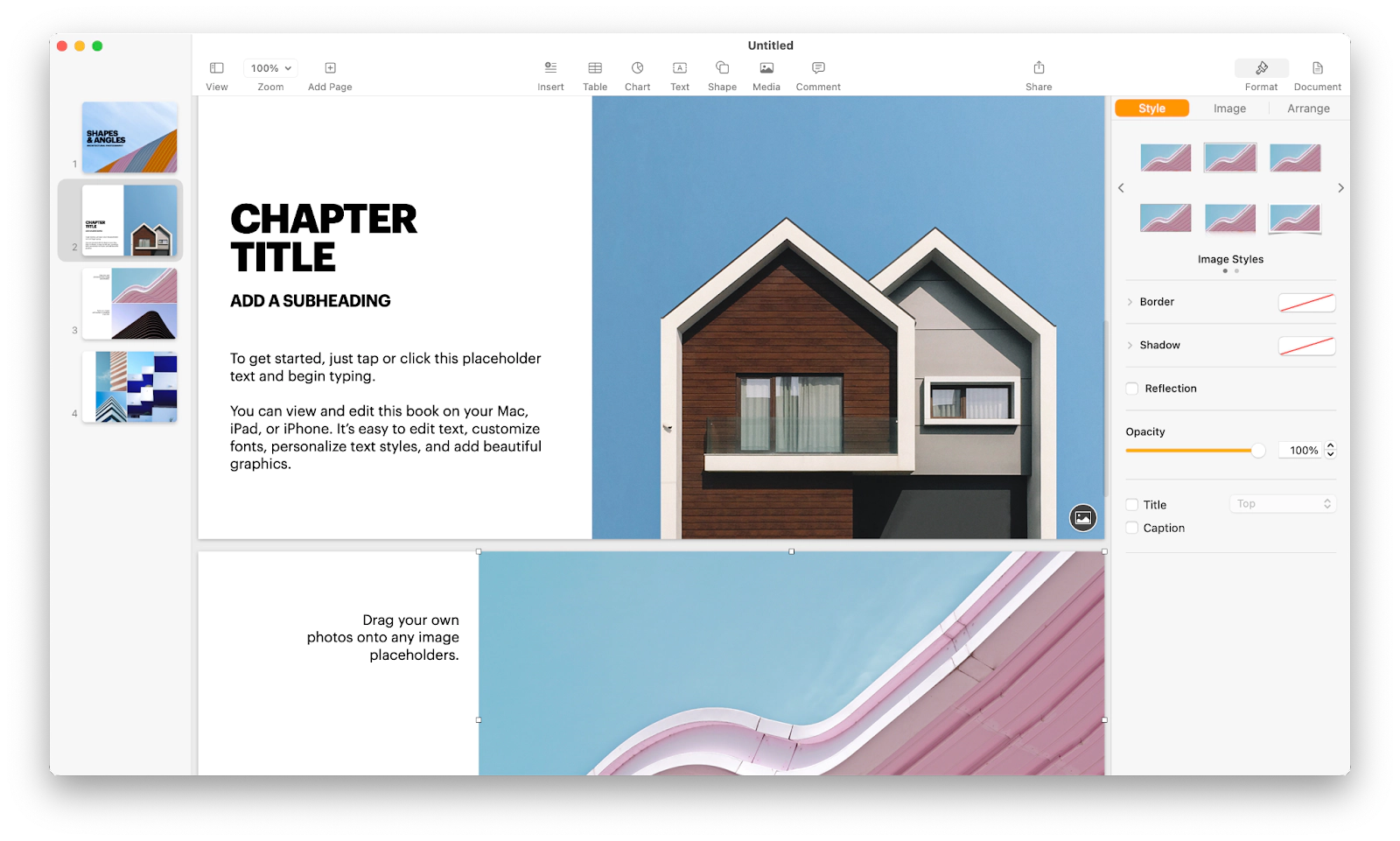
How to make a book with photos in Swift Publisher
While Apple Pages is a great free tool for laying out photos, it might still feel somewhat rigid if your goal is to have absolute creative freedom.
The next step you can take in desktop publishing is to use a tool that professionals rely on, such as Swift Publisher.
Swift Publisher is intuitive but powerful, and can handle anything from simple brochures to web pages to photo books. There are over 500 templates, 700 layouts, and 2,000 clipart images to choose from.
The app also natively integrates with Photos, so you can quickly go through lots of options when picking the photos to use. An extensive design toolset makes it easy to get the exact look you like when it comes to layouts, typography, and graphic treatments.
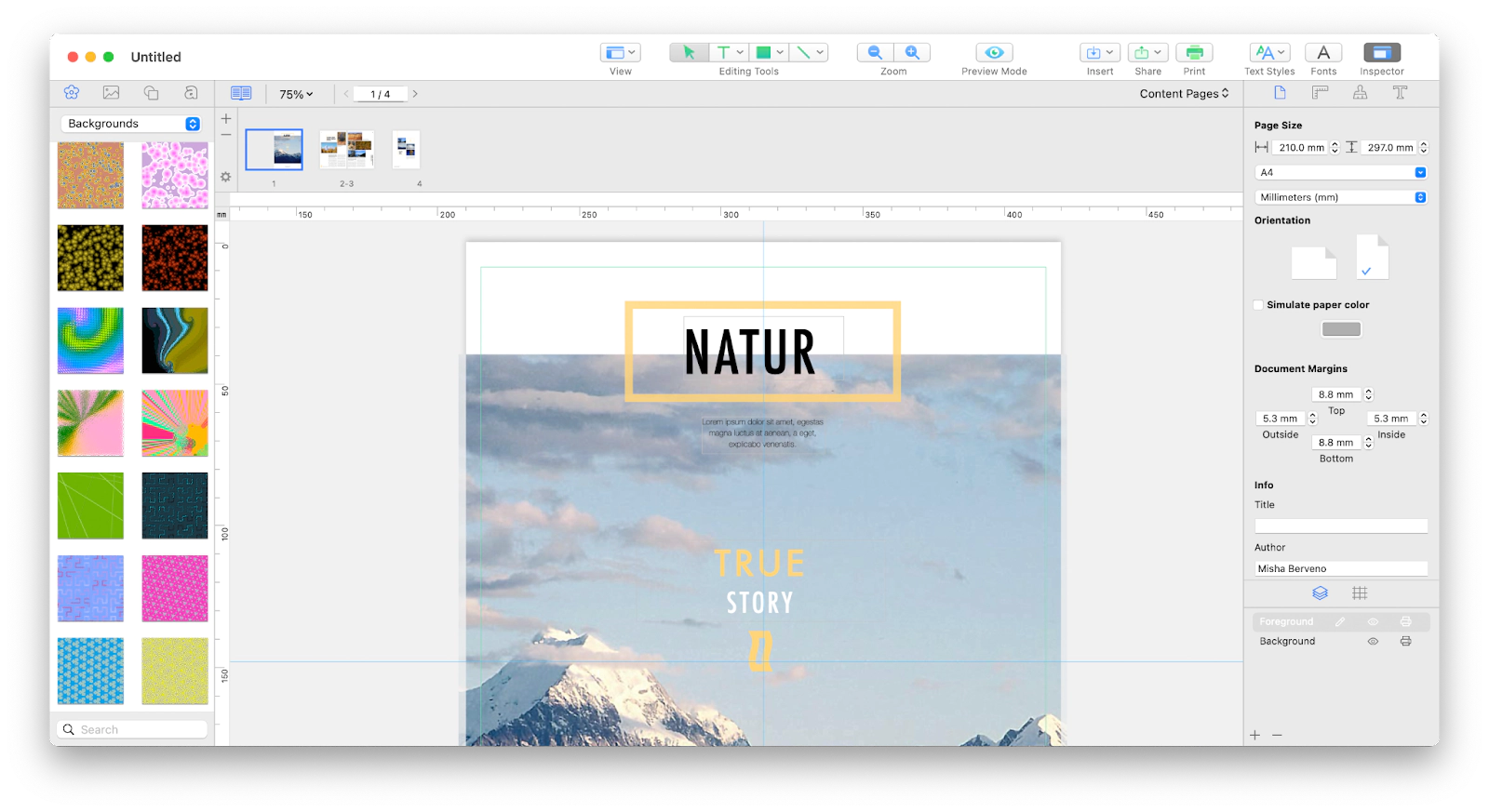
When done, simply publish your photo book online as a PDF or print it out.
How to edit photos for a photo book on Mac
Using a desktop publishing app like Swift Publisher is only half of what it takes to create a photo book. The other arguably more important half is retouching the photos themselves.
The photos you include in the photo book should look great together, no doubt. But no photos are perfect straight out of the camera without retouching (unless this is the look you’re going for).
Most photos are not perfectly straight, under- or over-exposed, don’t have correct colors, feature unwanted objects, are the wrong size, etc.
To fix all that, it’s good to use one or a few photo-editing apps for Mac.
TouchRetouch is one of the best and easiest-to-use editing tools out there. It allows you to quickly remove unwanted objects just by selecting them and works on anything from people to wires to leaves. In addition, you can crop photos, adjust colors, and save your workflow to speed up batch editing.
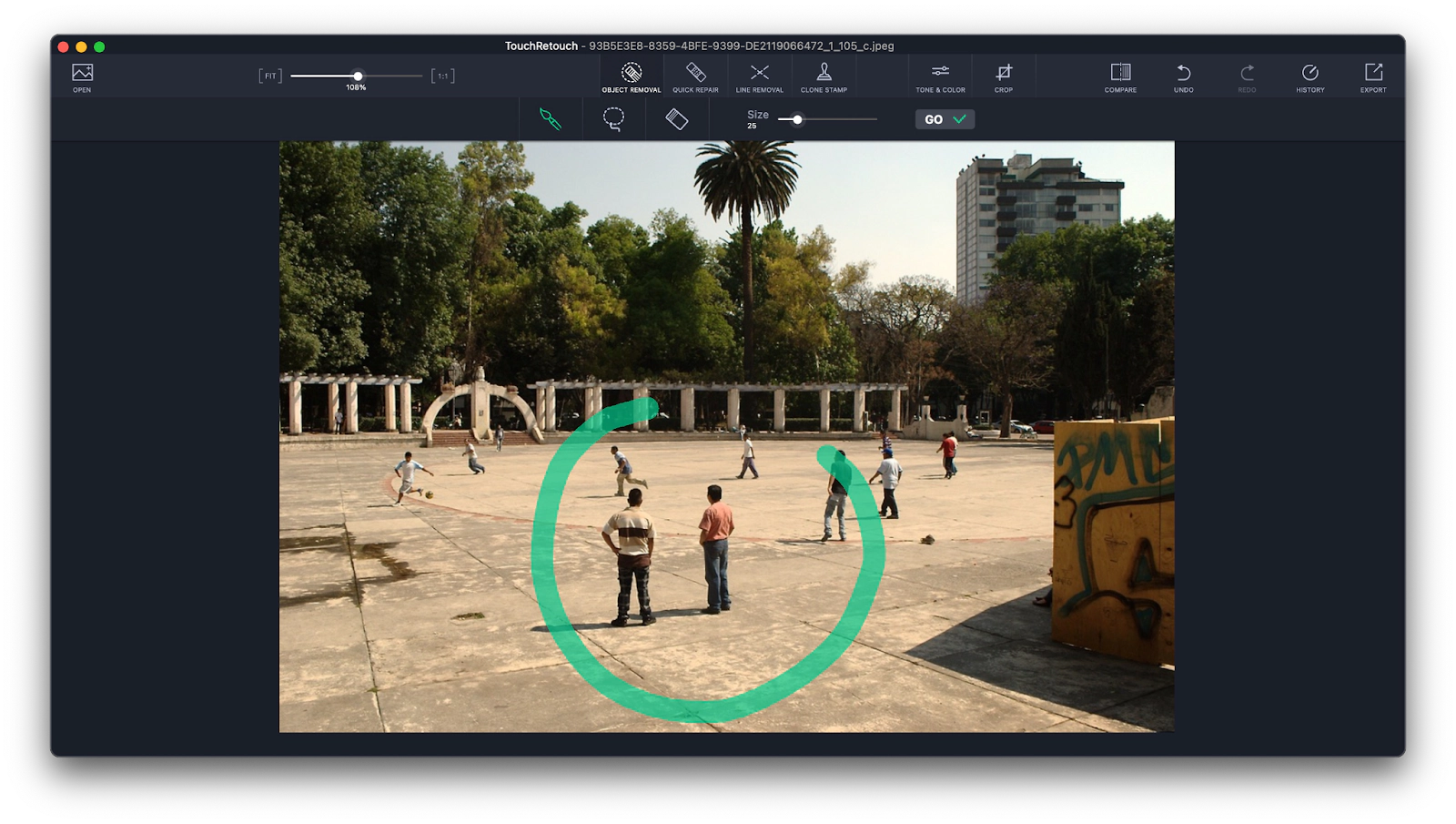
Luminar Neo is another top-notch photo-editing app that uses the power of AI to enhance photos automatically, adding dramatic vibrancy and colors. You can use it to instantly replace the sky, add studio lighting, enhance water reflection, or add neon glow. Plus, the app features tons of built-in presets to make your photos look great in a click.
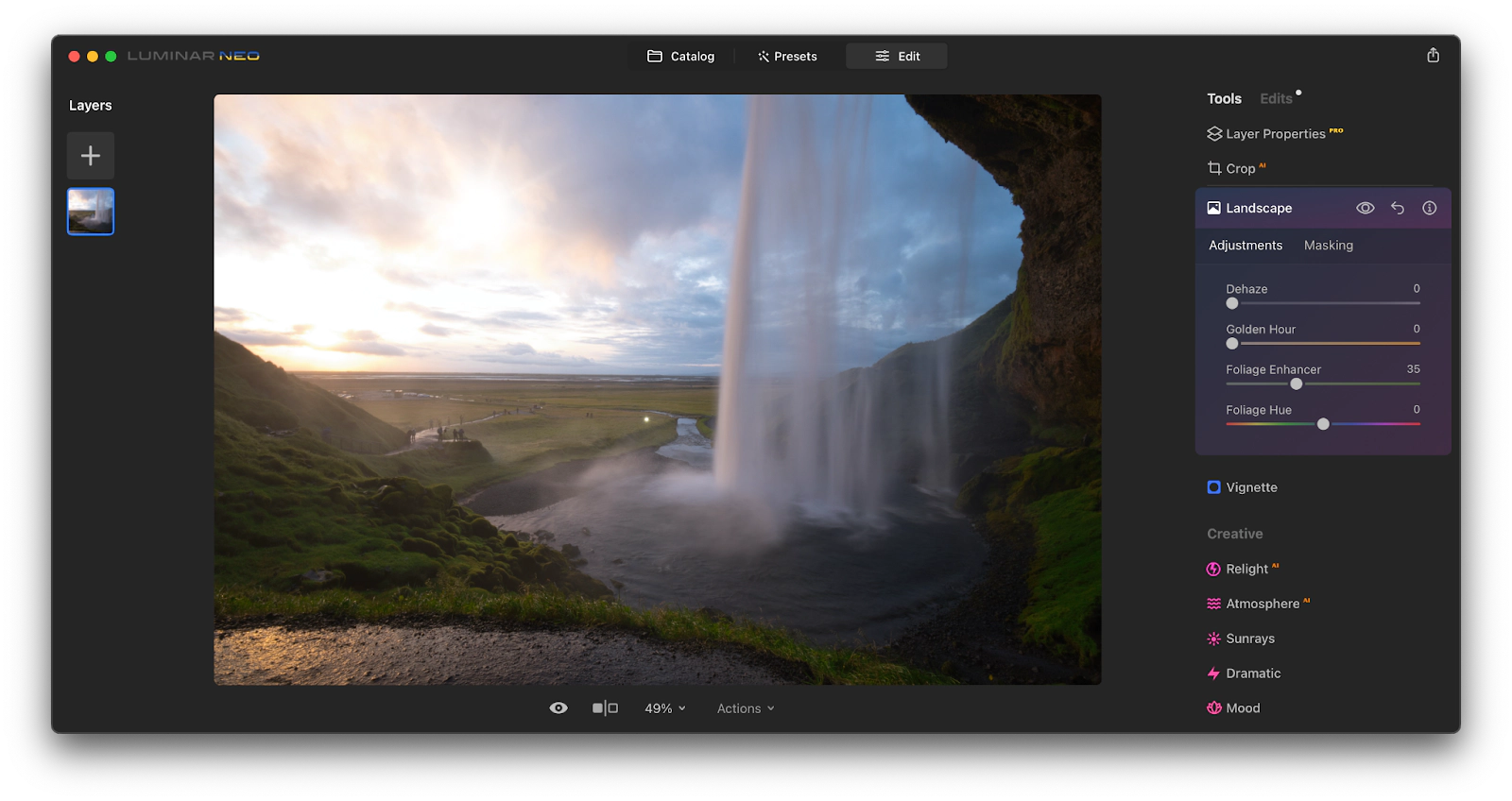
PhotoBulk is a must-have app for resizing and watermarking photos in batches, which is especially useful when you’re preparing a large selection of photos for publishing. Other actions, such as renaming, rotating, adding metadata, and reducing size can be turned on as well.
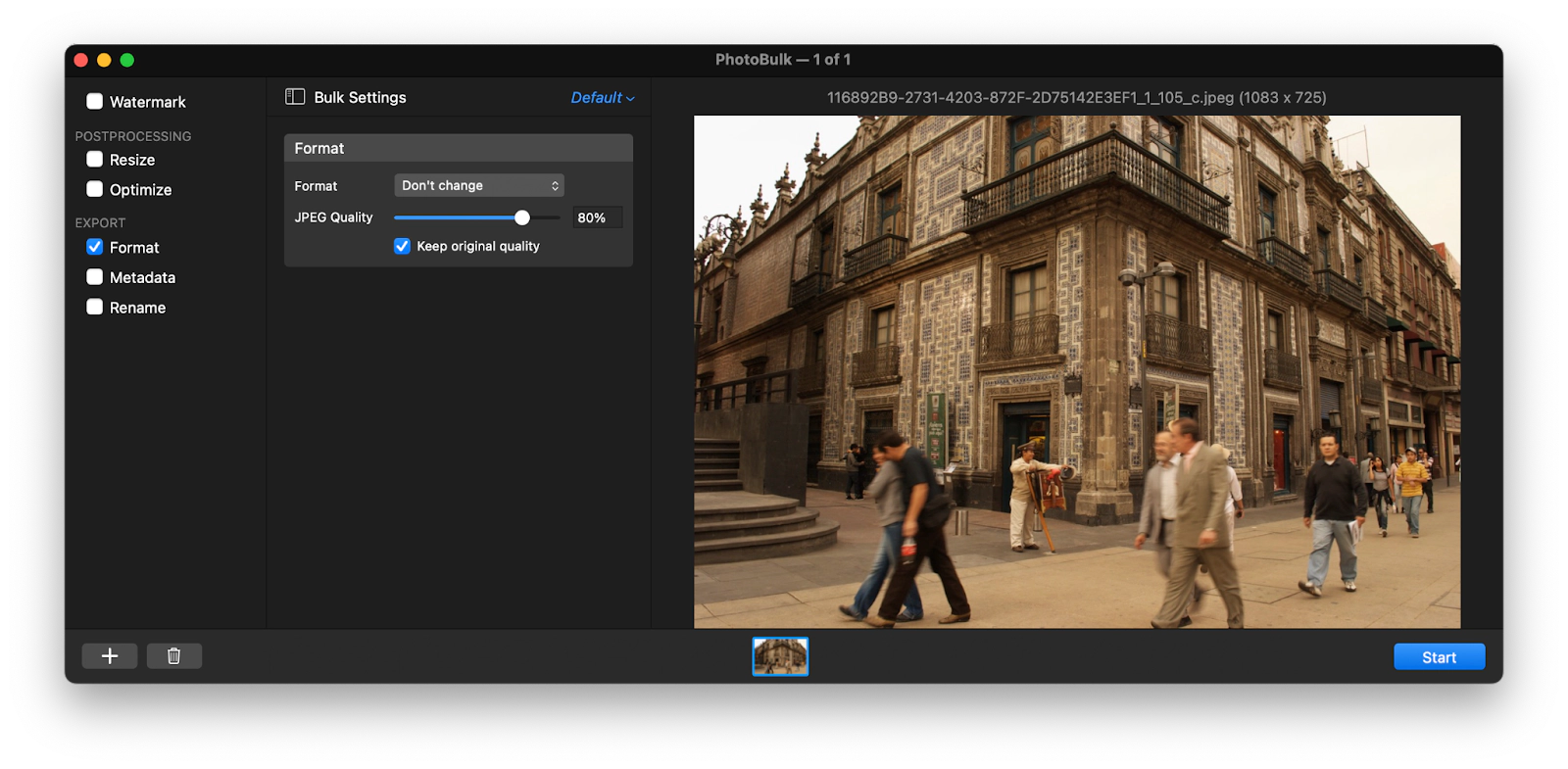
Finally, CameraBag Pro is the most well-rounded way to edit photos and videos on your Mac. This app features all the tools you might need to get the exact image you want. Start with over 200 professionally created filters and adjust each setting to your liking using intuitive adjustment tiles. In addition, create custom workflows to go through the edits faster and batch-retouch groups of photos as you see fit.
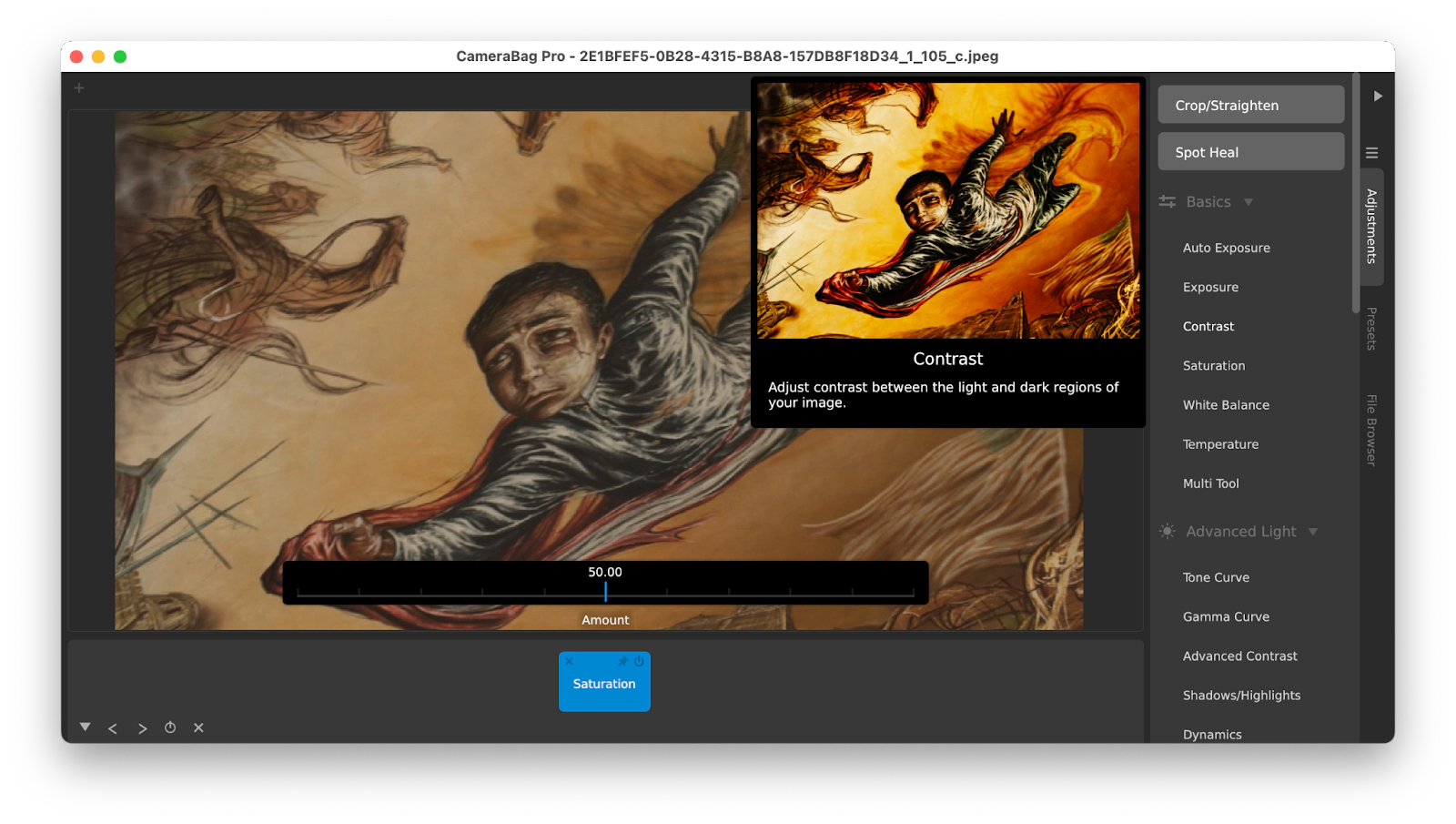
You can see that to create a photo book on Mac, you need two equally important tools. One is a desktop publishing app — for this you can use Apple Photos, Apple Pages, or highly-recommended Swift Publisher. The other tool is a photo-editing app. Here we recommend a mix of TouchRetouch for quick object removals, Luminar Neo for fantastic AI-powered color edits, PhotoBulk for batch editing, and CameraBag Pro for everything else.
Best of all, these tools are available to you for free during the seven-day trial of Setapp. Setapp is a platform with more than 240 Mac and iOS apps across all categories, from writing to web development to photo-editing. Explore and try the whole collection today at no cost and find a few new favorites!