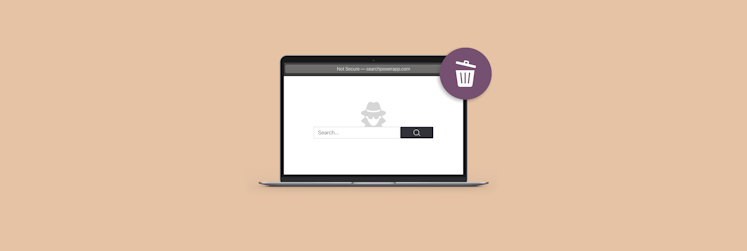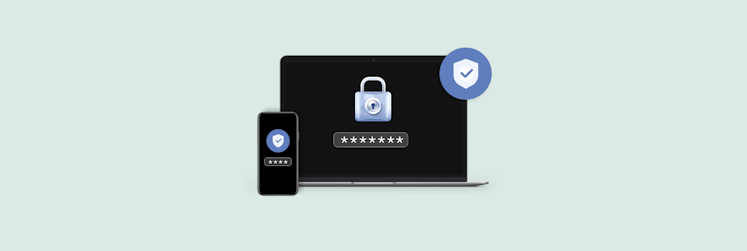How to repair Apple TV remote not working
Key takeaways:
- Check the battery level of your remote. On your Apple TV, open Settings > Remotes and Devices > Remote.
- Restart Apple TV remote. Press and hold the TV/Control Center button together with Volume Down for at least five seconds. Then release the buttons and wait for a Connection Lost message to appear on your TV screen. If you see a Connected notification appear on your TV after the remote restarts, it should start working again.
- Pair the remote. If your Siri Remote or Apple TV Remote didn't pair automatically, you can try pairing it manually. Hold the remote about three inches from your Apple TV, then press and hold Back/Menu + Up for at least five seconds. When prompted, place the remote on your Apple TV to complete the pairing process.
According to a recent survey, on average, Americans spend more than three hours per day consuming digital media. With such substantial engagement time there’s also a desire to have streaming devices and their accessories performing at their best.
Since the release of the first Apple TV model in 2007, it has become very popular among users for everything from watching live TV, to streaming shows and movies, gaming, following workouts, and listening to music.
Every Apple TV box comes with a small but mighty gadget for controlling every type of interaction you have with your digital media player — the remote. Compact and convenient, the Apple TV remote is the only interface for navigating and playing content, adjusting volume, as well as turning the whole setup on and off. But what if your Apple TV remote won’t pair or you find it otherwise malfunctioning?
Let’s look at what might be causing the trouble and how to reset Apple TV remote to regain power over your TV experience.
Reasons why you find Apple TV remote not working
When you find yourself wondering “why is my Apple TV remote not working?” all of the main possible reasons fall into two categories:
- Battery problems. If the power charge levels are too low, or the battery itself is already weak or worn out, your Apple TV remote won’t pair with the rest of your media setup.
- Lack of connection. This may be due to a hardware failure within your Apple TV or the remote. Otherwise simply checking and removing sources of wireless interference will help solve this issue.
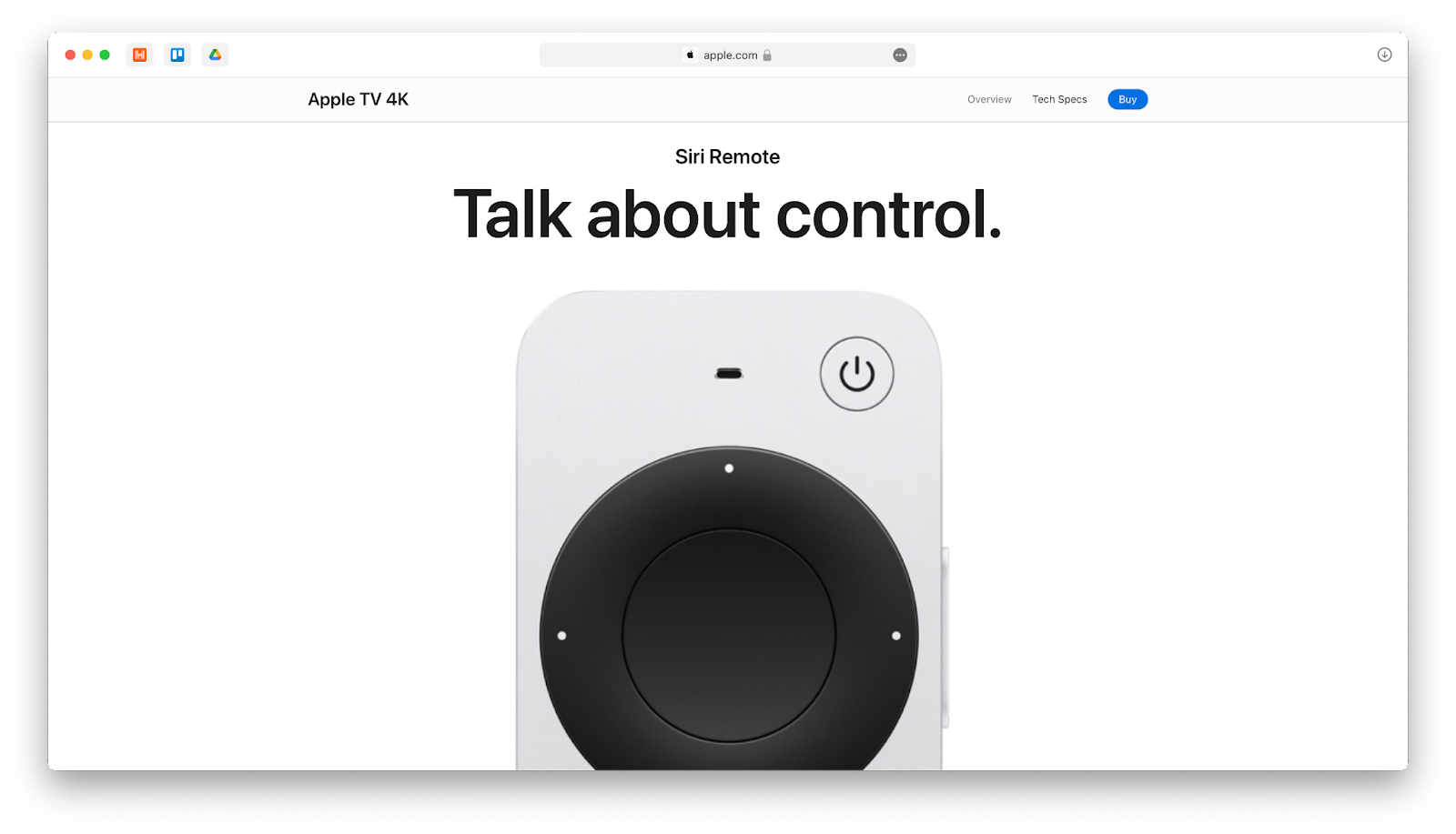
How to fix an Apple TV remote
Although Apple TV remote not working is a common issue among users, luckily, most of the time it’s pretty easy to fix. Depending on the root cause of the problem, you’ll either have to recharge, re-pair, or reset your remote. Try these methods first, before moving to more complex and costly ones like changing your HDMI cable or replacing the remote altogether. Below is a list of the most effective things you can try when my Apple TV remote is not working.
Move the remote closer to the Apple TV
Sometimes, a quick relocation can fix the issue, saving you time looking deeper into possible solutions, so if your Apple TV not responding to remote, try moving closer to the Apple TV box. While the remote Bluetooth connection range varies from 10 to 40 meters depending on your device’s model, it’s a good idea to get the remote near your Apple TV to see if it starts responding.
Charge your remote
Another basic troubleshooting step is checking whether your Apple remote not working simply because it ran out of battery. Use a Lightning or USB-C cable if you have a modern remote, which would then take about 15 to 30 minutes to charge. If you have one of the older models from before 2013, instead of charging it, you’ll have to replace the 2032 coin cell battery by twisting the panel on the back.
You can also use the Apple TV Remote app on your iPhone to check the battery level of your remote. Here’s how:
- Open Settings on your Apple TV.
- Choose Remotes and Devices ➙ Remote.
- Check the battery level.
If you find the charge at 20% or less, that might be the reason your Apple TV not responding to remote.
Reset your Apple TV remote
This method is basically the same as the good old “turn it off and back on again” trick, which is often very effective at solving minor technical glitches.
Here’s how to reset Apple TV remote:
- Press and hold the TV/Control Center button (a box icon with a line underneath) and the Volume Down button for at least five seconds.
- Release the buttons and wait for the Connection Lost message to appear.
- Wait for your remote to restart and the Connected message to appear.
This kind of a reset should quickly help repair Apple TV remote.
If you often use your Apple TV as a big screen streaming device for your Mac and want a solution that doesn’t rely on cables, remotes, or any other additional devices to work smoothly, you need to try JustStream.
JustStream is an incredible tool for streaming audio and video content from your Mac to any TV screen. With an abundance of supported file formats and all types of TV devices covered, JustStream is one of the best in terms of compatibility.
Here’s how to stream your content on the big screen with JustStream:
- Turn on your TV and make sure it’s on the same WiFi network as your Mac.
- Launch JustStream on your Mac.
- Choose your TV as the device to stream to.
- Click Start Streaming.
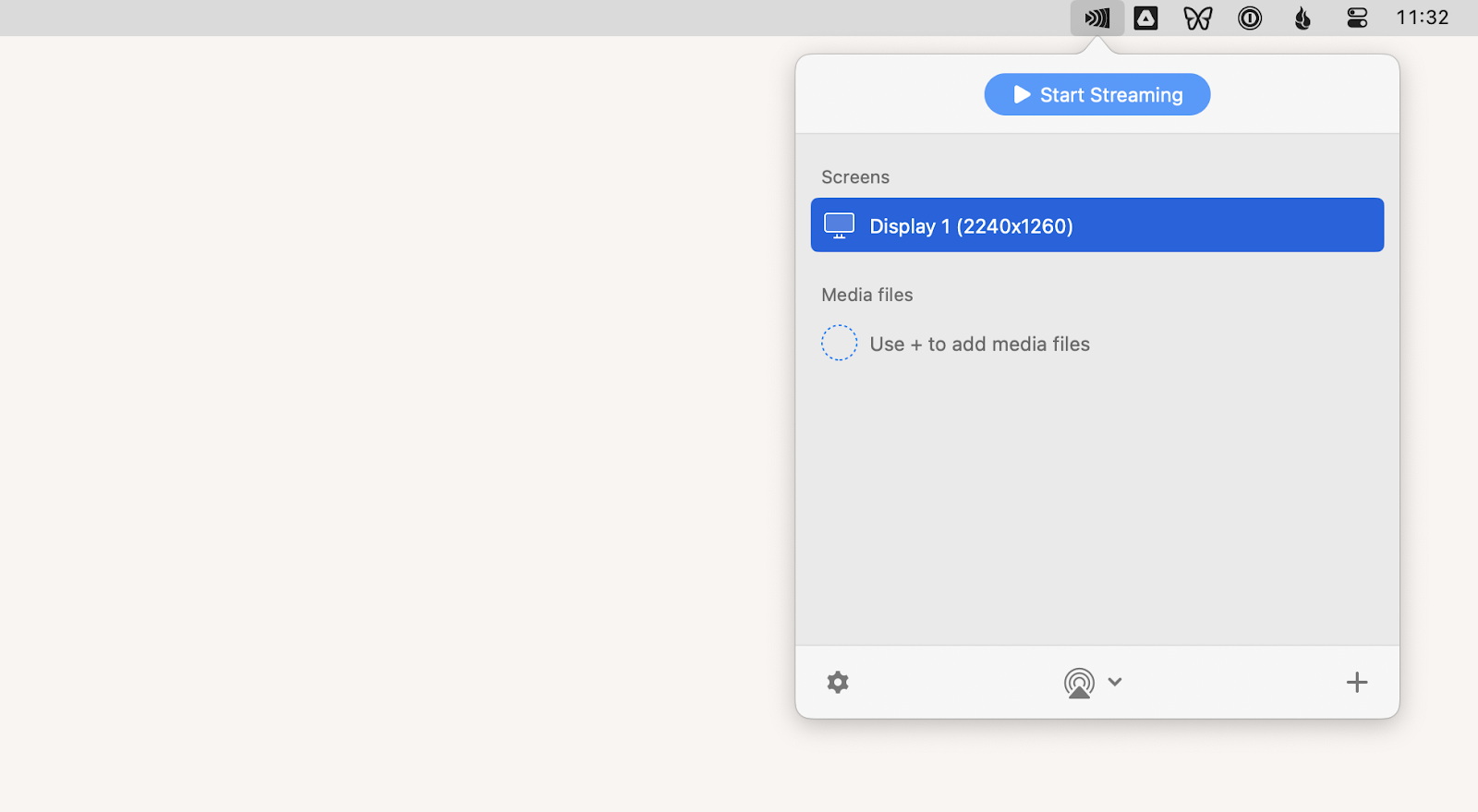
Use a shielded HDMI cable
An Apple TV remote uses Bluetooth to communicate with an Apple TV, but the cable that connects the box and the TV itself may become the cause of wireless interference for Bluetooth. If it’s not properly shielded, it may be acting as an antenna broadcasting electromagnetic waves.
Replacing that cable with a well-shielded HDMI can prevent existing and future problems with Apple TV remote not working.
And if you want to generally improve your network connectivity for all devices in your home or office space, there’s no better app to help you than NetSpot.
NetSpot is an instant WiFi booster that lets you find and fix weak spots in your wireless coverage relying on clear visual data. With NetSpot, no technical background is needed to run fast signal diagnostics, manage, and troubleshoot any network in question!
Follow these steps to optimize and extend your WiFi signal with NetSpot:
- Perform a live WiFi scan with built-in speed tests for any points in your living, outdoor, or office space.
- Visualize where the signal is strong or weak.
- Find areas of channel interference.
- Adjust the locations of your access points and choose placement for new hotspots, if needed.
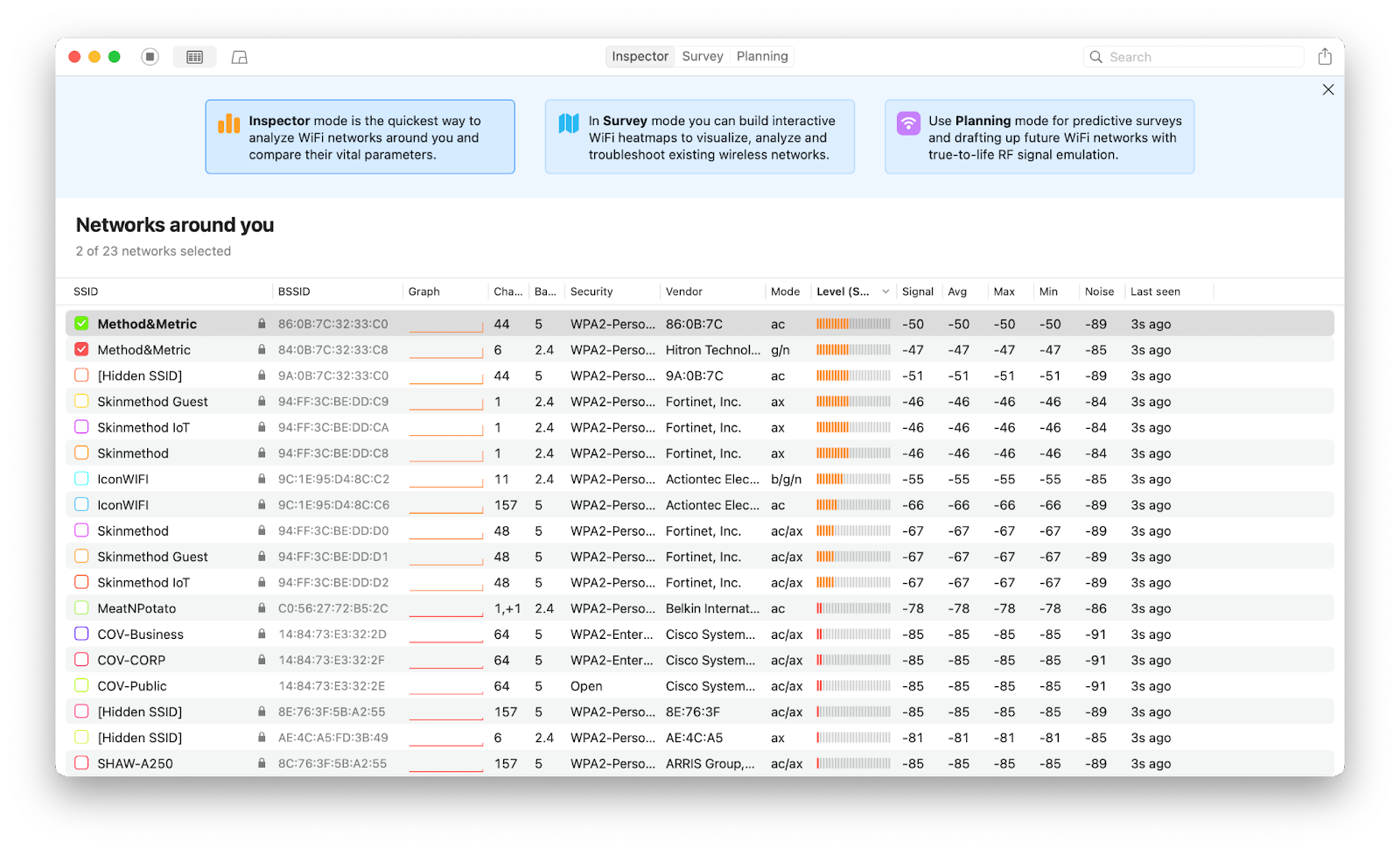
Unpair and re-pair your remote
Perhaps, the wireless connection has been lost and that’s why your Apple TV remote not working anymore. Follow these steps if your Apple TV not responding to remote:
- Hold your remote about three inches from the Apple TV.
- Press and hold the Back or Menu button and volume up for about five seconds.
- Place the remote on top of your Apple TV box to complete pairing, if prompted.
Restart your Apple TV
If resetting and re-pairing your Apple TV remote didn’t help, that could be a sign that it’s your Apple TV that’s causing the problem. Try restarting the whole setup to repair Apple TV remote. To do this, simply unplug your Apple TV from power for at least six seconds, then plug it back in.
You can also avoid having to physically unplug the device if you open the Settings menu in the Apple TV Remote app on your iPhone or iPad and select Restart on your Apple TV.
Use the Apple TV remote app
Apart from its native remote, Apple offers you an alternative way to control your Apple TV, and that’s with the Apple TV Remote app on your iPhone or iPad. If this is not the first time you’re wondering why your Apple TV remote won’t pair, it’s definitely time to set up the app on your iOS devices. Here’s how:
- Go to Settings ➙ Control Center.
- Tap the Apple TV Remote icon.
- Choose your TV from the drop-down menu.
- Follow the on-screen instructions to enter a four-digit code.
Buy a new remote (if all else fails)
If you’re still wondering “why is my Apple TV remote not working?” while you’re able to control your Apple TV with your iPhone or a third-party remote, that may indicate that your Apple remote has a hardware problem. At this point, you’d have to contact Apple for further assistance and possible repairs, or replace the remote altogether, which would cost you about $59.
Next time you find yourself wondering why my Apple TV remote is not working you know the things you can check and adjust to fix the issue. Now, improve your streaming and watching experiences with JustStream and NetSpot. These two exceptional utilities will help you get desired video quality when mirroring your Mac screen to your Apple TV and ensure a strong network connection for each device at all times.
Best of all, both JustStream and NetSpot are available to you for free through a seven-day trial of Setapp, a platform of more than 240 high-performance iOS and macOS apps. Check out any and all Setapp apps today at no cost to boost productivity and enjoy every moment of interaction with your Apple devices!
FAQs about Apple TV not responding to remote
Going through the list of possible solutions above should help you fix the Apple remote not working, but here are some additional answers to the most common questions about this issue.
How do I reset my Apple TV with a frozen remote?
If your remote is frozen, an alternative option to manage your Apple TV is using the Apple TV Remote app on your iPhone or iPad to access the TV’s settings and reset your Apple TV without a remote.
How do you know when your Apple TV remote is dying?
Your Apple TV will show you an on-screen notification if your remote battery is low. You can also check it yourself by going into Settings, clicking on Remotes and Devices, then clicking Remote.
How do I force reset Apple TV?
Simply open its Settings, go to System, Reset, then select Reset. If your Apple TV is unresponsive, you can force reset it by unplugging the device, waiting for six seconds, then plugging it back in.
How do I connect to Apple TV without a remote?
Install the free Apple TV Remote app on any iOS device that’s connected to the same WiFi network as your Apple TV. Tap on Add Apple TV option in the app to pair the two devices and connect to Apple TV.
Can I use my iPhone as an Apple TV remote?
Yes, absolutely. As you now know, you can install an Apple TV Remote app on your iOS device and easily use it as a remote.