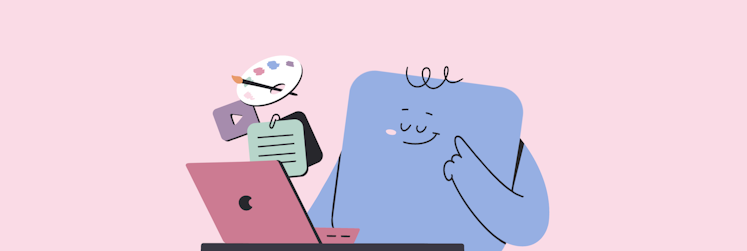How to make flashcards on a Mac
Flashcards? Oh, they're like a workout for your brain! Imagine having a little card: one side asks you a question or gives you a puzzle, and the answer? It's waiting on the back. The cool part? The more you flip them back and forth, the quicker your brain gets at popping up with the answers.
In the past, making these flashcards used to be quite the project. You'd need a stack of cards, some pens, and maybe a bunch of colorful markers. It was a whole afternoon's work!
But guess what? Flashcards haven't lost their magic till today. They're still super handy for learning stuff. And guess what's even better? Making them is way easier these days. In this article, we’ll show you how to make digital flashcards, how to make flashcards in Word, and even some online flashcards platforms you may not have thought of!
What are the benefits of using flashcards?
As mentioned, there was a time when studying, making notes, and flashcards all required pen and paper. Now students use apps to record notes, create flashcards, and write term papers or essays.
Apps are more familiar and easier to use – especially when studying for an exam or working together on an academic project. Apps are far more convenient for collaboration and sharing notes and flashcards.
Instead of hastily scribbled paper notes, app-based flashcards make it easier to access more detail, link to journals, documents, articles, and resources, while also making it easy to share and collaborate with others studying the same subject.
Flashcards are still the best type of tool for learning facts, and apps make learning via flashcards much better. You can see a written answer, but apps make it easier for the answer to be a picture, video, or link.
Create your own flash cards
The basic flashcard template is simple: one side of the card has a question, like “who was the first President of the United States?,” and the reverse side of the card has the answer, “George Washington.”
You can still use physical cards for this, but Sudies may be your best bet if you’re using flashcards for learning a language.
Trying to learn a new language is hard, and flashcards are one of the more popular reasons to use flashcards! So give Studies a try!
This app makes creating and using flashcards really simple.
Start by creating a stack, a collection of notes on a particular topic. Click New Stack, enter its name, and choose a template for notes such as translation, multiple choice, and more. Once you've created a stack, click New Note to add your first study note. Once your notes are ready, click Study Session to start revising.
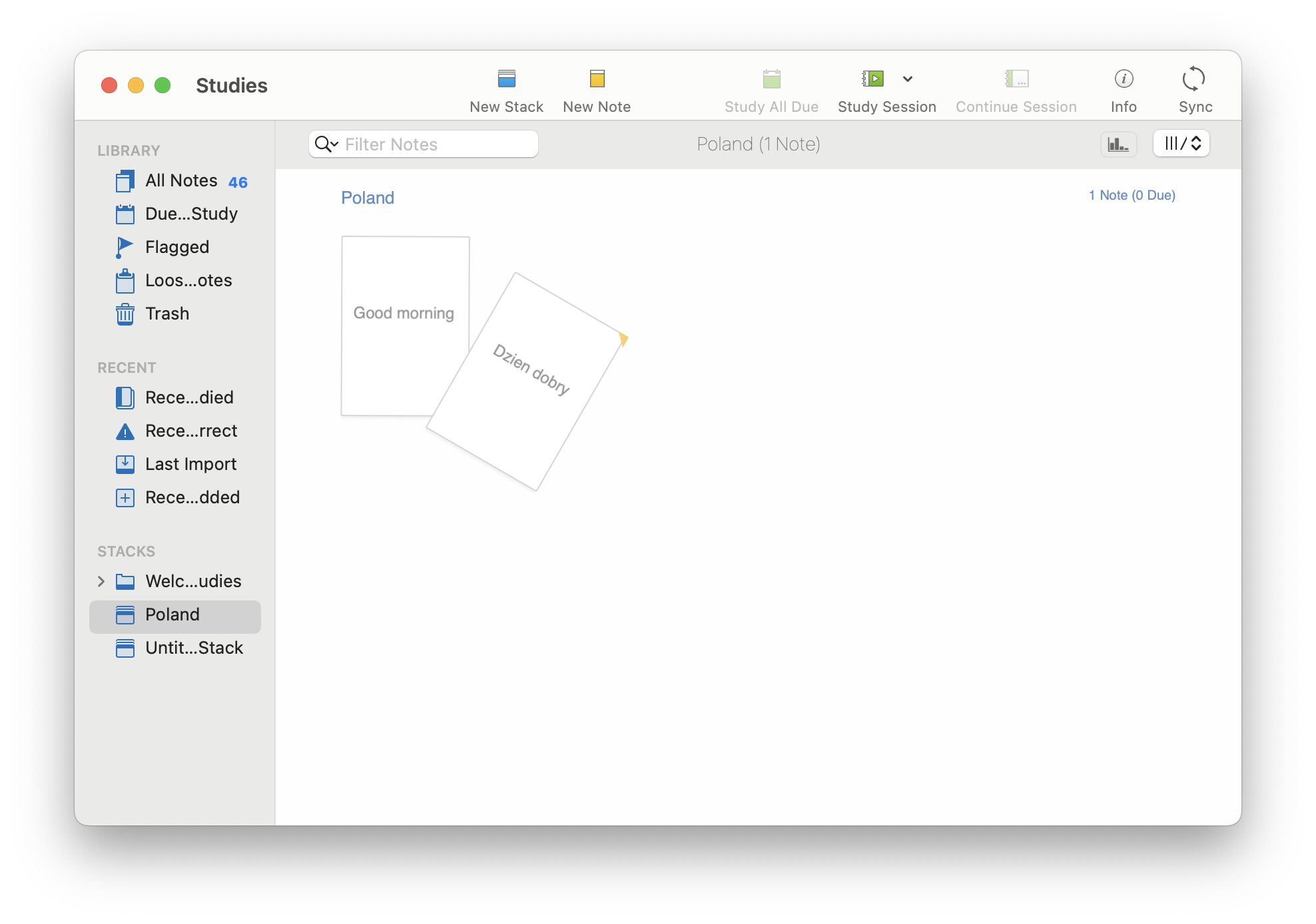
You can check the statistics on each note or the entire stack to see how well you know the material. Studies also show how long you can expect to remember what you have learned.
Make cards a lot more memorable
When creating flashcards, it’s important to consider how you learn. Many of us don’t respond well to text – but images help. A combination of text and images can also be useful when used appropriately.
Consider a flashcard that asks where the Mona Lisa is displayed. You may remember it’s the Louvre Museum in Paris – but all your brain can remember is that the Louvre has that neat glass pyramid in front of it. You can’t think of the name of the museum itself, but you can recall what it looks like.
A flashcard with the name and associated image will be helpful, here. The front could have the question – “where is the Mona Lisa displayed?” – while the back would have a picture of the Louvre Museum and a picture of its front facade with the famous glass pyramid.
Create mental connections
Images and grouping flashcards via categories are great ways to create a mental connection, which is helpful for training your mind to recall things faster. Again, keep in mind what is the best way for you to learn.
Studies that we've mentioned above is a fantastic app for creating flashcards for all kinds of purposes. It allows you to add image, video, or audio files to the cards!
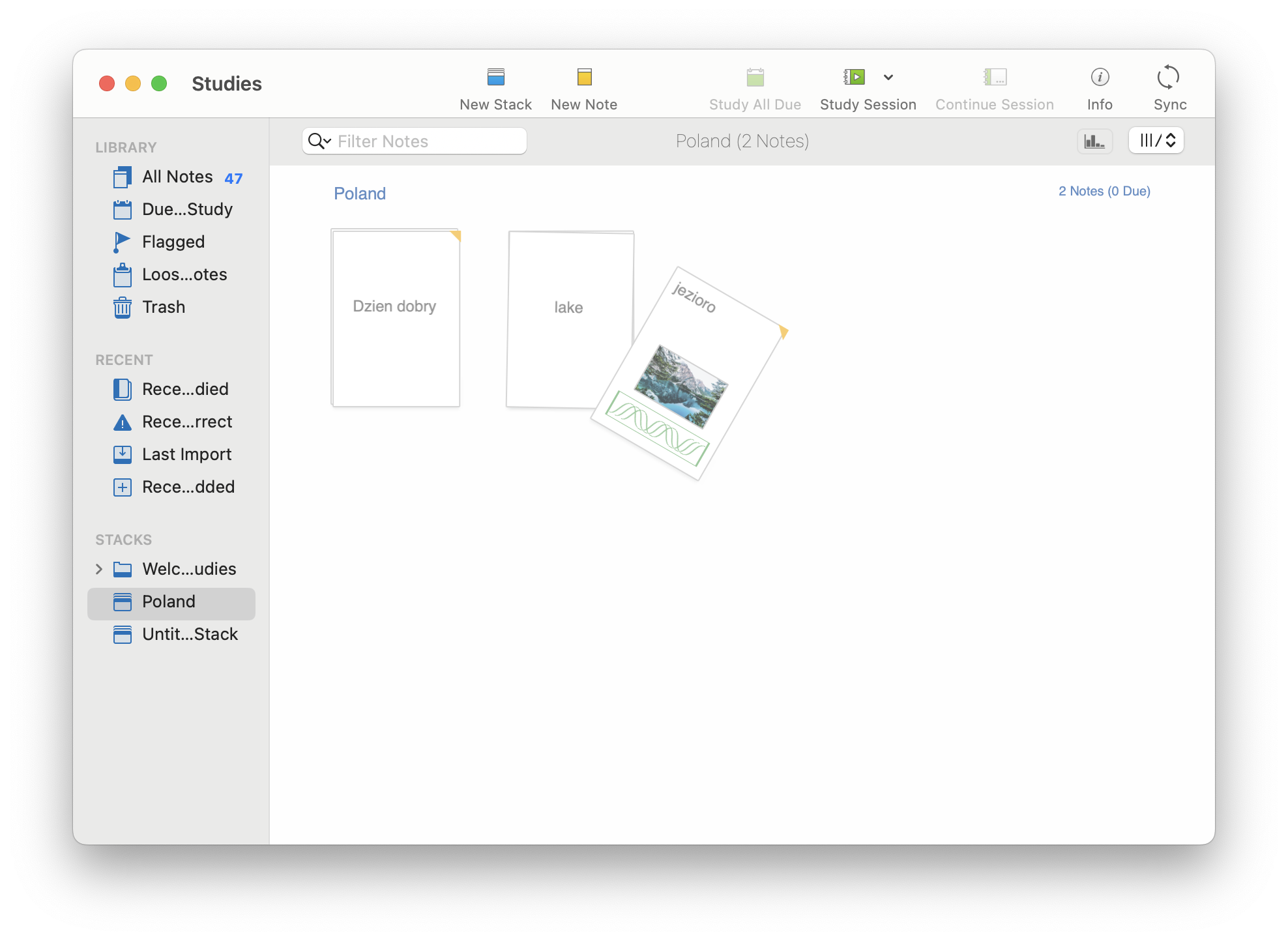
Also, your note can consist of an unlimited number of sides.
Break complex concepts into multiple questions
With an app as robust as Studies, it can be tempting to create single cards with tons of data in the answer field. This is a pretty big mistake!
Flashcards should be broken down into single-use question and answer segments. If you need to know multiple facts about a subject, it’s better to create multiple cards, each with their own questions and answers.
It would be tempting to use the Mona Lisa card to note Leonardo da Vinci painted it, or that it is believed to be a painting of an Italian noblewoman named Lisa Gherardini. All told, these facts should be on three different cards; the more info you pack into one flashcard, the harder it can be to remember it all.
When taking a test, you may be asked only who the painting is believed to be a portrait of. If your flashcard is packed with other details, you may only remember the rest: it’s at the Louvre, and da Vinci painted it. A flashcard directly referencing who the painting may be a portrait of helps you recall the information directly.
Tip: When you start creating or using flashcards, don't let language barriers slow you down. Whether you're mastering new vocabulary in French or tackling terms in Turkish, Mate Translate is your go-to tool. This nifty app not only helps you instantly translate words and phrases right on your flashcards, but also provides pronunciations. So while you're designing or studying your digital flashcards, keep Mate Translate handy.
How to make flashcards in Word
- Open Word on your Mac
- Select “Page Layout”
- Select “Size”
- Choose the size you want your flashcards to be (3"x5" (76mm x 127mm) or 5"x7" is normal)
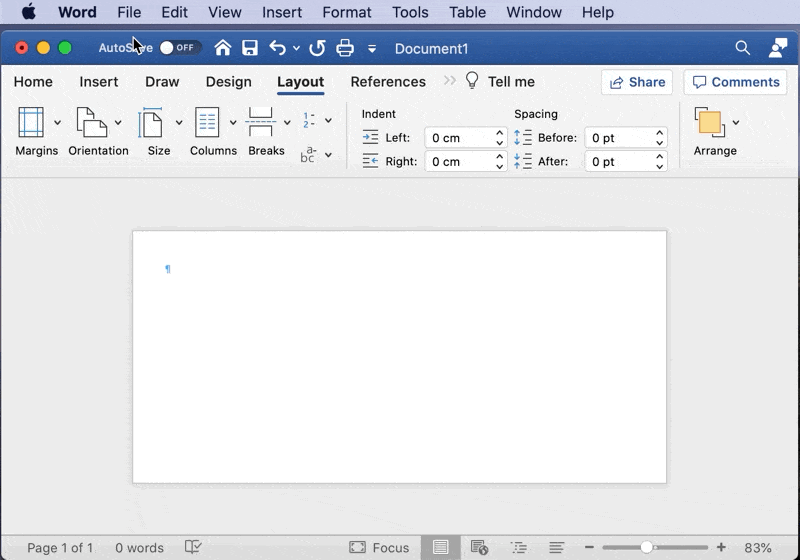
- On the page, enter your question; edit the text size and style however you like
- Position your cursor at the end of your sentence and click Control+Enter on your Mac keyboard
- On the new card that appears, enter the answer to the question from the first card
This creates a single file for a flashcard. You can save this file to your Mac, and follow the instructions to create new cards for every question and answer card you’d like to create. Word is a really simple, straightforward method for creating flashcards, and can accept images or videos as well.
What about online flashcard makers?
There are several online flashcard platforms to choose from. Quizlet, Cram, and Adobe Spark are all good options. Each are easy to use, and it’s convenient to have an online home for your flashcards. The allure is understandable.
Unfortunately, each asks quite a bit of you. You will need an account for each platform, and unless you have an internet connection, your cards may be inaccessible. Most are also really basic, too, and don’t allow you to add pictures or video for the question or answer.
When you need to study, flashcards are an amazing tool. Whether it's for school, work, travel, or any other reason, flashcards can be extremely helpful. If you want to enjoy convenient apps for creating flashcards, we recommend you trying Studies. On top of that, get Mate Translate, a nifty app that helps you instantly translate words and phrases right on your flashcards and provides pronunciations.
Both apps are available for free via a seven-day trial of Setapp. In addition to these apps, you’ll have unlimited access to 240+ Mac, iOS, and web apps in the Setapp catalog, which is only $9.99 per month once your free trial ends. Give Setapp a try today!