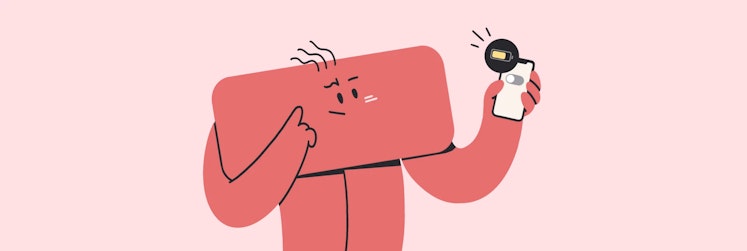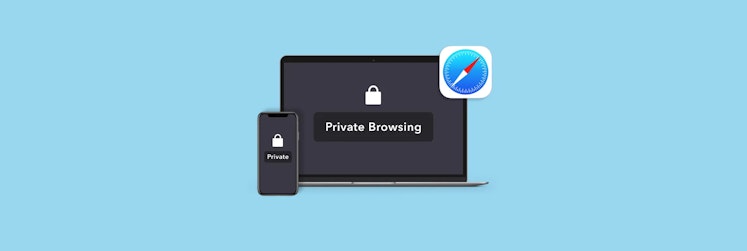How to schedule a text message on iPhone
Have you ever found yourself in the middle of a hectic work day, wanting to wish a friend a happy birthday but worried you'll forget in the chaos? Or need to send a critical business update but can't be sure you'll be available when you need to be? If so, you probably wish there was a way to delay text message on your iPhone. Actually, can you schedule a text on iPhone?
Luckily, you can, although it may not be as simple as tapping a few buttons in your messaging app. So let us show you how to schedule a text on iPhone.
How to schedule a text on iPhone
Even though iMessage doesn't support text scheduling, you can still schedule messages using other solutions: either the Shortcuts app or a third-party text scheduling app. These tools allow you to prepare and send messages at the time you choose.
Note that the Shortcuts app is available to all iPhone users, but if you have an older version of iOS (before iOS 13), you will need to download Shortcuts from the App Store.
Here's how to set a message to send at a certain time on iPhone using Shortcuts:
- Open the Shortcuts app on your iPhone.
- Tap Automation at the bottom of the screen.
- Then, tap New Automation.
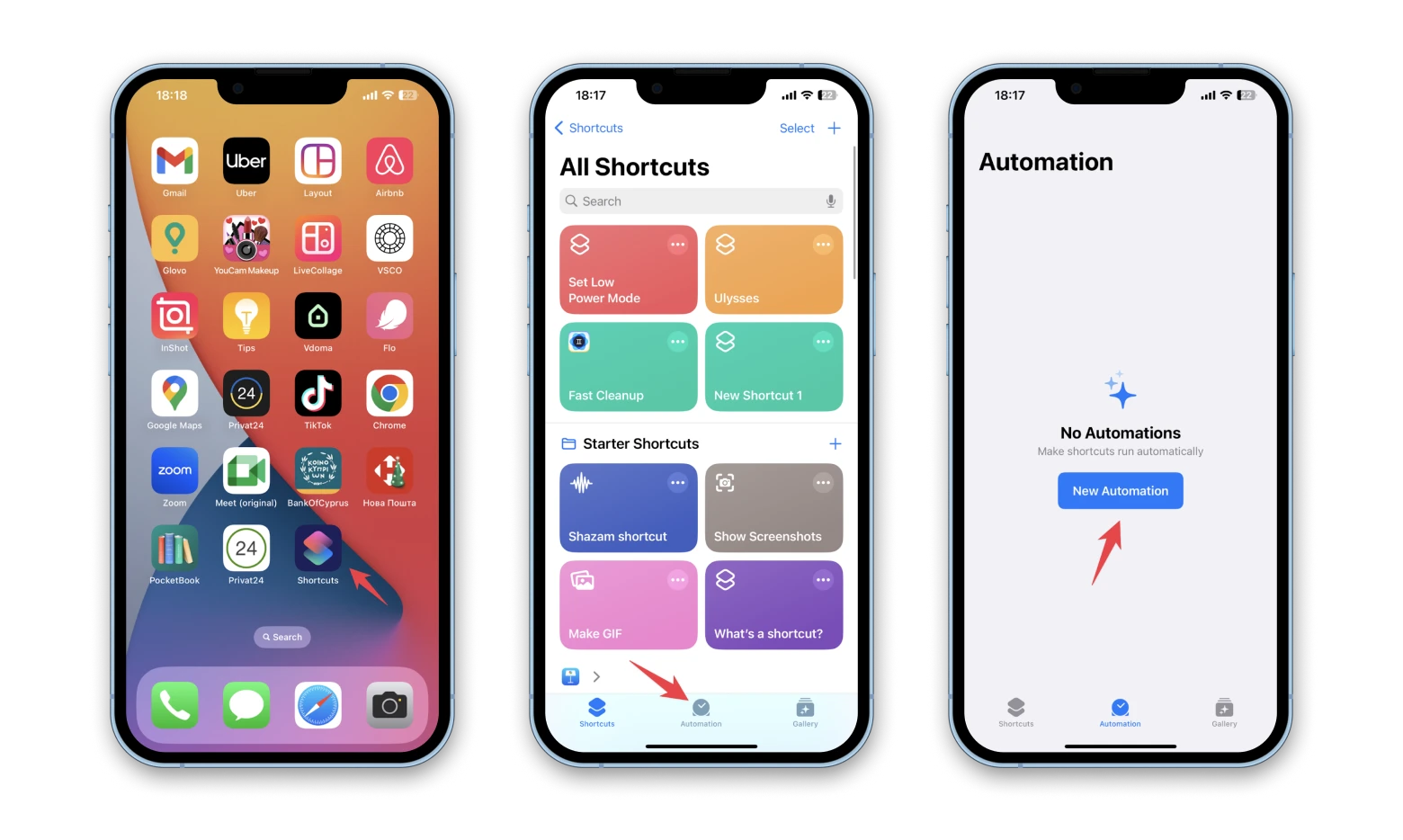
- Choose Time of Day.
- Next, tap on the clock.
- Adjust the clock until it matches the time you want the message to be sent, and select how often you want the text to be repeated. Note: You can't prevent the action from repeating, but you can cancel it at any time. Tap Next.
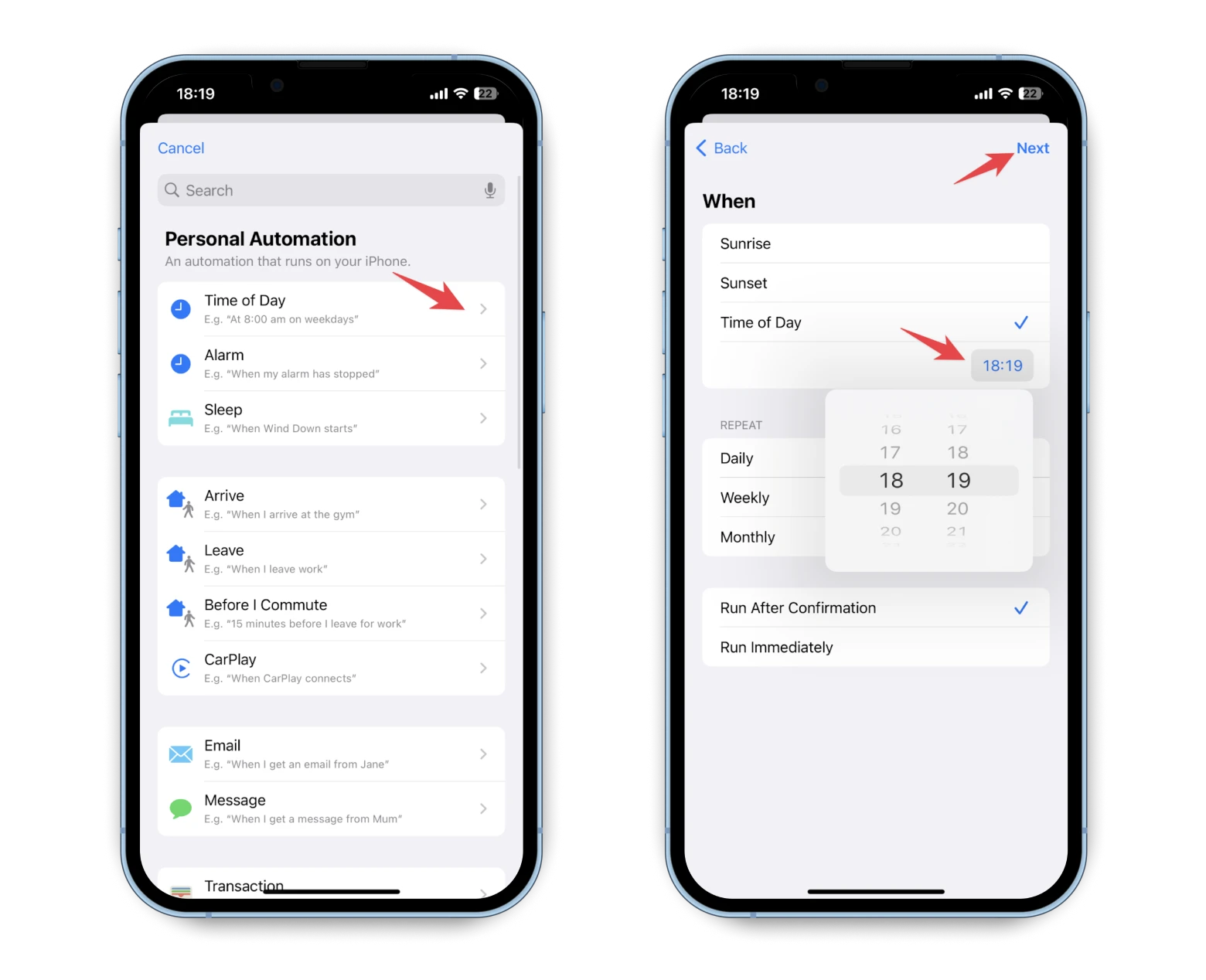
- When you'll see a list of automations, tap Send Message. You can also use the search bar to find it.
- Type in your message between the quotation marks.
- Next, tap Recipients.
- Choose your recipient.
- Tap Done.
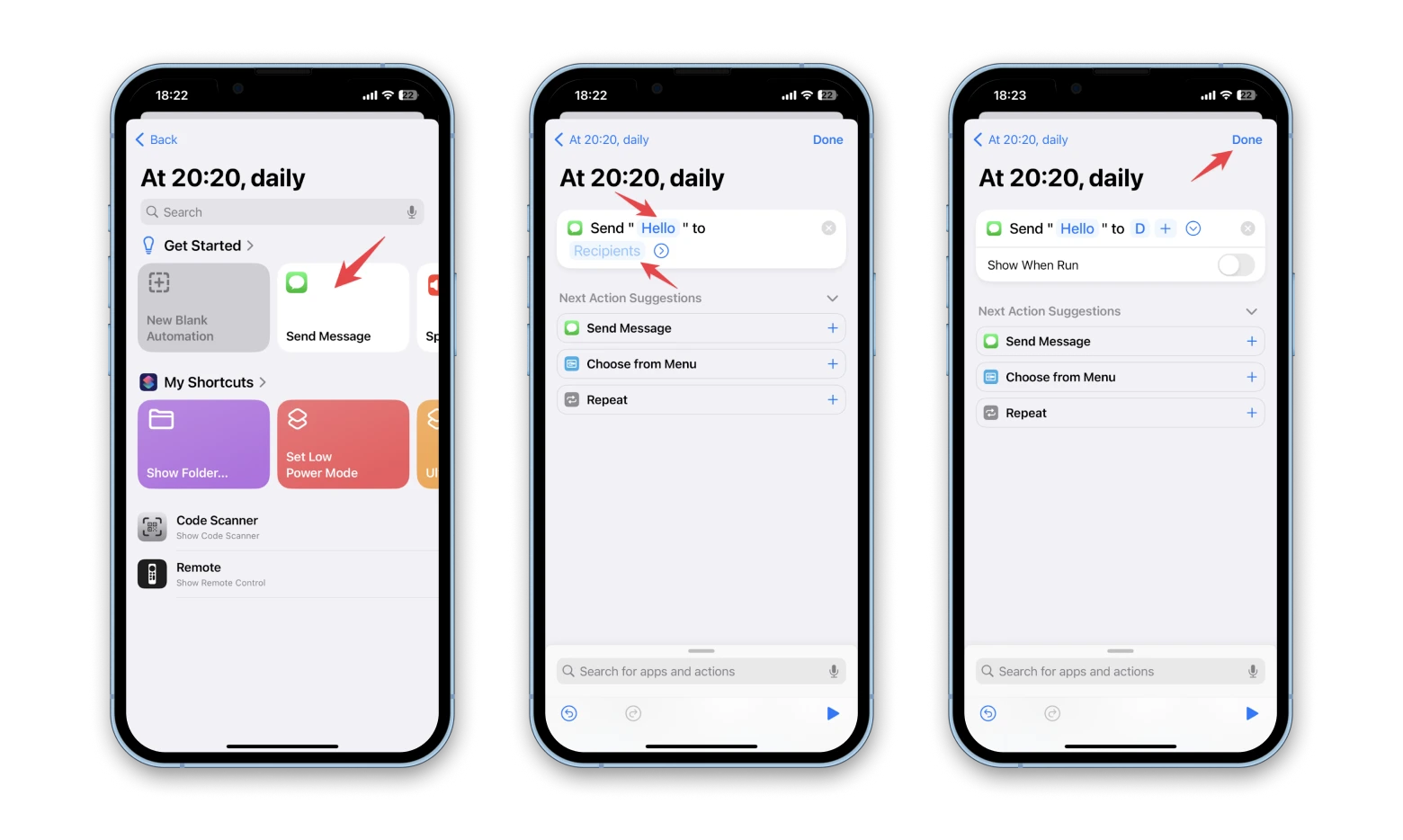
- Now, you can review your automation for timing, recipient, and message. Tap on it.
- You'll need to choose Run Immediately next to Automation. Do not choose Run After Confirmation if you want to allow the automation to run without your input.
- You can also tap on Send Message and choose how many times you want to repeat sending this message.
- Tap Done.
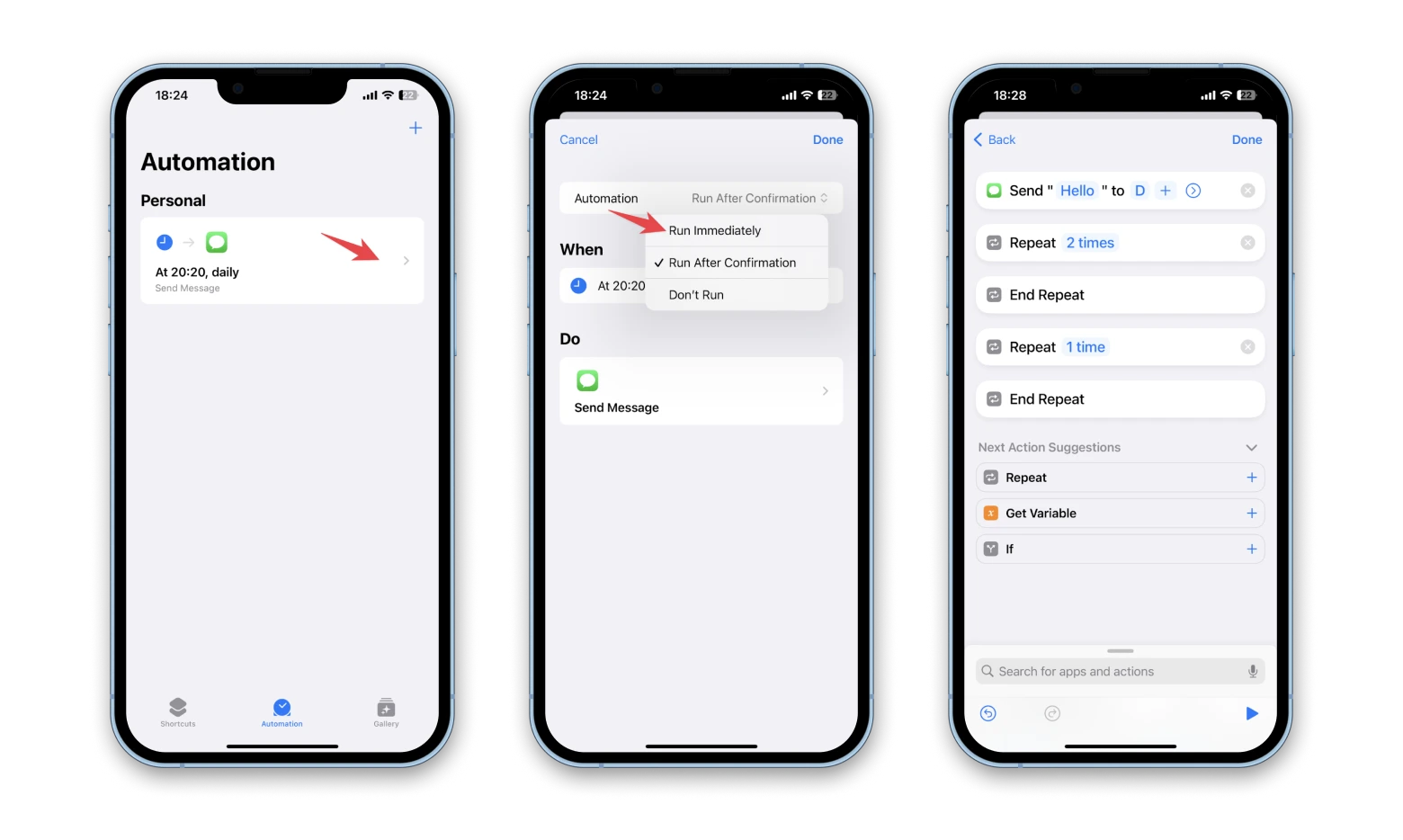
To transfer text messages from iPhone to computer using AnyTrans:
- Download and open AnyTrans on your Mac.
- Connect your iPhone to Mac using a USB cable.
- Choose Messages from the categories in the upper right corner.
- Click on Back Up Now when prompted (Apple won't allow accessing your messages directly for privacy reasons).
- Choose the messages you want to transfer to your Mac > To Mac.
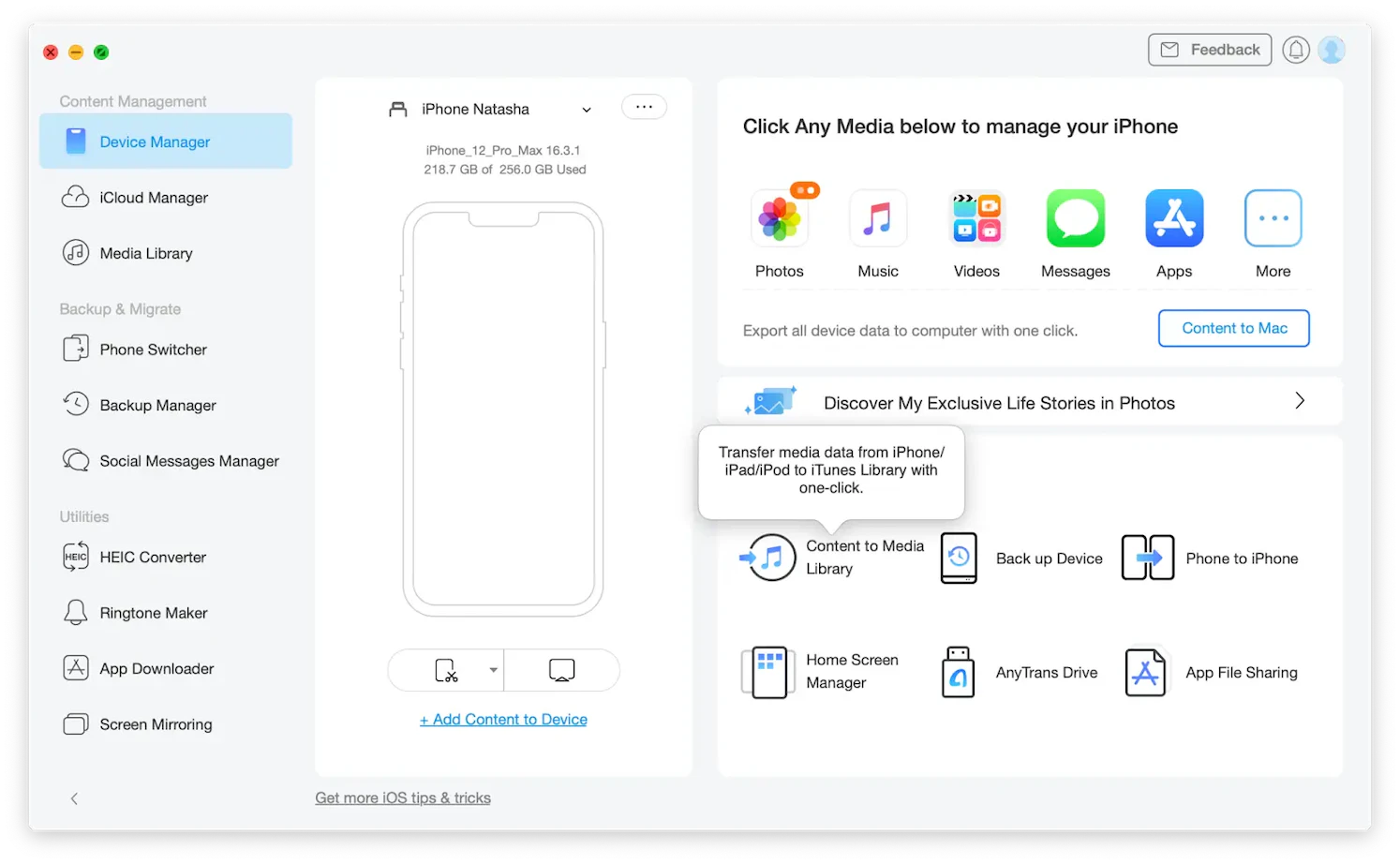
How to delete a scheduled text message on iPhone
Keep in mind that the above method will set up an automation that will send the same text message to the same person on the same day and time. If this is not what you have in mind, you should remember to delete the automation once it has run.
Here's how to delete your iOS schedule text message from the Shortcuts app:
- Open the Shortcuts app on your iPhone > Automation to see a list of all your automations.
- Find your scheduled text message, swipe left, and then tap Delete. Your text message shortcut will be removed from automations.
CleanMy®Phone scans your iPhone photos for identical and similar images, pre-selects them for your approval, and helps you eliminate gigabytes of junk with a single tap. All without you ever having to sort through hundreds of pictures on your own.
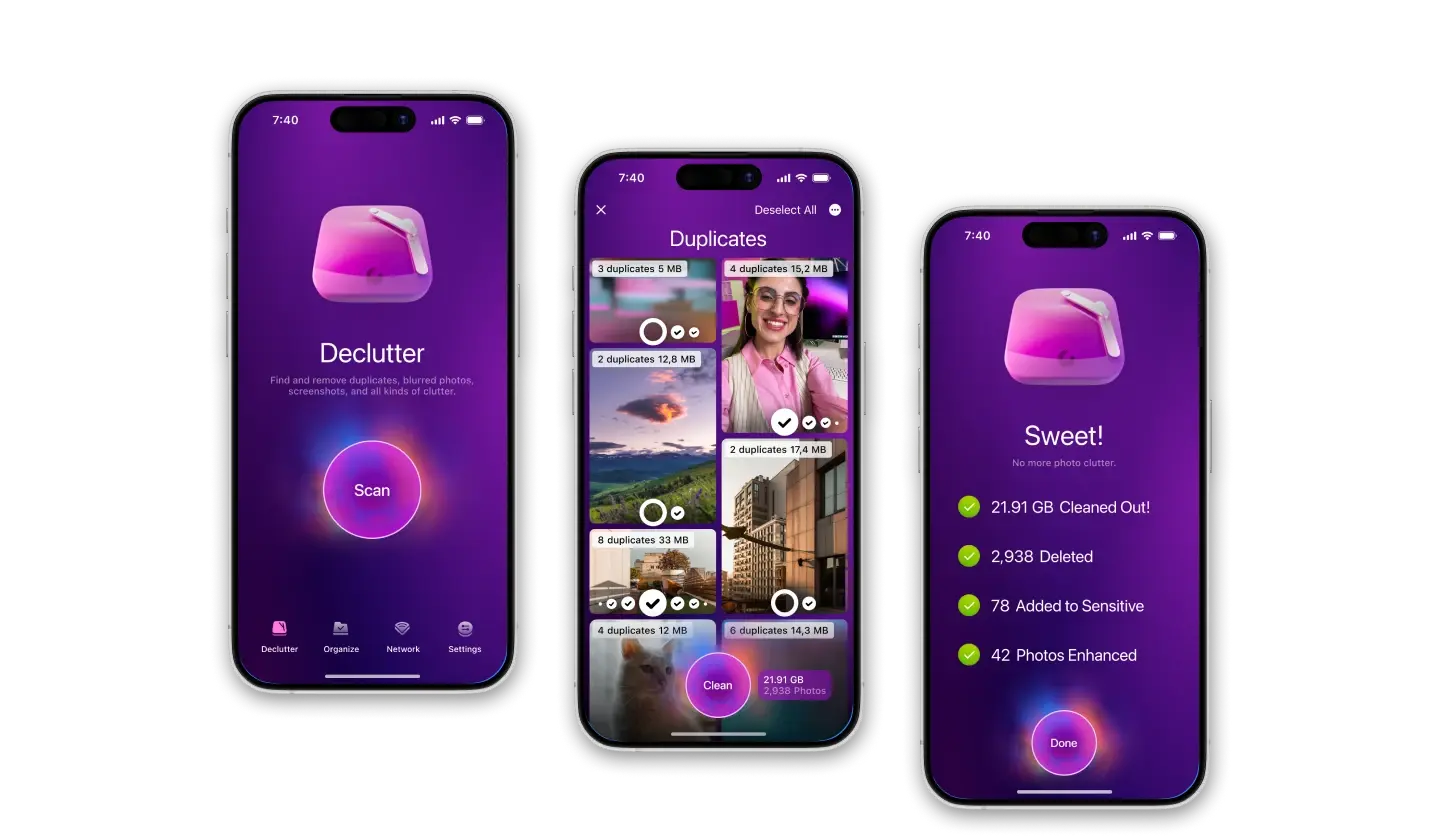
Schedule a non-recurring text message using third-party apps
Because Apple doesn't offer a built-in text message scheduling feature in the Messages app, you might be hoping that third-party apps will fill the void. But because of Apple's strict privacy protocols, these apps can't send text messages using your personal number without your explicit permission.
As a result, any third-party app that purports to do so can only provide a reminder when it's time to send your pre-written message, and you'll need to manually confirm the send action. Some apps, such as Moxy Messenger, OpenPhone, and Kyew, work this way, acting as reminders rather than automatic message schedulers.
Various third-party apps offer text scheduling services by letting you utilize an extra phone number to send texts. These services are not subject to the same restrictions Apple places on your personal number. Some popular apps that provide this feature include Fext, Reminderbase, and Scheduled. However, the downside is that sending texts from an unfamiliar number may not suit your personal or professional communication needs, thus narrowing down your options.
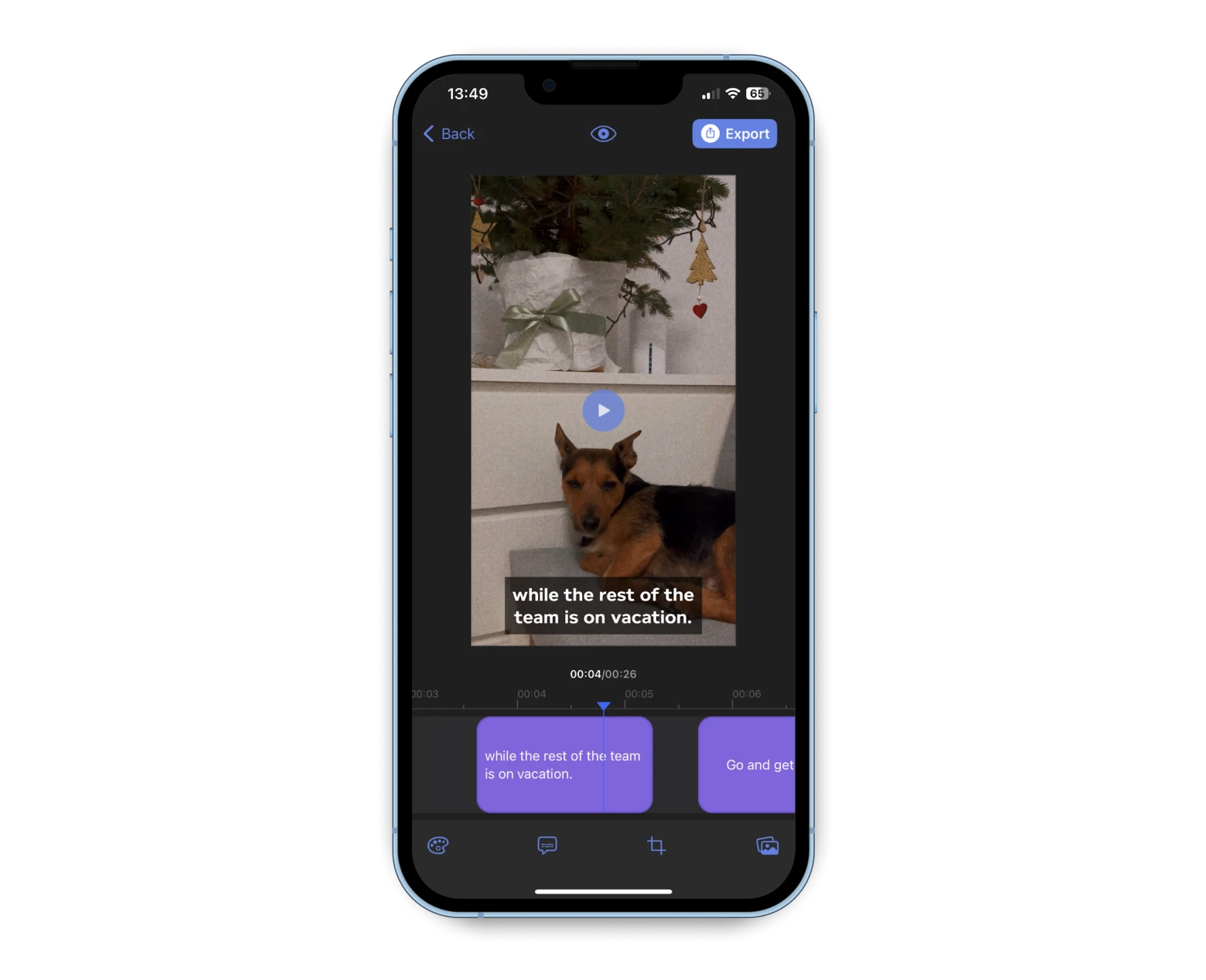
In a nutshell: Can you schedule a text on iPhone?
This article guides you on how to schedule a text message on an iPhone using Shortcuts, even when iMessage doesn't support text scheduling. An automation can be set up on Shortcuts to send scheduled messages, which will act as a recurring reminder. However, it needs to be deleted from automations post its run.
For transferring important messages from iPhone to a computer, AnyTrans can be used.
Third-party apps can also schedule texts using a secondary number, but not with users' primary numbers due to Apple's privacy rules. Yet, sending texts from an unfamiliar number might not be suitable for all, limiting these options. In general, these apps prove useful as reminders rather than automatic schedulers.
In addition to text messages, a video could sometimes be more effective at conveying a message. VidCap app helps in this regard, allowing video subtitles to be edited and saved easily. Lastly, the CleanMy®Phone app is suggested for identifying and eliminating duplicate pictures to free up storage on your iPhone.
All three apps are available for free for seven days via Setapp. It is a subscription service that has 240+ apps for Mac, iOS, and the web in one subscription. Give it a try and discover more valuable tools to tackle almost any task.
FAQ
Can I schedule a message on Messenger, WhatsApp?
You can only schedule standard SMS texts to be sent using the Shortcuts app. Currently, Messenger and WhatsApp do not natively support message scheduling. However, there are workarounds and third-party apps that can make it easier for you.
How do I turn on automation on my iPhone?
In the Shortcuts app on your iOS device, tap Automation. Then, tap + in the upper-right corner. Next, choose the type of automation you want.
Will the recipient know that the text was scheduled?
The recipient won't know the text was scheduled. It will appear to them as a regular message.
What if my iPhone is turned off at the scheduled time?
If your phone is turned off at the scheduled time, scheduled messages will not be sent. Read how to use Low Power Mode on your iPhone to extend your battery life.