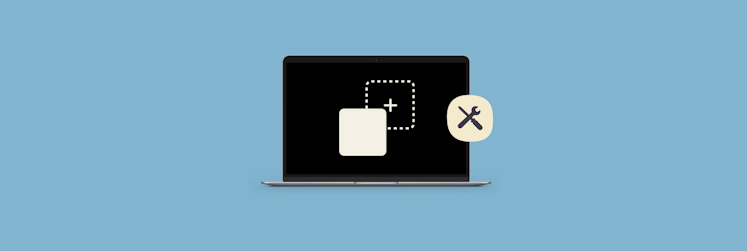How to update Safari on Mac
Safari, which is the default browser for macOS, is one of the most popular browsers known for its privacy. It has changed a lot over the years, adding features like a reading mode, the ability to save passwords, and even stopping websites from tracking you. But for the browser to work well, you need to keep it up to date.
Compared to other apps, updating Safari on Mac might not be as intuitive. But don’t worry. This guide will show you how to update Safari browser quickly and easily.
Reasons to update your Safari browser
Before finding out how to update Safari, you probably want to know why it’s important to keep the browser up to date.
So, here’s a couple of reasons:
- Security: Apple releases updates to Safari and the rest of macOS on a regular basis to fix security issues and address new ones.
- Consistency: As macOS changes, so must Safari. It could become unstable or run less quickly without the latest updates.
- New features: Keeping the browser up to date will ensure that you always have access to the most recent enhancements.
How to update Safari on your Mac
Now, let’s get things done. Did you know that most improvements to Safari occur in tandem with major macOS updates? So if you want to update Safari, you need to get the most recent version of macOS. Here’s what you need to do:
- Go to the Apple menu > System Settings
- Click on Software Update
- If there are any updates, click Restart Now to install them. You can also click More info to read about the update
- Once your macOS has updated, Safari will be up to date too.
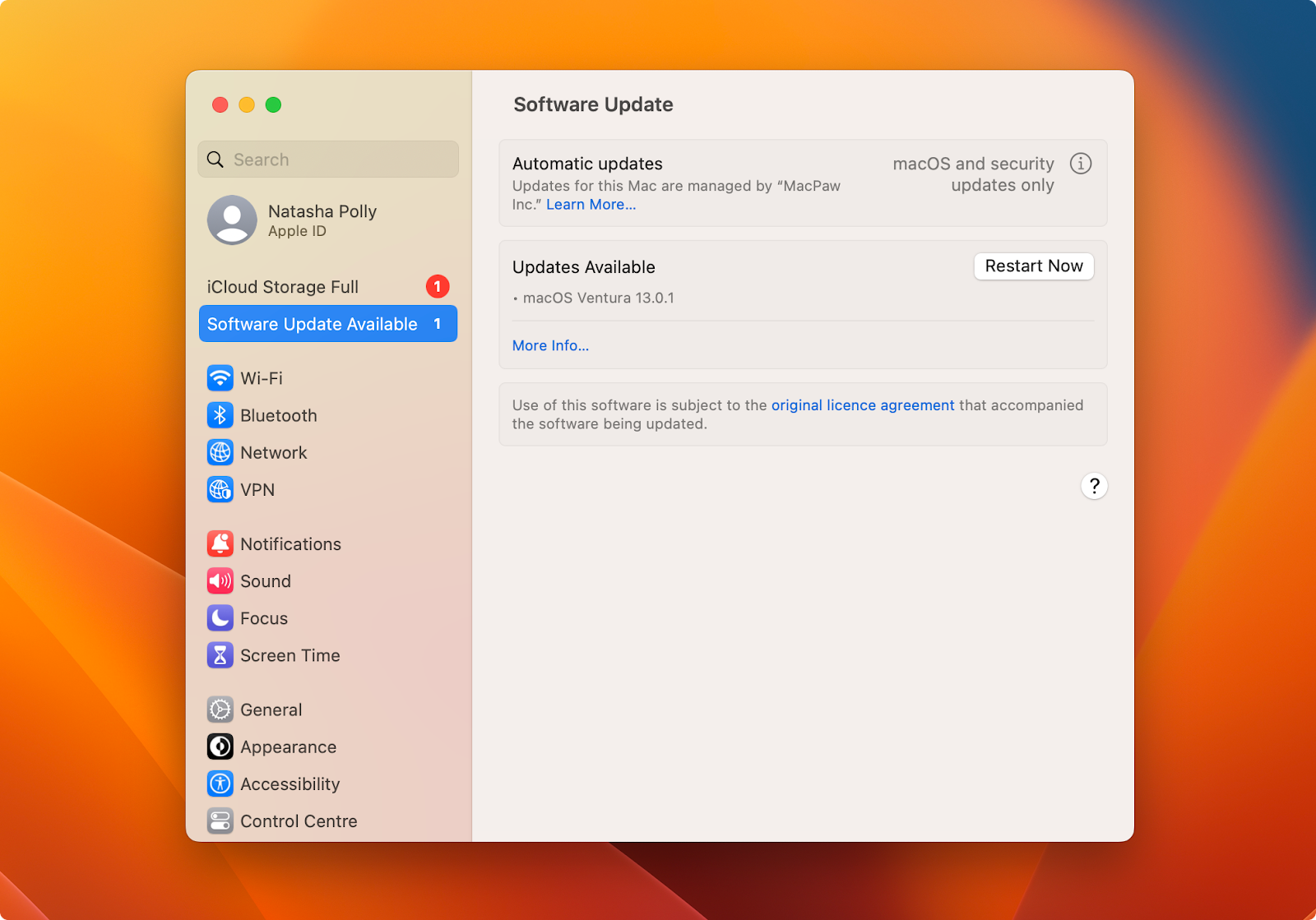
Update all apps at once
Now that you know the answer to the question, “How do I update Safari on a Mac?” you might want to keep all your apps up to date. For this, you’ll need CleanMyMac X. The app can update all your apps automatically with just a few clicks.
Here’s how to update all apps using CleanMyMac X:
- Open CleanMyMac X on your Mac
- On the left side of the window, click Updater
- Then choose the apps you want to update. You can choose all or just a few of them
- Click Update at the bottom of the window.
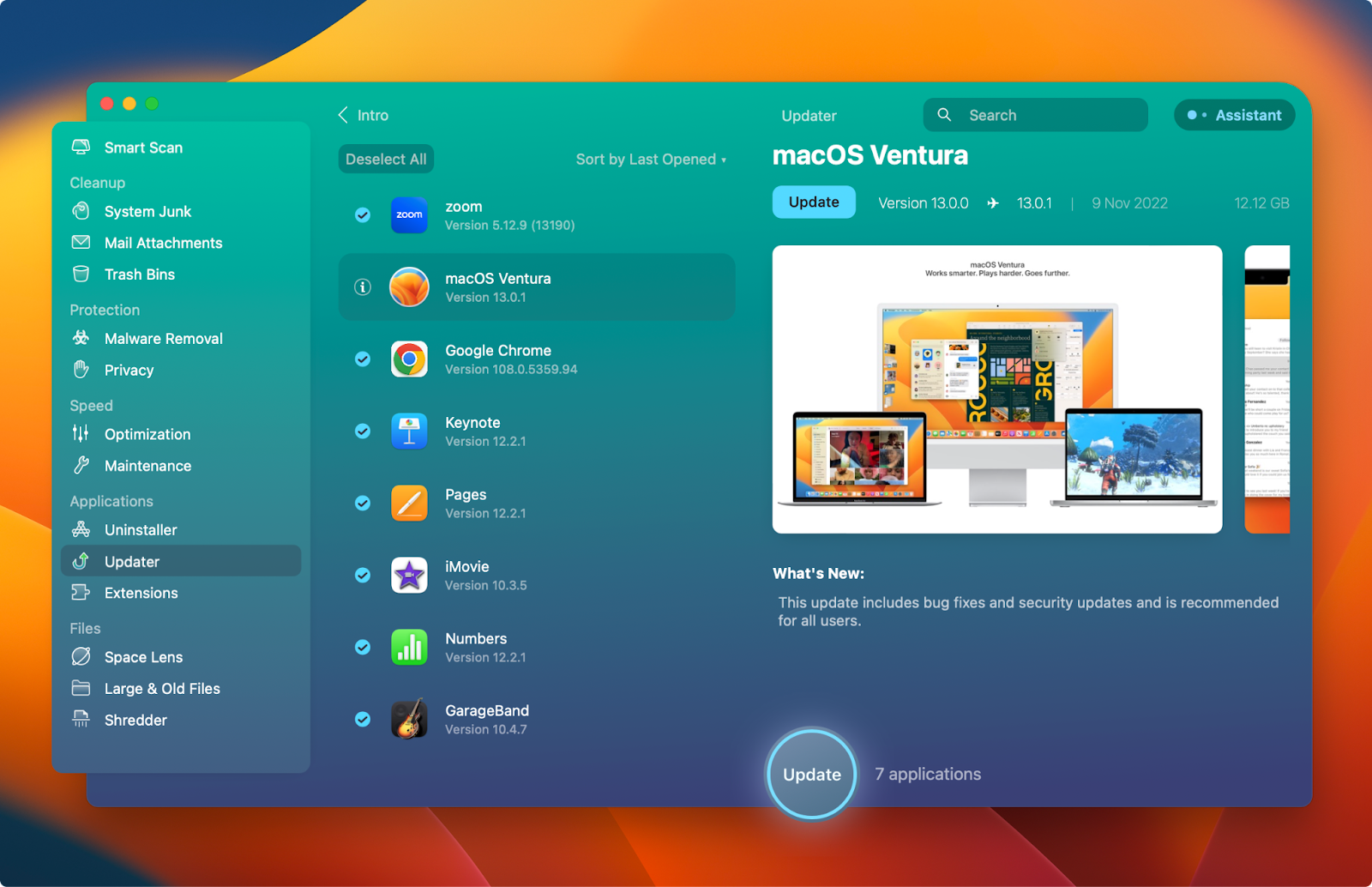
See how simple it is? The best part is that you can get CleanMyMac X on Setapp, a platform with more than 240 iPhone, Mac, and web apps.
What else might you like on Setapp?
Let’s say you use Safari and Chrome on your Mac. Sometimes, the number of open tabs can reach dozens and make you feel a bit overwhelmed. Then how do you like the idea of having all of these tabs across all browser windows in one place? That’s what you can do with TabFinder. Regardless of how many browser windows and tabs you have, the app creates a handy list of your open tabs for simple browsing.
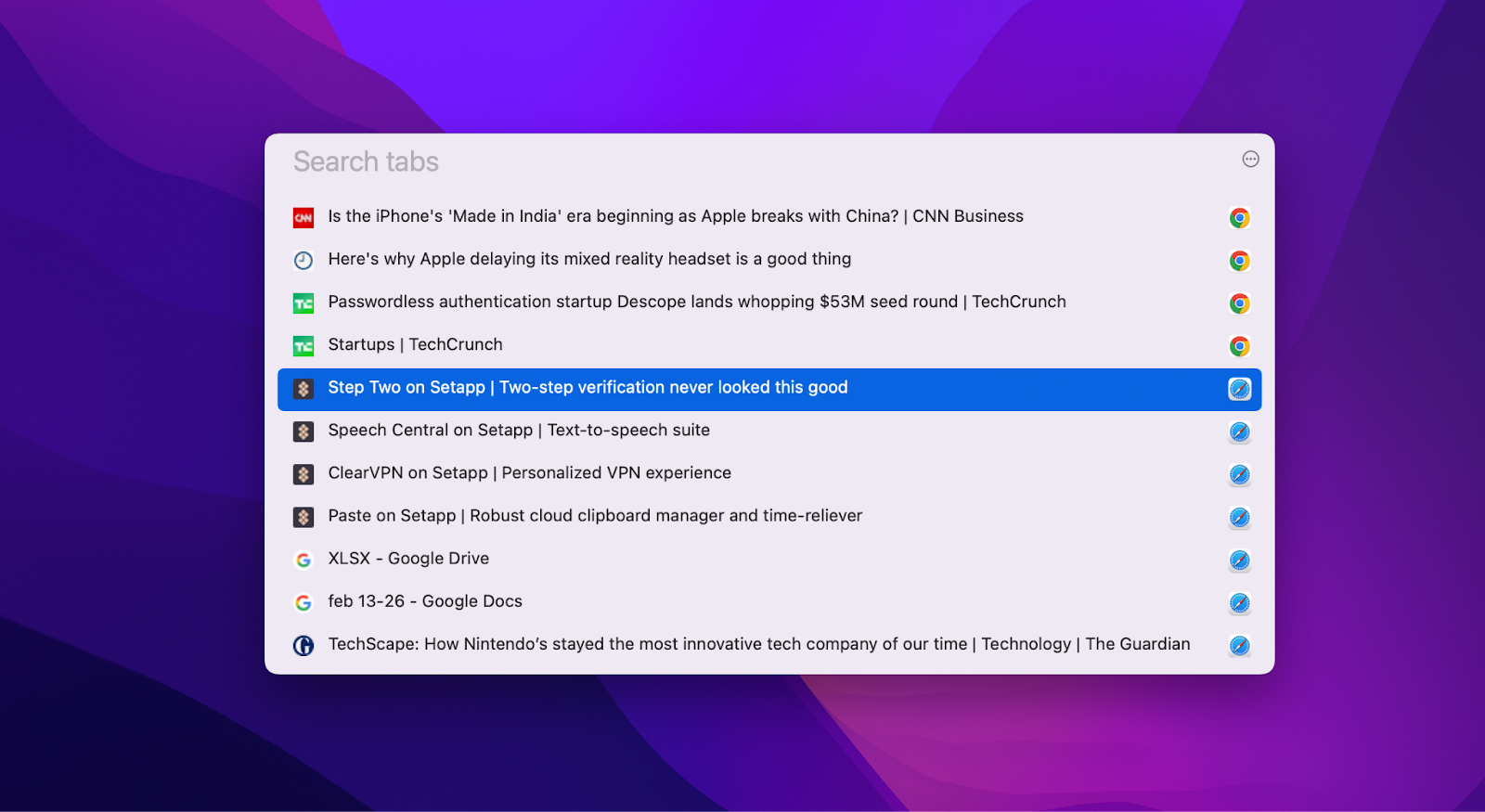
Another essential app to try is ClearVPN, a reliable VPN to help you stay safe while browsing the internet. These days, it’s vital. Especially considering the fact that there are so many dangers waiting for us online: from tracking our activities to personal data thefts.
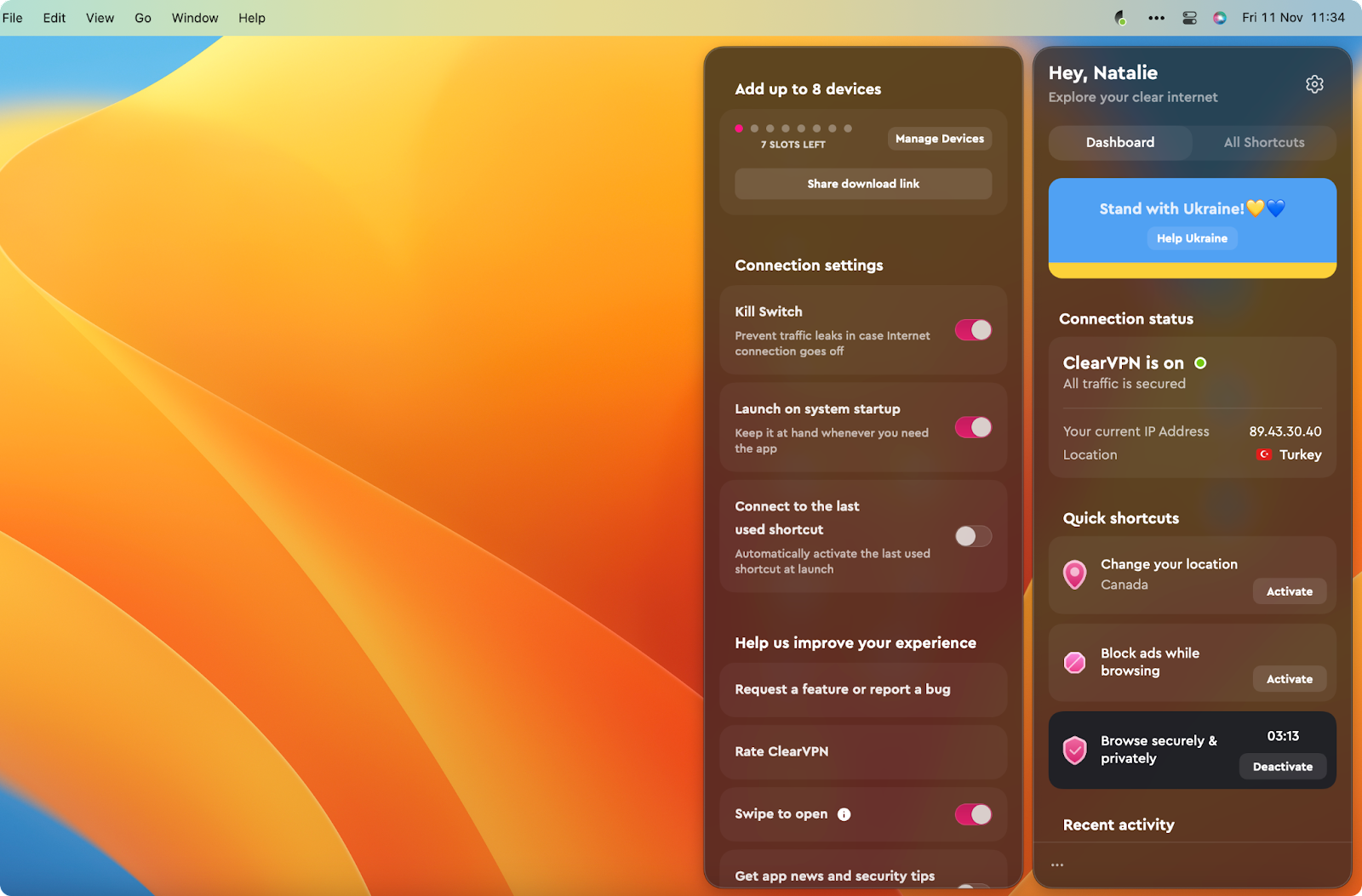
All these apps are available for 7 days free for all Setapp members. Then you pay only $9.99 per month to get access to a huge collection of apps that make your life easier.
FAQs:
What is the latest version of Safari for Mac?
At the time of writing (December 2022), 16.1 is the most recent version of Safari for Mac.
How do I know if I’m using the latest version of Safari?
To find out what version of Safari you’re using, follow these steps:
Open Safari
Click About Safari in the Safari menu at the top of your screen
Check the Safari version in the new window that opens.
Why does Safari not update?
Apple has removed browser updates from the App Store for newer versions of macOS so that Safari won’t update. Instead of manually updating Safari, you can now just update macOS.
If you’re using macOS High Sierra or an earlier version and don’t want to upgrade macOS, you can try to update Safari in the App Store. But sometimes that isn’t possible.