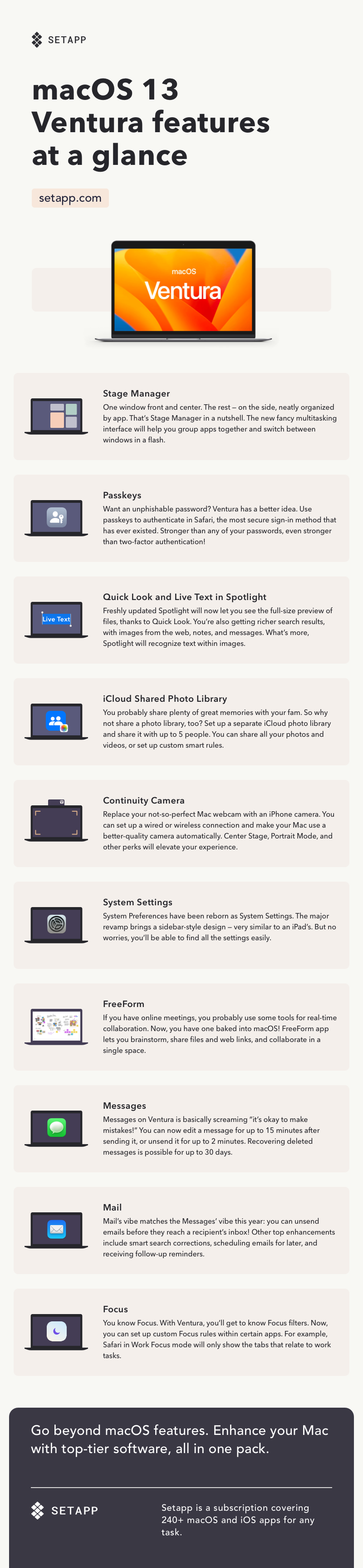macOS 13 Ventura new features: What we know so far
Every spring, Mac users get hyped up about WWDC, Apple’s annual event where new operating systems are presented for the first time. In 2022, the flagship Apple conference is scheduled to take place on June 6. What’s coming to Mac? Let’s take a look at the new macOS 13 and how it can help ramp up our productivity.
macOS 13 Ventura release date
Although there have been rumors about macOS 13 being named Mammoth, Apple surprised us all and went with “Ventura.” The new macOS Ventura was launched on October 24, 2022 and is now available for free. You can learn how to install macOS Ventura here.

macOS 13 compatibility
As Apple finalizes the transition to Silicon and announces the powerful M2 chip, expect less and less support for old Mac models. The rumor has it Apple might even drop all Intel Macs in 2023. In fact, Apple demonstrated its intent to move away from older Mac models by dropping support for many Macs with the release of macOS Ventura.
Here’s the complete macOS 13 compatibility list:
- iMac 2017 and later
- iMac Pro 2017 and later
- MacBook Air 2018 and later
- MacBook Pro 2017 and later
- Mac Pro 2019 and later
- Mac Studio 2022
- Mac mini 2018 and later
- MacBook 2017 and later.
It might seem like Apple has been too quick to dump all pre-2017 Macs, and we get it if you’re mad. On the other side, they demonstrate amazing results with the new Silicon technology — the M2 chip has 18% faster CPU, 35% faster GPU, and 50% more memory bandwidth; and MacBook Air powered by the M2 chip delivers up to 18 hours of battery life. So one way or another, switching to Silicon might be a smart thing to do to boost your user experience.
macOS 13 new features
Center stage has been taken by Stage Manager, macOS brand-new feature that makes it simpler to collaborate across apps and files. For years, we struggled to juggle active windows on Mac, and things like Mission Control and tiling weren’t of much help. Stage Manager could finally be a decent solution.
Essentially, Stage Manager lets you put any active window at the center of the screen, while the other windows are neatly grouped and placed in a vertical row off to the side. You can swap windows by clicking their thumbnails, as well as create a grouping of multiple active windows on your screen. What’s more, you can drop a file onto an app thumbnail to open the file in that app.
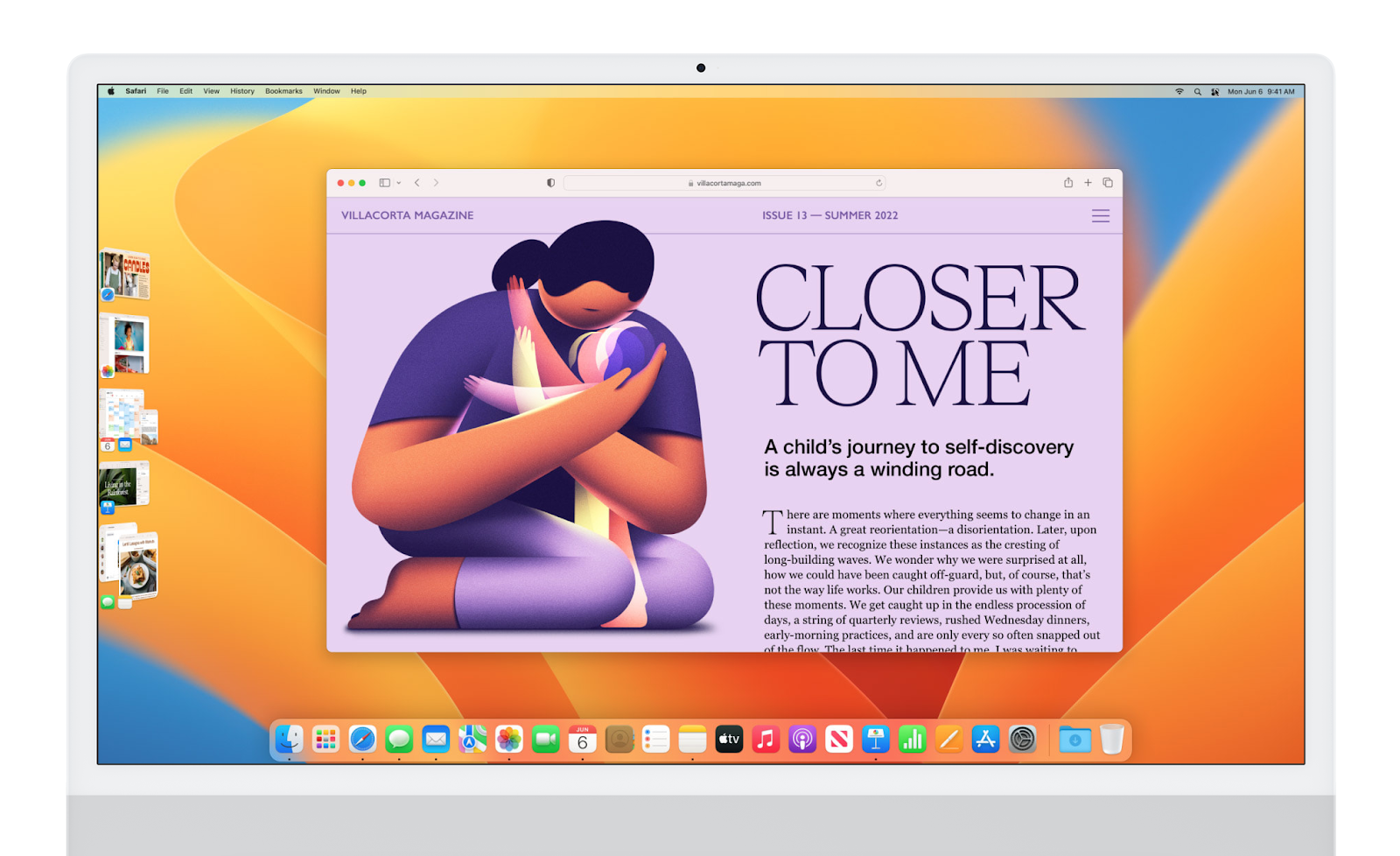
image: Apple
Before WWDC, we expected something similar to App Library to arrive on Mac — a tool for grouping apps together, which is now available on iOS. But we must say, Stage Manager is a smarter and more suitable solution for multitasking on a Mac.
The other macOS 13 new features you should check out are the following:
- Stage Manager. One window front and center. The rest — on the side, neatly organized by app. That’s Stage Manager in a nutshell. The new fancy multitasking interface will help you group apps together and switch between windows in a flash.
- Passkeys. Want an unphishable password? Ventura has a better idea. Use passkeys to authenticate in Safari, the most secure sign-in method that has ever existed. Stronger than any of your passwords, even stronger than two-factor authentication!
- Quick Look and Live Text in Spotlight. Freshly updated Spotlight will now let you see the full-size preview of files, thanks to Quick Look. You’re also getting richer search results, with images from the web, notes, and messages. What’s more, Spotlight will recognize text within images.
- iCloud Shared Photo Library. You probably share plenty of great memories with your fam. So why not share a photo library, too? Set up a separate iCloud photo library and share it with up to 5 people. You can share all your photos and videos, or set up custom smart rules.
- Continuity Camera. Replace your not-so-perfect Mac webcam with an iPhone camera. You can set up a wired or wireless connection and make your Mac use a better-quality camera automatically. Center Stage, Portrait Mode, and other perks will elevate your experience.
- System Settings. System Preferences have been reborn as System Settings. The major revamp brings a sidebar-style design — very similar to an iPad’s. But no worries, you’ll be able to find all the settings easily.
- FreeForm. If you have online meetings, you probably use some tools for real-time collaboration. Now, you have one baked into macOS! FreeForm app lets you brainstorm, share files and web links, and collaborate in a single space.
- Messages. Messages on Ventura is basically screaming “it’s okay to make mistakes!” You can now edit a message for up to 15 minutes after sending it, or unsend it for up to 2 minutes. Recovering deleted messages is possible for up to 30 days.
- Mail. Mail’s vibe matches the Messages’ vibe this year: you can unsend emails before they reach a recipient’s inbox! Other top enhancements include smart search corrections, scheduling emails for later, and receiving follow-up reminders. Focus You know Focus. With Ventura, you’ll get to know Focus filters. Now, you can set up custom Focus rules within certain apps. For example, Safari in Work Focus mode will only show the tabs that relate to work tasks.
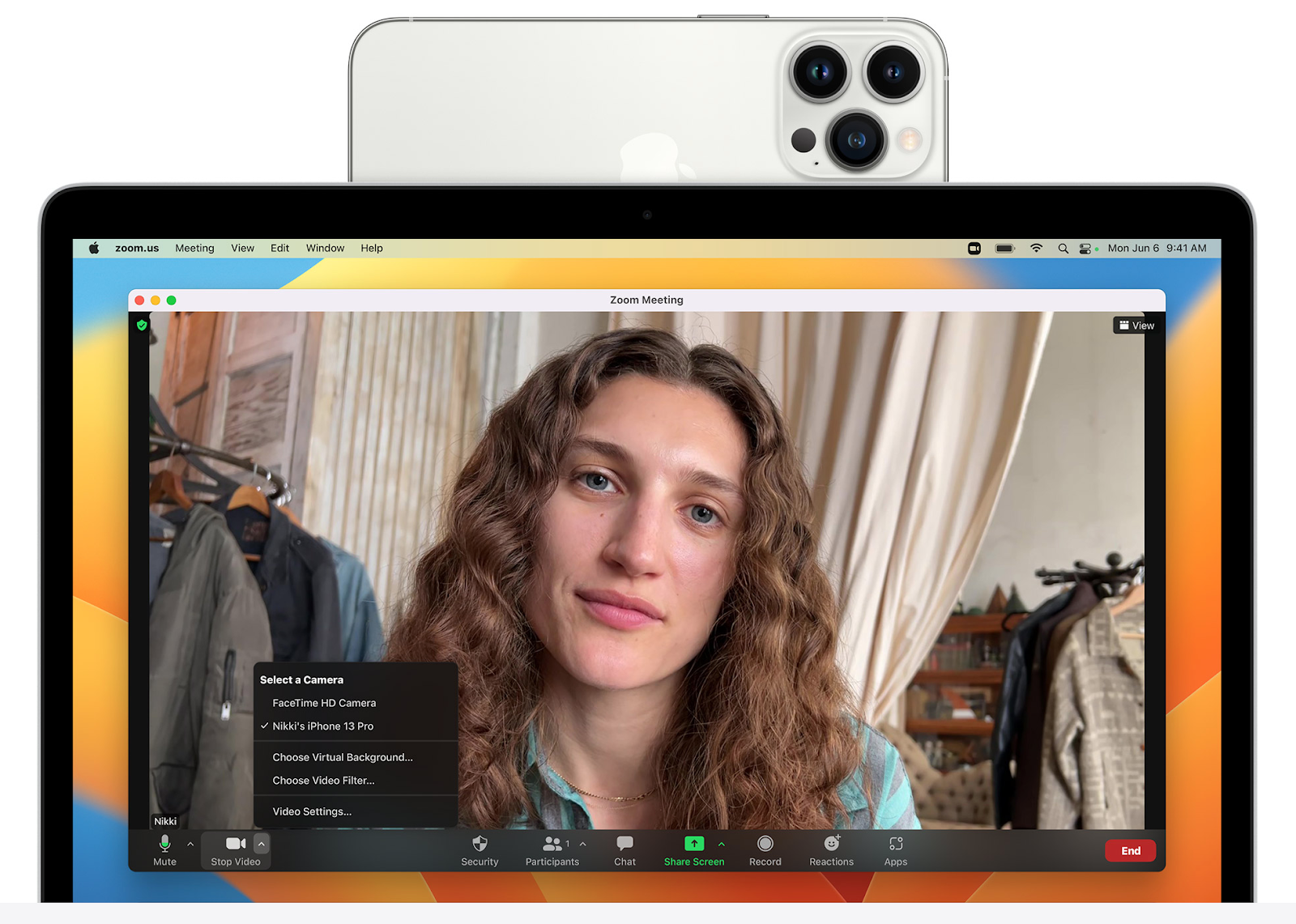
image: Apple
What we wanted from macOS 13 and didn’t get
Spoiler: you can still get it.
Let’s talk about the macOS 13 wishlist. Unfortunately, every WWDC comes with a pinch of frustration. Whether you’re a newbie or a long-time macOS user, you probably have some expectations Apple won’t meet. And macOS 13 Ventura wasn’t an exception.
We thought about how we could sweeten things up for you, and decided we’d get you acquainted with some of the tools that might make up for the long-awaited functionality on macOS. The tools we mention are part of Setapp, so you don’t have to buy them. Let’s go.
Ramp up menu bar customizability
We loved that Apple had allowed removing system icons from the menu bar last year. But what about third-party app icons? We really need to have control over those, too.
Solution: Bartender
Bartender can hide all your menu bar icons, create a secondary menu bar if one is not enough for you, and show critical menu bar items based on triggers — for example, when your battery is discharging or some app update is installing.

Desktop widgets
Right now, Mac widgets are pretty much tucked away — you have to do some clicking to access them. This is unproductive and could be improved with Apple adding desktop widgets to Mac. Always there, easy to show and hide.
Solution: WidgetWall
Actually, there’s an app for that. WidgetWall lets you create widgets to quickly access apps, check important Mac health indicators, or just stare at the photos of your cute pet.
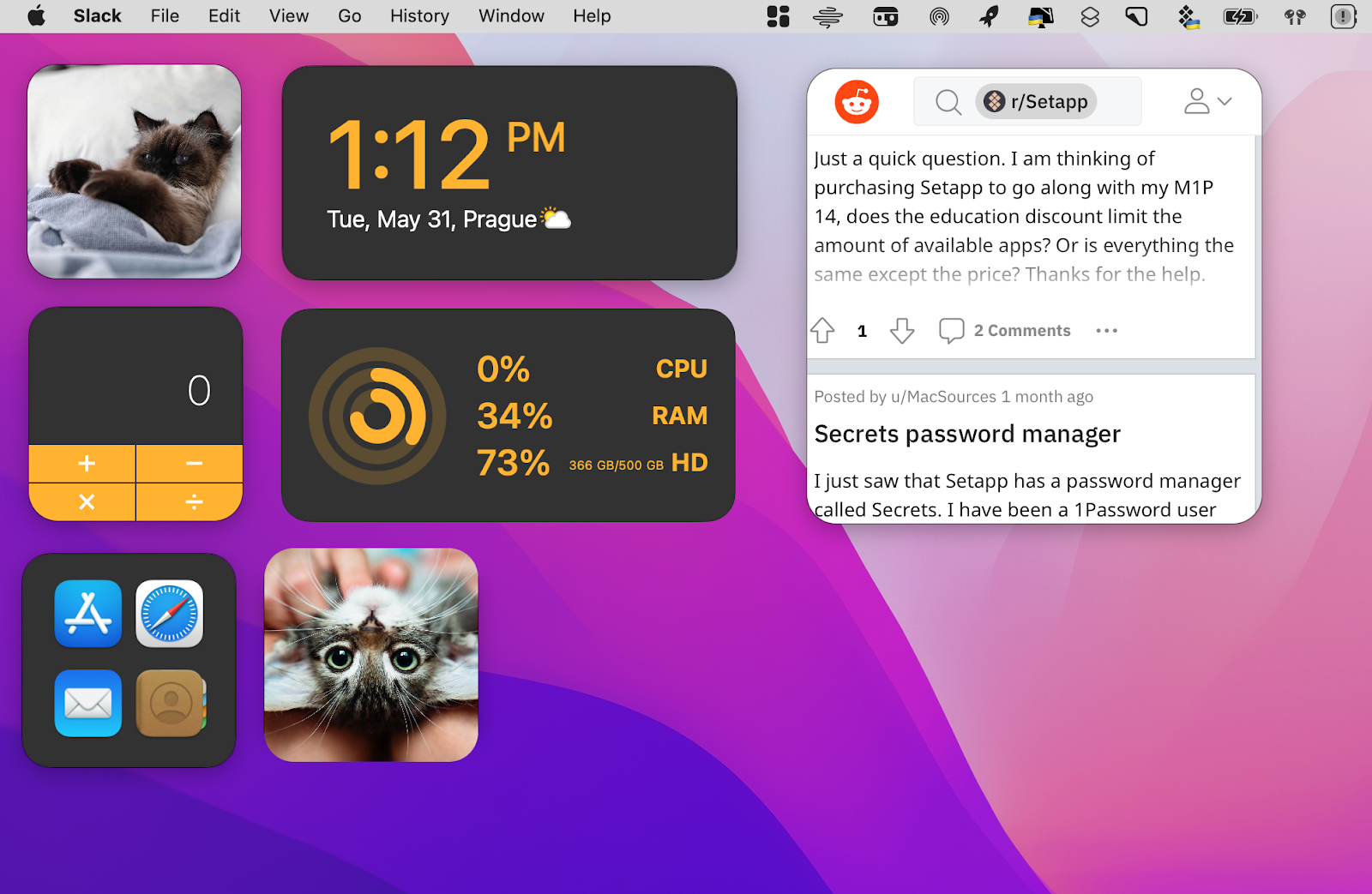
Cloud backups for Time Machine
Time Machine creates incremental backups, which can be awfully huge. This is why we’d love some solution for storing those heavy backups on Mac, such as backing up to iCloud, for example.
Solution: Get Backup Pro
If Apple won’t make cloud backups, don’t hesitate to switch from Time Machine to Get Backup Pro. It’s an advanced backup manager that can create bootable backups, with only essential files in them. In other words, you choose what you want to back up and can store your backups externally.
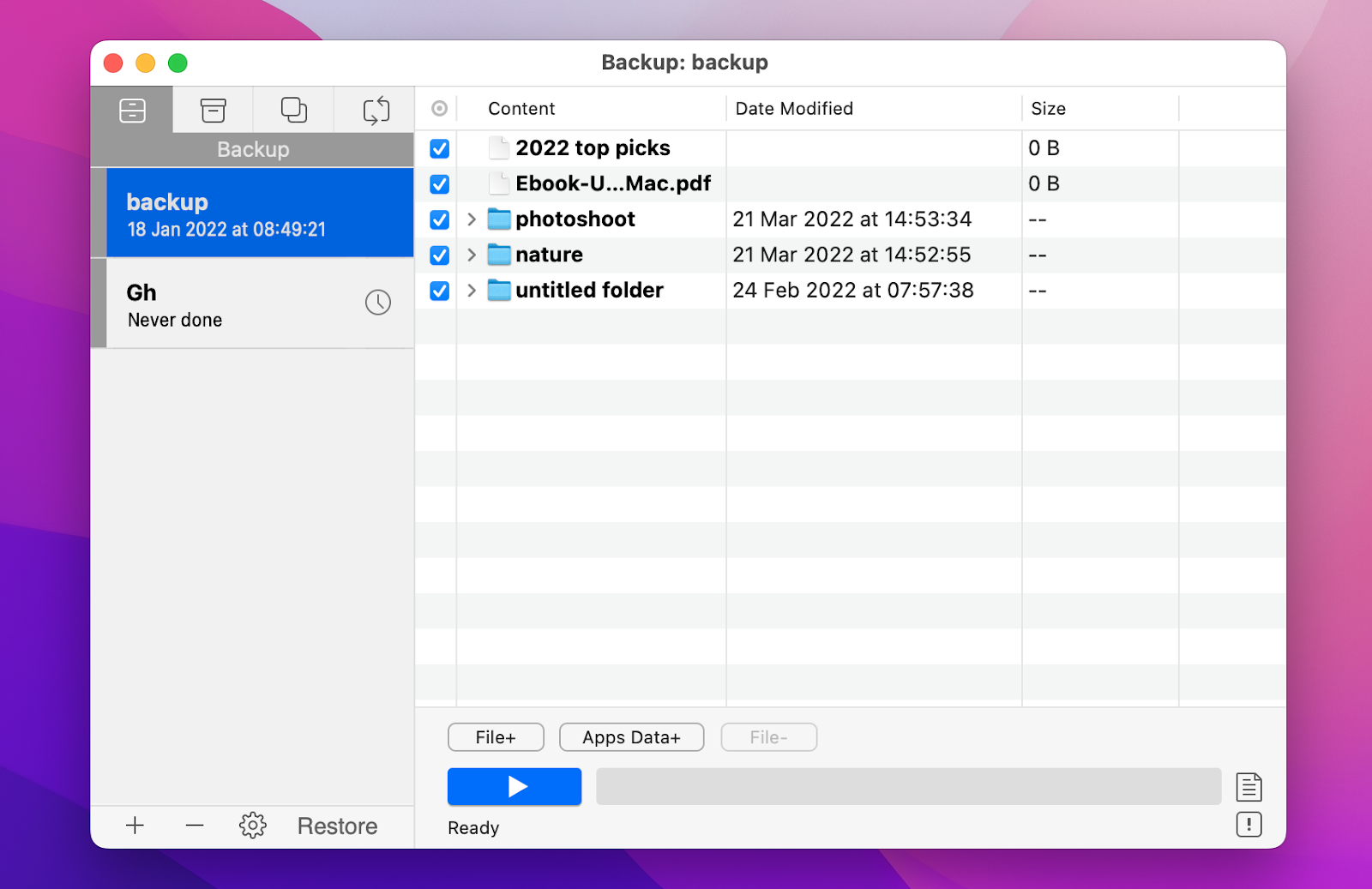
Our take on macOS 13
macOS 13 will help us work across active windows without using swear words. It also brings some amazing upgrades to the quality of your remote work with Continuity Camera. So if your Mac is on the macOS compatibility list, don’t hesitate to upgrade when you have a chance.
If macOS 13 is not what you’ve expected, you can always upgrade your macOS with Setapp, an app subscription for Mac and iPhone, covering apps like Bartender, Get Backup Pro, WidgetWall, Workspaces, and many more. If you’ve been wondering why Apple hasn’t added this or that feature to macOS yet, check out Setapp — the chances are it will have your needs covered. And it’s free for 7 days!