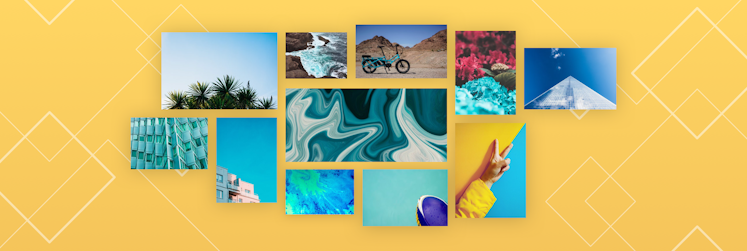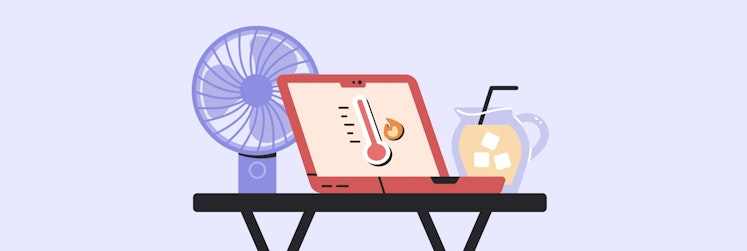How to make a booklet on Mac using publishing apps
Booklets are one of the most prominent types of short-form printed materials to date, being a top solution for relaying information during business presentations or promotions. And while physical booklets may slowly be losing demand, their virtual versions are only rising in popularity.
Among Apple’s own devices and other trendy computers, Macs in particular work really well with some of the best examples of desktop publishing software.
Seasoned pros and those working in the field of design can quickly make multiple booklets with elaborate tools like Adobe’s InDesign. But if you’re a casual user you probably don’t need professional page layout apps with complex feature sets. Unstead, you need a simple, yet effective alternative, so let’s explore some of the best apps to help you make a booklet on Mac.
Create booklets quickly and professionally
Apart from default macOS publishing apps, there are more tools with exceptional functionality and flawless interface design, with Swift Publisher being one of the best ones out there.
Swift Publisher is a desktop publishing app for Mac that’s easy enough for beginners to use, but that delivers professional-looking results. Whether you’re working on a business brochure, creating holiday cards, self-publishing a book or magazine, Swift Publisher has a booklet template for Mac perfect for any of these occasions and many more.
Featuring an extensive library of themes, images, and clipart, Swift Publisher makes it a breeze to lay out your work exactly the way you envisioned it, no compromises. The app’s robust set of design tools ensures a smooth creative process, letting you customize bleeds and crop marks, improve image resolution, and choose from a variety of fonts and formats.
And if you think you might need a rundown of all the possibilities, Swift Publisher offers a series of tutorial videos the first time you launch it.
Once you’ve gathered all the elements and graphics needed for your creation, here’s how to make multiple booklets on Mac with Swift Publisher:
- Launch the app
- Choose Catalog from the Template Gallery
- Adjust the page size of your booklet from the panel on the right-hand side
- Drag an image anywhere on your page to add it to the layout
- Select the “T” above Editing Tools and choose Text Box to add text
- Click + (plus) to the left of the page thumbnails to add a new page
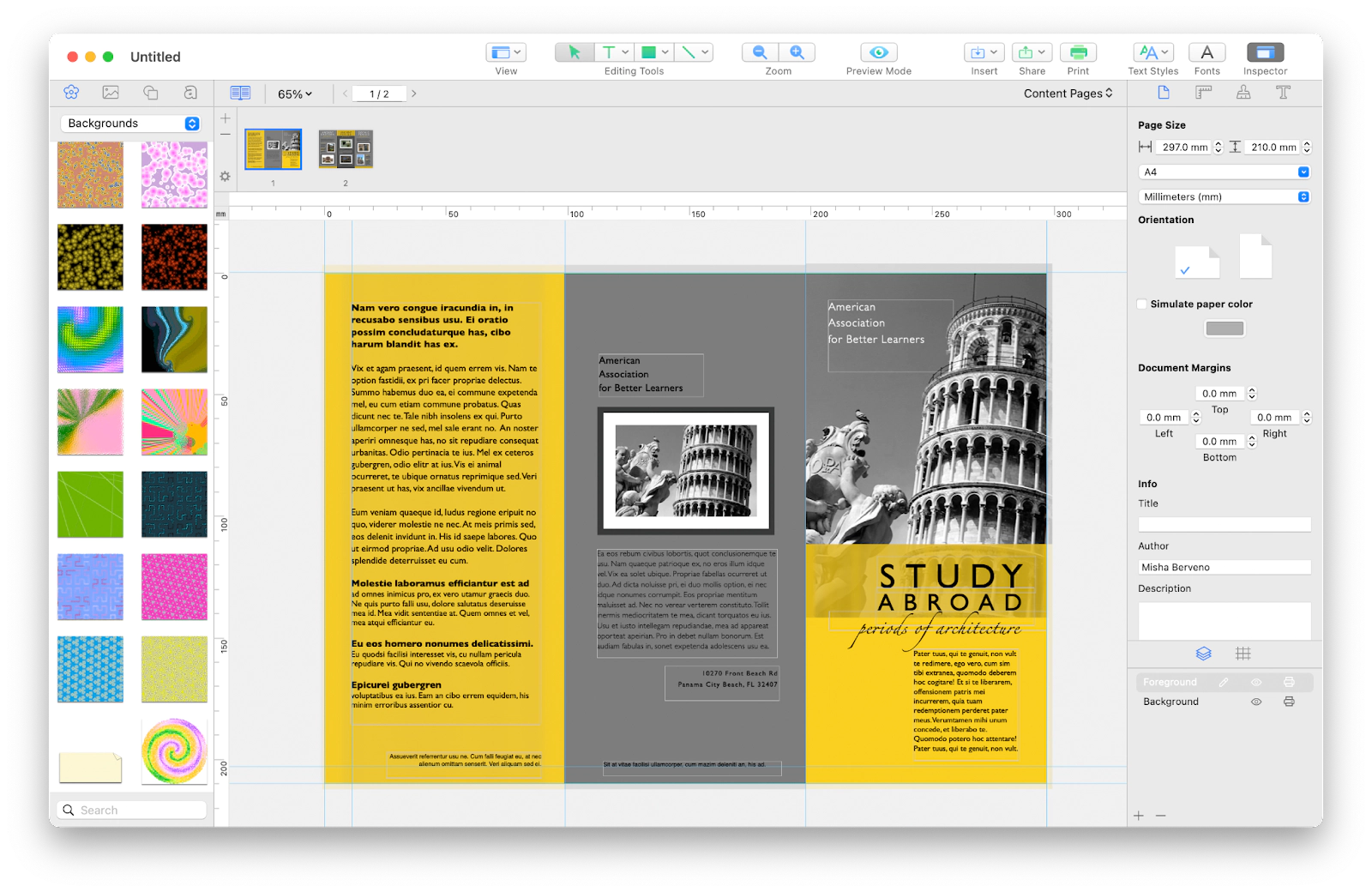
How to print a booklet in Preview
While more detailed book layout software can help realize all your creative potential, it’s also good to know the possibilities of some built-in Mac tools in case you’re simply looking for how to print a booklet.
Preview is the native macOS image and PDF viewer that works well for opening and printing digital images and files, but it will also let you edit those media types. While you won’t be able to create booklets from scratch with Preview, you can use this app to print, if you have one ready. The only catch is that you’d have to rearrange the pages into booklet printing order manually. Here’s how:
- Open Preview.
- Go to File ➙ Open and select your booklet, the click Open again.
- Select View ➙ Thumbnails, then click and drag the pages in the thumbnail window into a new order.
- Click File ➙ Print.
- Choose Layout in the Preview dropdown menu.
- Select Booklet from the Two-Sided dropdown menu.
- Click Print.
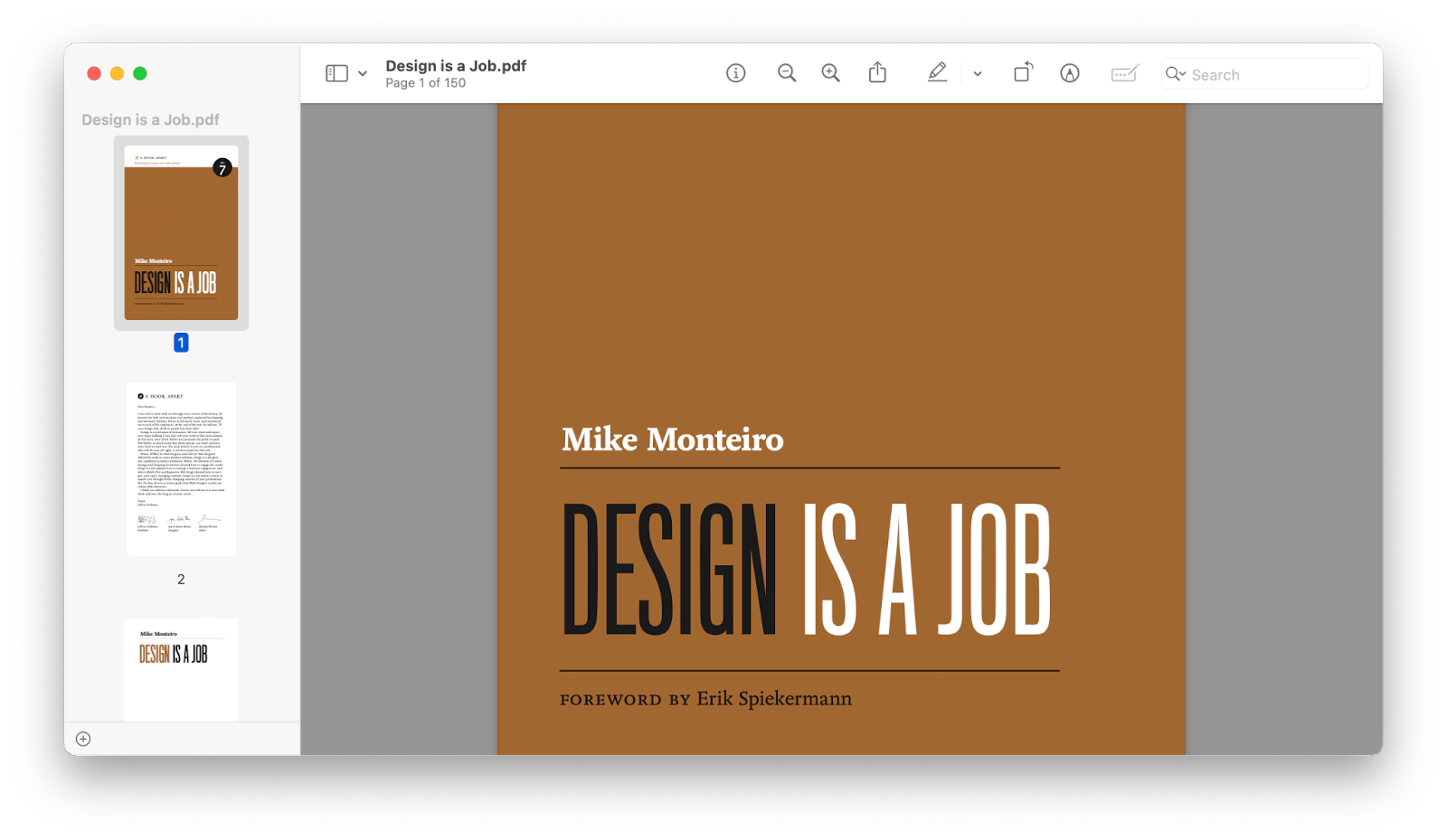
Although printing booklets with Preview is possible it’s not very convenient, since you have to arrange the pages yourself, which gets harder the more pages your booklet has.
How to make a booklet in Pages
Pages is another native macOS utility made for processing word documents, that can be used as a booklet tool as well. Featuring broader functionality than Preview, Pages offers a way to create booklets from start to finish, edit and format their elements. However, similar to the Preview app, you’d have to rearrange the page order and go though the printing process manually in the end.
Here’s how to use a booklet template for Pages to make a booklet from scratch:
- Go to Applications ➙ Pages.
- Click New Document in the bottom-left corner.
- Select a booklet template for Pages from Template Chooser.
- Go to View ➙ Page Thumbnails to see the pages you’ll be working with.
- Click to select the text and image placeholders, then replace them with your own materials.
- Select Format on the top right to open the formatting sidebar, if needed.
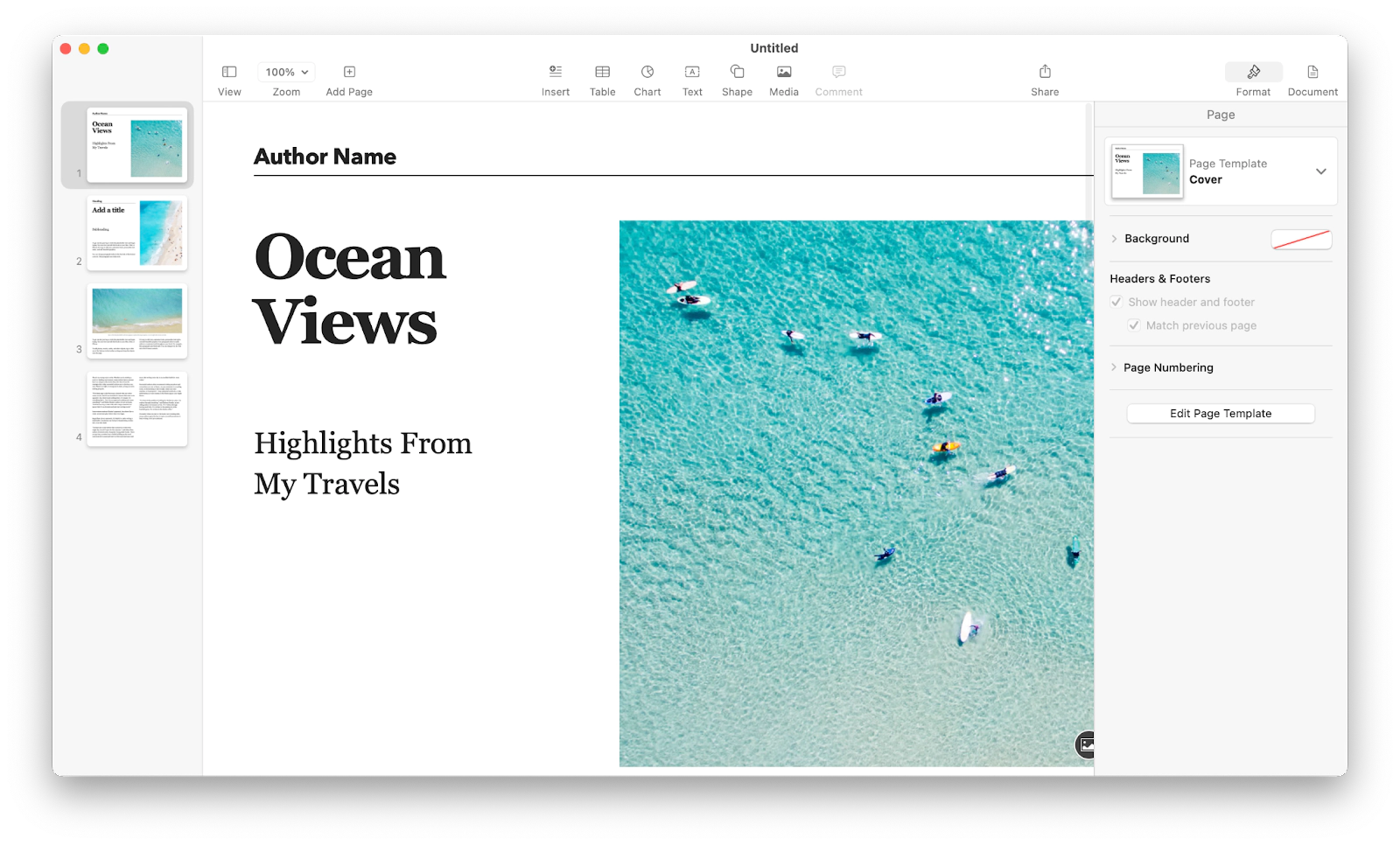
Once your booklet is ready, you can either print it right away, export it in the EPUB file format or publish it to Apple Books by clicking File in the menu bar, choosing “Export to,” and following on-screen prompts to complete the process.
How to print a booklet from a PDF document
A more convenient solution than Mac’s native apps for printing ready-made booklets is using a tool that can rearrange your pages in the correct order automatically. Try Nitro PDF Pro.
Nitro PDF Pro is an all-round tool for creating and editing PDFs, merging multiple files into one document, or converting into popular formats. With a host of additional features essential for desktop publishing, Nitro PDF Pro lets you annotate, fill and sign forms, add secure passwords, and more.
Here’s how to print a booklet with Nitro PDF Pro:
- Launch the app and open your document.
- Select Print from the File menu.
- Choose Booklet from the Page Format dropdown.
- Click OK.
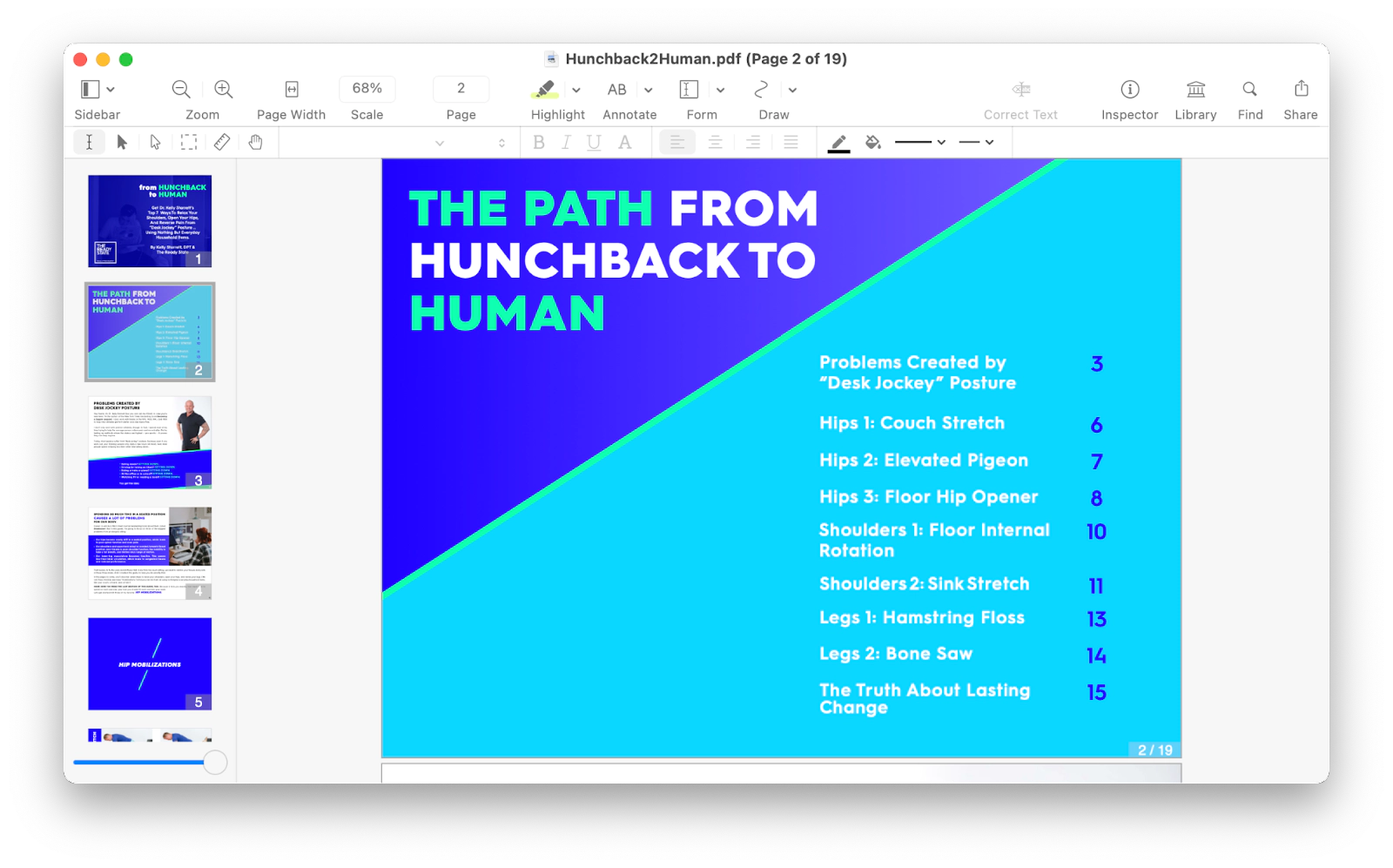
These settings will allow you to print multiple pages on the same sheet of paper in order, if the pages are folded.
Make multiple booklets and elevate your workflow
If you need more examples of desktop publishing tools and page layout apps that can help you quickly make a booklet that looks like it’s been thoroughly designed, look no further than Craft.
Craft is a tool dedicated to making your experience with notes and documents as structured as possible, while leaving enough room for creativity to flourish. Craft is known for its AI assistant that lets you speed up repetitive tasks, come up with ideas, summarize long documents, create content, proofread text, and translate into any language. What’s more, Craft will help you share what you are working on through its multiple export options, including Print Export.
With its library of free, versatile booklet templates, Craft will quickly become one of your top solutions for how to make a booklet on Mac. This page layout app lets you create efficient and visually pleasing documents, while offering extensive options to organize and manage your projects in one space. So, if you’re looking to make multiple booklets, Craft is for you.
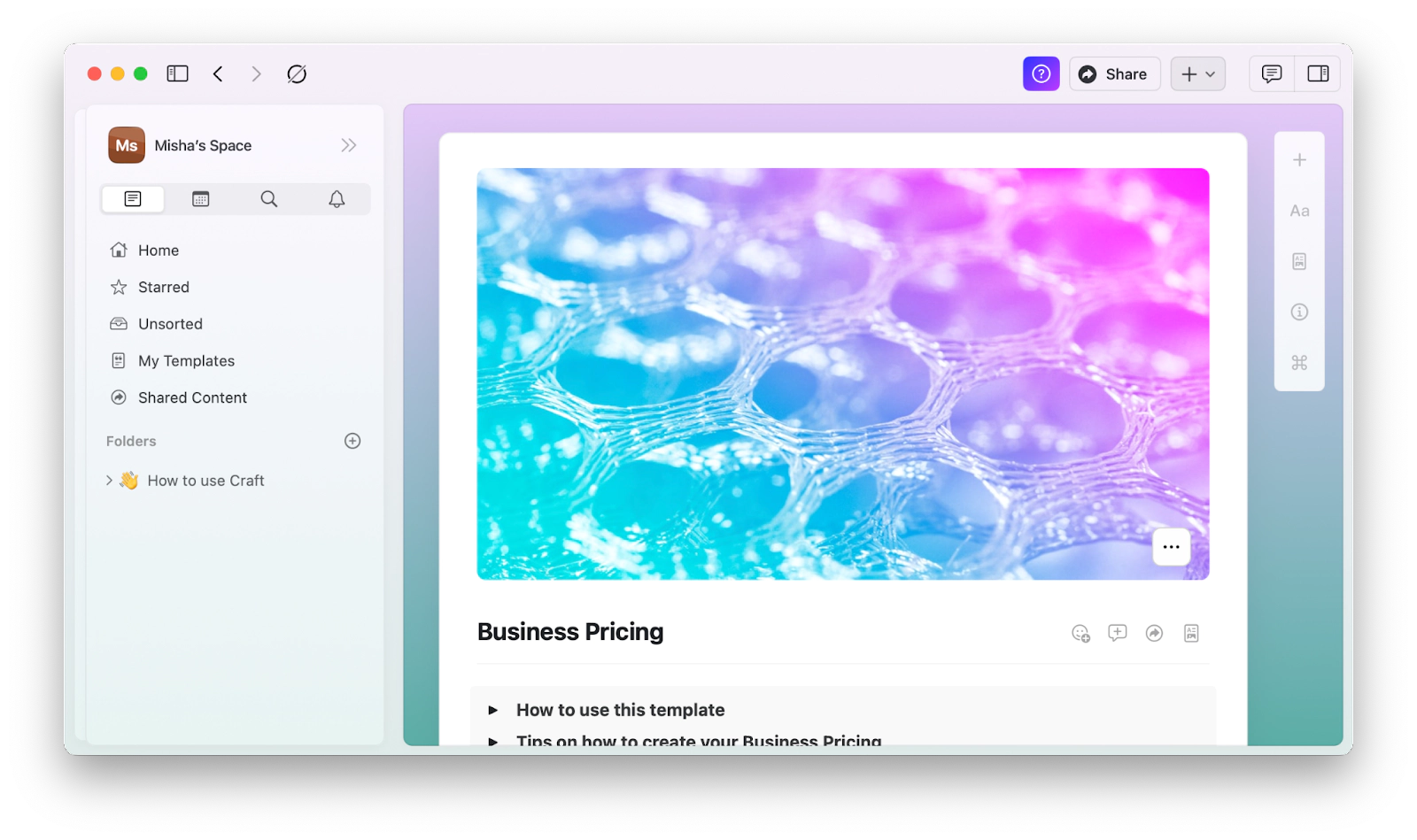
Desktop publishing made easy with booklet tools
As you can see, there are multiple page layout apps available to make a booklet, and you can choose one depending on the level of design complexity you want to achieve in the process. From Mac’s built-in apps that work for basic editing and printing needs to tools with more elaborate features packed into a sleek interface like Swift Publisher and Craft. And if PDF is your preferred document format, try Nitro PDF Pro for any type of adjustments to your files.
Best of all — Swift Publisher, Craft, and Nitro PDF Pro are available to you for seven days at no cost through the trial of Setapp, a platform of exceptional Mac and iOS utilities for any type of use case. With more than 240 apps at your fingertips, you’re certain to find favorites! Try every Setapp app today absolutely free and watch your productivity skyrocket.