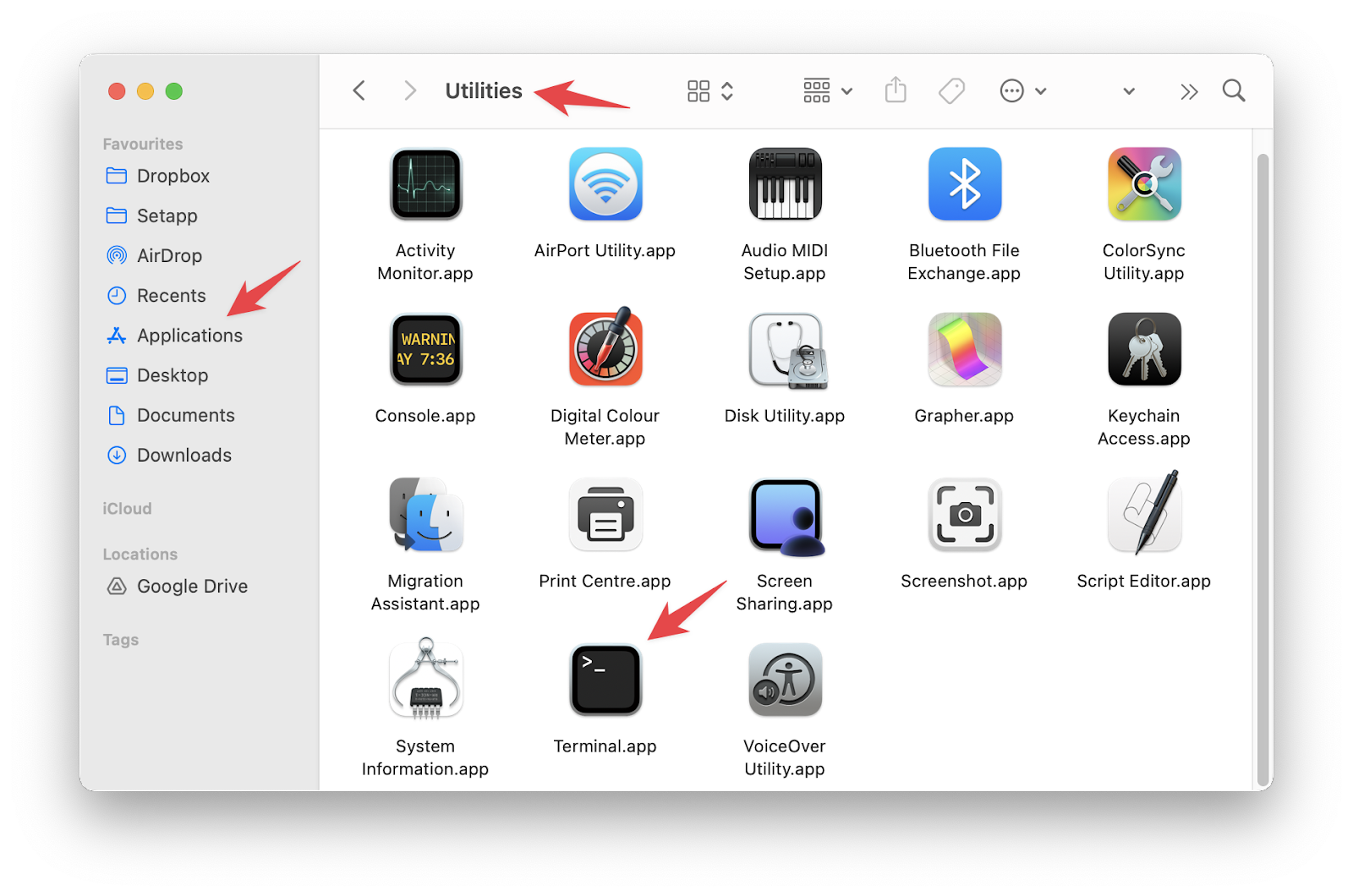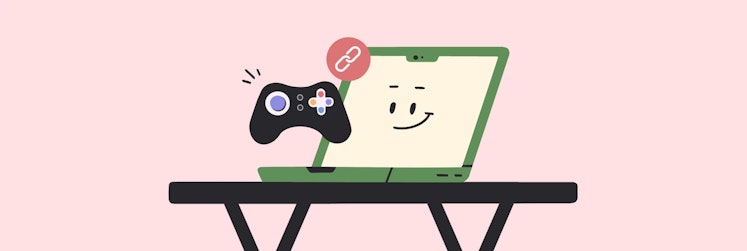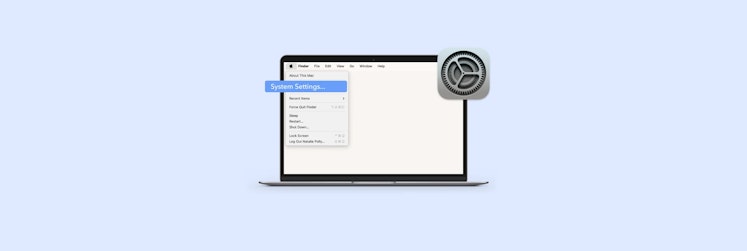mds_stores: What is it and how to fix
Do you hear an unusual noise from your Mac and notice significant CPU usage? Like many others, you may have noticed while checking the Activity Monitor that mds_stores is using up to 50% of your CPU processing power. Wondering what this is and how to fix it? You've come to the right place. This article will explain what mds_stores is, how it relates to your macOS, and most importantly, how to address it to restore your Mac's optimal performance. Read on to find the solution you're looking for.
What is mds_stores process?
Let's start by finding the answer to the "What is mds_stores on Mac?" question.
Mds_stores is an internal process used by Mac's Spotlight app. Spotlight is a search tool provided by Mac that allows you to search for documents, pictures, or any other type of file locally on your computer. You can access Spotlight by pressing the Command + Space bar.
Mds, or Metadata Server, is a feature used to track and record important information about the data used to find files on your system. Mds_stores compiles and uses this metadata to speed up the search process used by Spotlight.
Why does mds_stores high CPU issue appear?
There are two main reasons why mds_stores use so much CPU. First, the increasing amount of content or data on your Mac causes this problem. The other reason is the constant changes made to the content on the device.
In addition, it could be the work of some third-party software or even system bugs, but it's less common.
How to fix mds_stores high CPU usage on Mac?
Regarding the mds_stores high CPU issue, Mac users have found several solutions that have worked for them. These solutions include rebooting your Mac, disabling Spotlight, temporarily stopping Spotlight, and getting rid of malware. We'll explore these solutions in more detail below.
Solution 1: Restart your Mac
The most effective and easiest way to fix the macOS mds process high CPU problem is to restart your Mac.
To do this, click the Apple menu in the upper left corner of your screen and choose Restart. Alternatively, you can use the Control + Command + Power key combination.
When your Mac restarts, go to the Activity Monitor to check if the mds_stores high CPU problem is fixed. To access Activity Monitor, go to your Applications folder > Utilities folder, and then double-click Activity Monitor.
Solution 2: Disable Spotlight
Next, let's try to disable Spotlight to get rid of the issue. For this, we'll use Terminal.
To disable Spotlight on your Mac, follow the steps below:
- Open Finder. Its icon looks like a blue smiling face.
- Choose Applications on the left side of the app window.
- In the sub-menu, scroll down until you see Utilities and click on it.
- Then, click on Terminal.
- When Terminal opens, type the following command and press the Enter key: sudo mdutil -a -I off
- Then, you will be prompted to provide the admin password. After entering it, press the Enter key once again.
Next, you can go to Activity Monitor again to see if the mds_stores high CPU issue has gone.
Solution 3: Temporarily stop and restart Spotlight
Another popular solution macOS users recommend to resolve the mds_stores error is to stop Spotlight temporarily.
To do this, follow the steps below:
- Open Finder. Its icon looks like a blue smiling face.
- Choose Applications on the left side of the app window.
- In the sub-menu, scroll down until you see Utilities and click on it.
- Then, click on Terminal.
- When Terminal opens, type the following command and press the Enter key:
sudo launchctl unload -w/System/Library/LaunchDaemons/com.apple.metadata.
mds.plist
- Then, you will be prompted to provide the admin password. After entering it, press the Enter key once again.
- Quit Terminal.
- Then, repeat steps 1-4.
- When Terminal opens, type the following command and press the Enter key:
sudo launchctl -w/System/Library/LaunchDaemons/com.apple.metadata.
mds.plist
- Then, you will be prompted to provide the admin password. After entering it, press the Enter key once again.
- Quit Terminal.
Now, you can go to Activity Monitor again to see if the mds_stores high CPU issue has gone.
Solution 4: Prevent Spotlight from indexing unnecessary files
To further reduce CPU usage, you can prevent Spotlight from indexing certain folders.
Here's how to exclude specific folders from indexing:
- On your Mac, click the Apple menu in the upper left corner.
- Choose System Settings.
- Then, from the left sidebar, click Siri & Spotlight.
- Next, click Spotlight Privacy in the lower right.
- Now, you need to click on the + button and choose the folders you want to exclude from indexing.
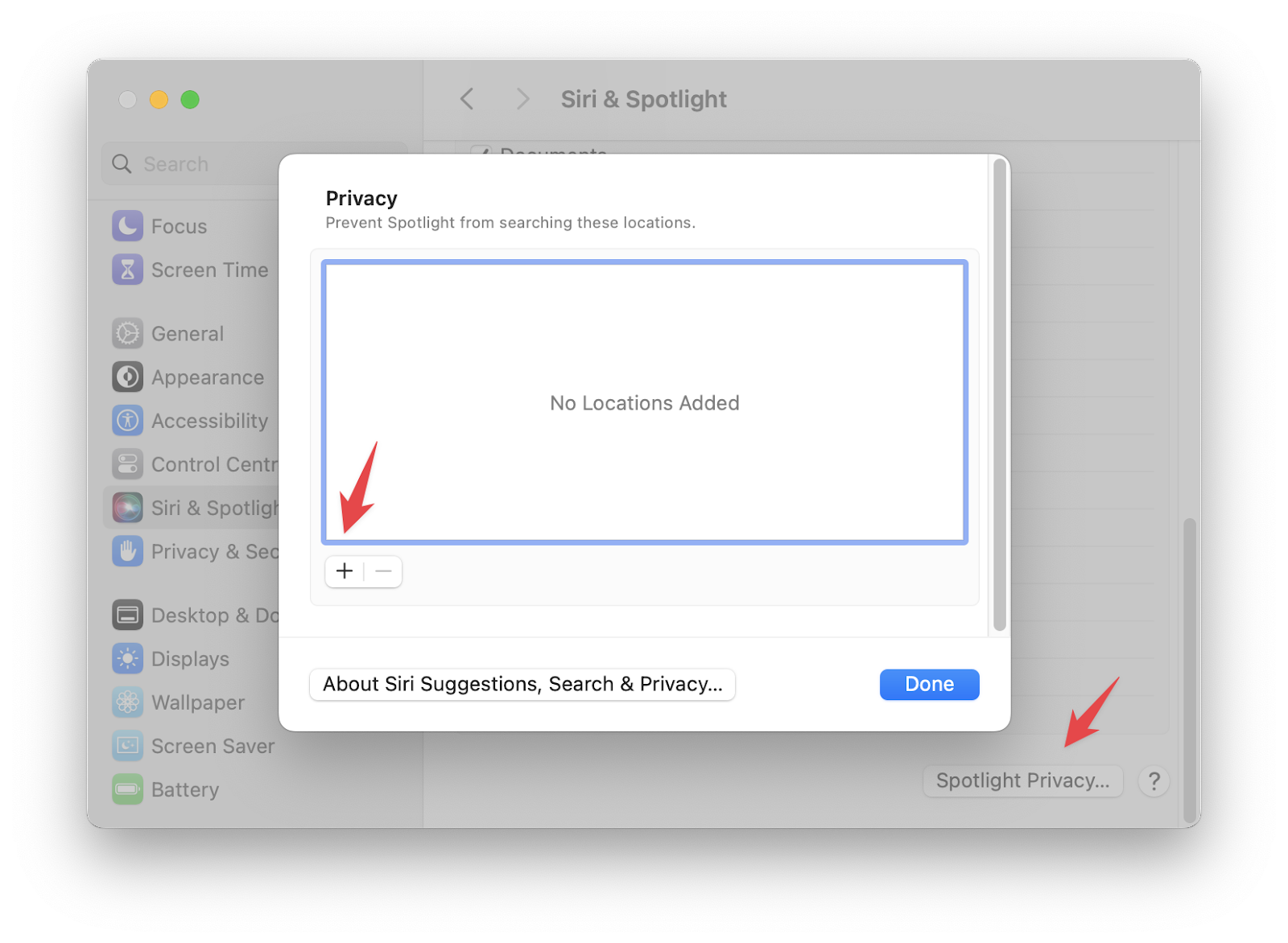
If you have a lot of unnecessary files on your Mac, such as duplicate files or old backups, you should try to remove them to reduce the load on the mds_stores process. To identify and remove the unnecessary files, you can use a tool like CleanMyMac X.
Follow these steps:
- Install and open CleanMyMac X.
- From the left sidebar, click Smart Scan.
- Click Scan.
- When the scan is completed, you can get rid of the files.
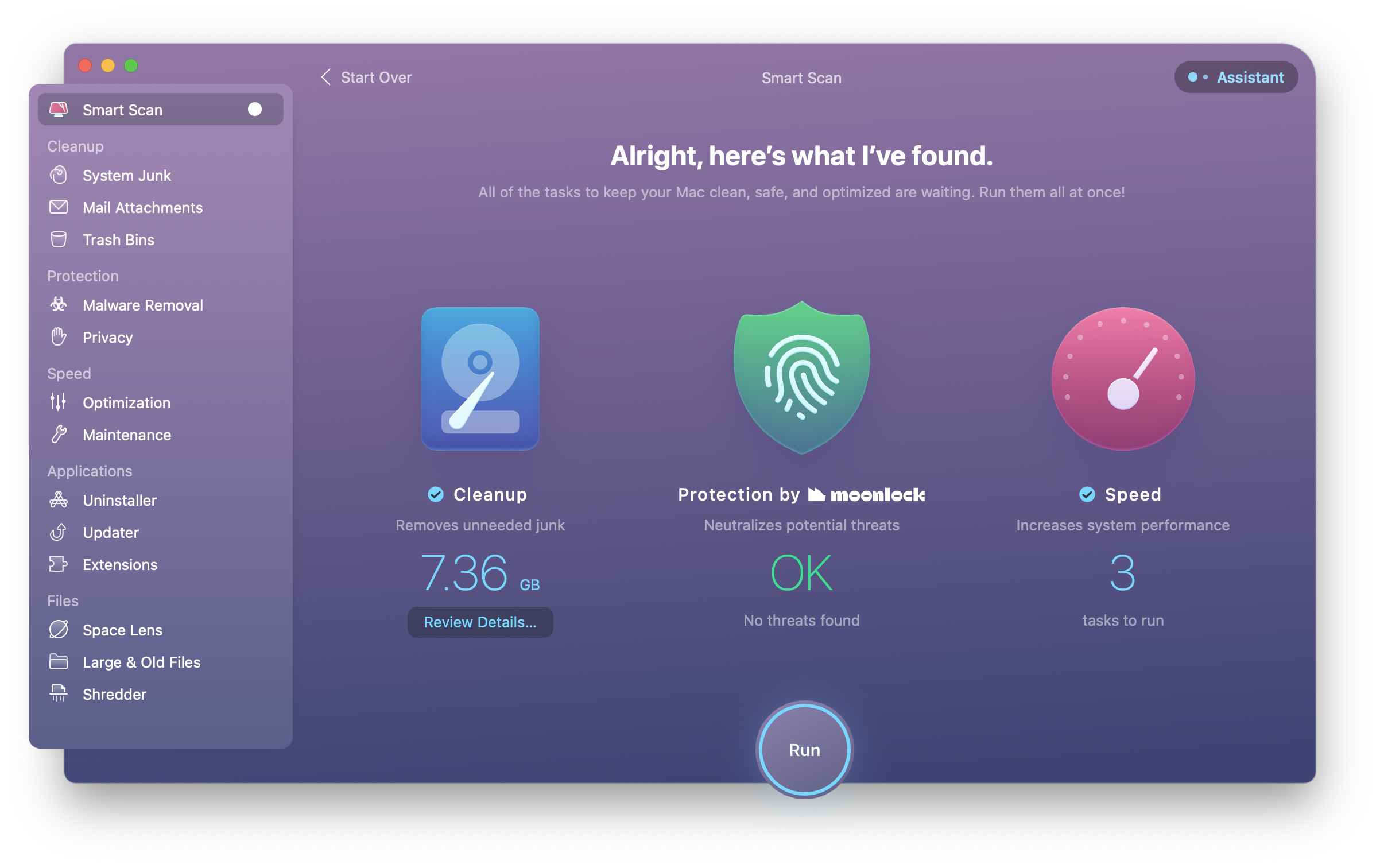
To get a visual size comparison of your folders and files, you can also try CleanMyMac's Space Lense module (find it in the left sidebar).
On top of that, we recommend you install another great app called Gemini. This tool scans your disks and smartly selects files for deletion.
To find and remove files, follow these steps:
- Install and open Gemini.
- Add or choose a folder to scan by clicking on the + sign
- Click Scan for Duplicates and wait for the scan to complete.
- Click Review Results and choose what you want to remove.
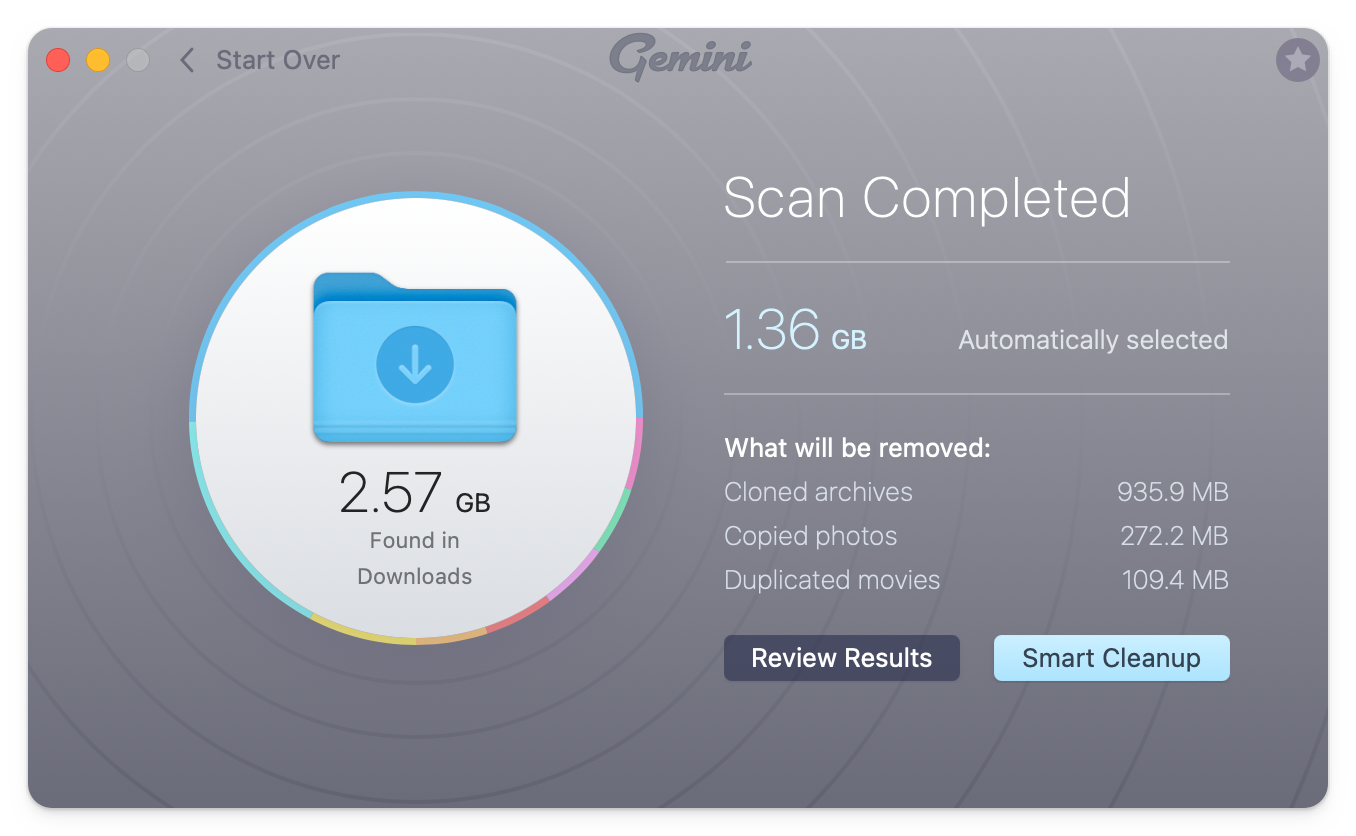
Read more on how to find and remove duplicate files on Mac.
Bonus solution: Try virus scan
We also recommend scanning your device for viruses and malware, which can cause high CPU usage.
By the way, CleanMyMac X, which we've mentioned above, has the Malware Removal module. Use it to scan your device and get rid of viruses and malware.
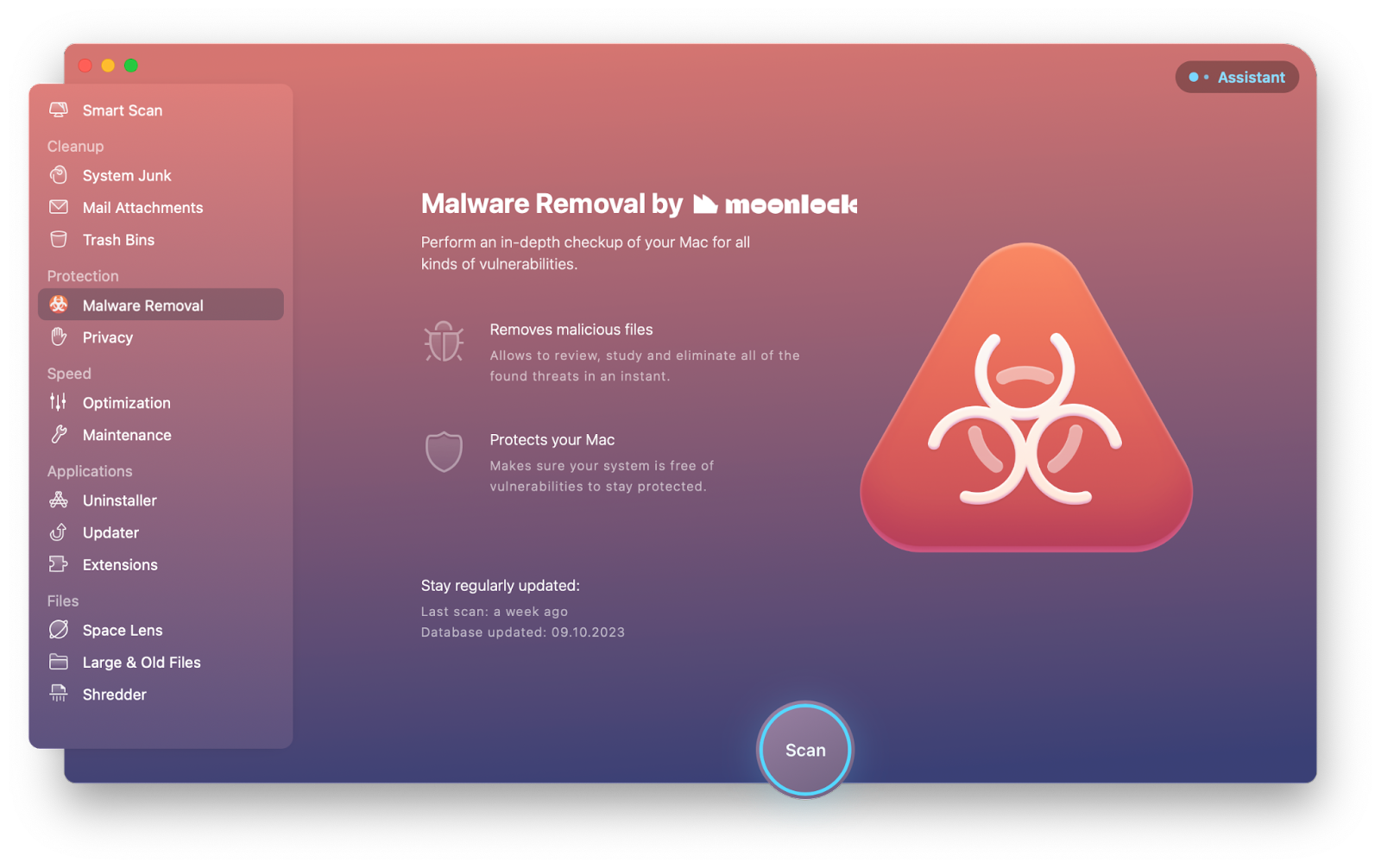
Is it OK to disable Spotlight on Mac?
It's generally safe to turn off Spotlight on your Mac. However, you will lose the ability to quickly find files, applications, and other data on your Mac and on the web. It might also affect the functionality of other applications and features that rely on Spotlight's indexing, such as Siri suggestions or Time Machine backups.
Before deciding to disable Spotlight, consider the impact on your workflow and whether an alternative solution might better meet your needs. If you are experiencing performance issues, instead of disabling Spotlight completely, you might consider limiting its indexing to fewer folders or adjusting when it indexes to avoid peak usage times.
Final thoughts on how to deal with the mds_stores issue
The mds_stores error is quite common on a Mac. It leads to a significant increase in CPU usage and can greatly reduce the system's speed. Therefore, it's important to remedy this issue promptly. Fortunately, there are multiple strategies available to deal with it.
When you face the mds_stores high CPU problem, we recommend rebooting your Mac, disabling Spotlight, temporarily stopping and restarting Spotlight, preventing Spotlight from indexing unnecessary files, and scanning your device for viruses and malware.
Also, don't forget about the powerful tools that can help you on the way:
- Use CleanMyMac X to get rid of unnecessary files and scan your device for viruses and malware.
- Try Gemini to detect and remove duplicates.
- Get App Tamer for a deeper dive into your system. It's also known as a better alternative for Activity Monitor.
- Try HoudahSpot and Lacona for in-depth, customizable searches. Many users say the tool is superior compared to macOS Spotlight.
Don't miss the chance to try all these apps for free with the seven-day trial of Setapp, a platform of dozens of best-in-class tools for iOS and macOS that can help you tackle almost any task.
FAQ
How long does Spotlight take to finish indexing?
On average, it can take 15 to 45 minutes to finish indexing.
Is Spotlight necessary on Mac?
Spotlight makes it easy to quickly find the documents, pictures, music, apps, and even system preferences you want from a variety of items on your Mac. But it's not always necessary for Mac users who don't have as many files on their Mac and can easily access the items they want in the Finder.
Does Spotlight slow down Mac?
Spotlight can occasionally slow down your Mac, especially during the indexing process. This typically happens if you've recently updated your macOS, installed a new app, or added a significant amount of new files.
During indexing, the mds_stores process (which is part of Spotlight) may use a significant amount of your CPU resources, causing your Mac to temporarily slow down. However, once the indexing process is complete, your CPU usage should return to normal.
If you notice consistently high CPU usage by mds_stores, this could indicate a problem, such as a file that can't be indexed correctly. In this case, it might be worth investigating or limiting Spotlight's indexing to improve your Mac's performance.