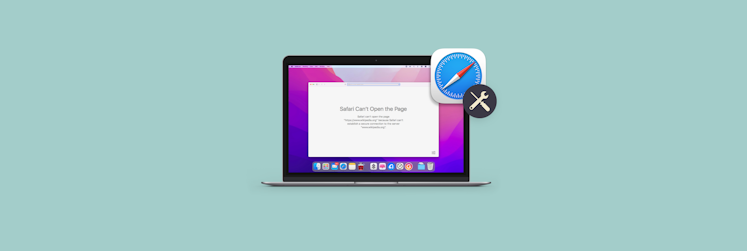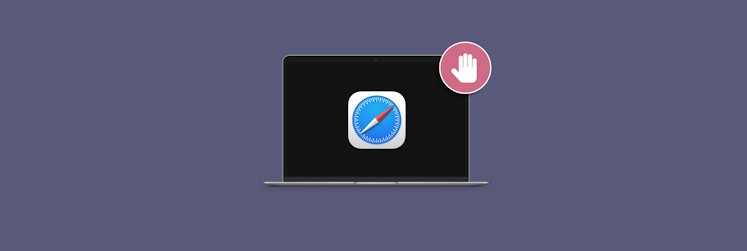How to get rid of Frequently Visited on Safari
If you've been using Safari for a while, you'll find a Frequently Visited section on your homepage. Handy at first glance, right? But here's the thing: it might double up on sites you've already added to the Favorites. Plus, it’s like a mini-exhibit of your interests or secrets. If you share your Mac with others or work in a public place, your life can become an object of prying eyes. Don't worry, though — we're here to show you how to get rid of Frequently Visited on Safari.
What is Frequently Visited on Safari?
So, which websites are included in the Frequently Visited list? Obviously, the ones you open the most. But Safari probably uses other principles to select them, such as time spent on the website, interaction with it (clicks, navigation), regularity of visits, etc. As you interact with Safari, the list of these pages is updated.
In short, Safari acts like a nice guy. By putting websites in a prominent place, it wants to shorten your journey to the pages you need. But you are still a boss here. If you don't like this section, turn it off entirely or remove unnecessary pages from the list.
How to delete frequently visited Safari sites on your Mac
Tidying up your browser is a breeze. Here's how to remove frequently visited sites on Safari:
- Open Safari.
- Right-click the website you want to delete.
- Click Remove and confirm.
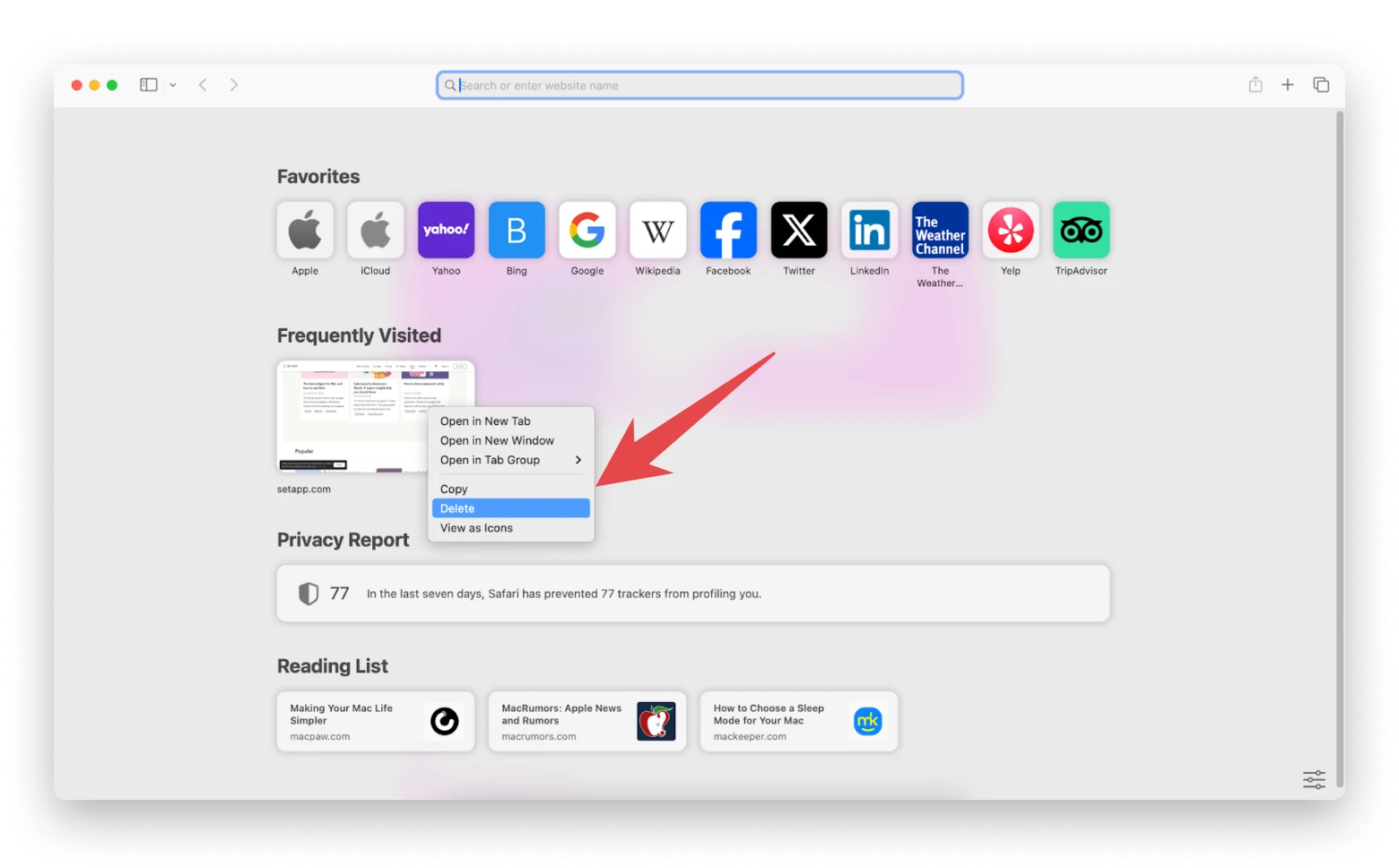
Doing so removes the page from the Frequently Visited section only. Information about the website remains in history, cookies, and so on. If you want a full sweep, follow these instructions:
- Open Safari.
- Choose History from the top menu bar > Clear History.
- Select the desired time frame and hit Clear History.
This works well, but some traces of your activity may remain. If you're aiming for a thorough cleanup, including the traces of your online and offline activity, you need CleanMyMac X. Here's what to do:
- Download and open CleanMyMac X.
- Click Privacy > Scan.
- Select Safari, check the items you want to delete (browsing history, cookies, etc.), and click Remove.
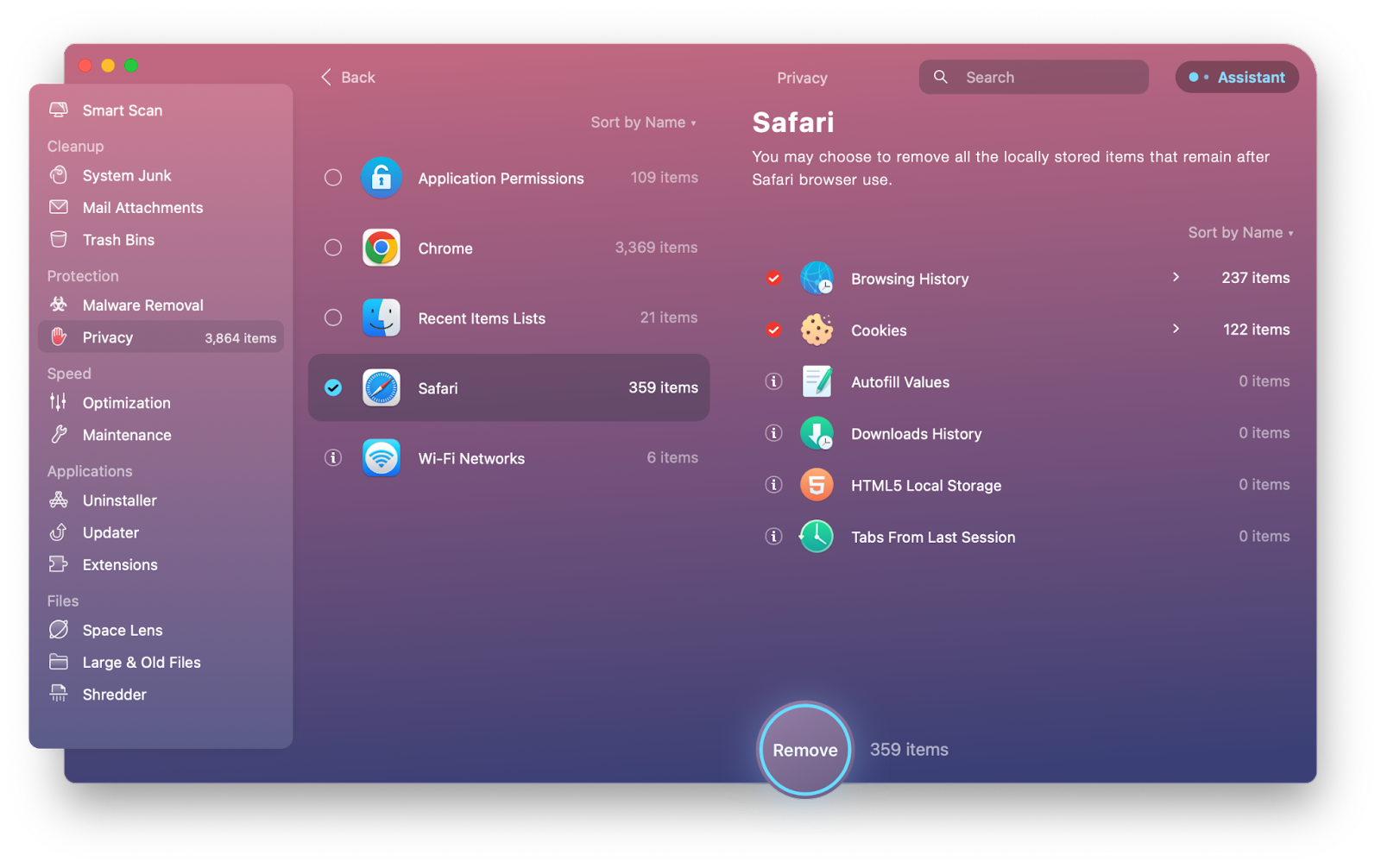
CleanMyMac X allows you to clean multiple browsers simultaneously, which is very convenient. But this is only one of its features. The whole of CleanMyMac X is designed to speed up and declutter your Mac. It hunts down junk files in every nook and cranny of your computer and wipes them clean.
How to disable Frequently Visited on Safari
If the Frequently Visited feature isn't your cup of tea, you can easily remove the whole section from your Safari homepage. Here’s how to turn off Frequently Visited:
- Open the Safari homepage.
- Click the settings icon at the bottom right.
- Uncheck Frequently Visited.
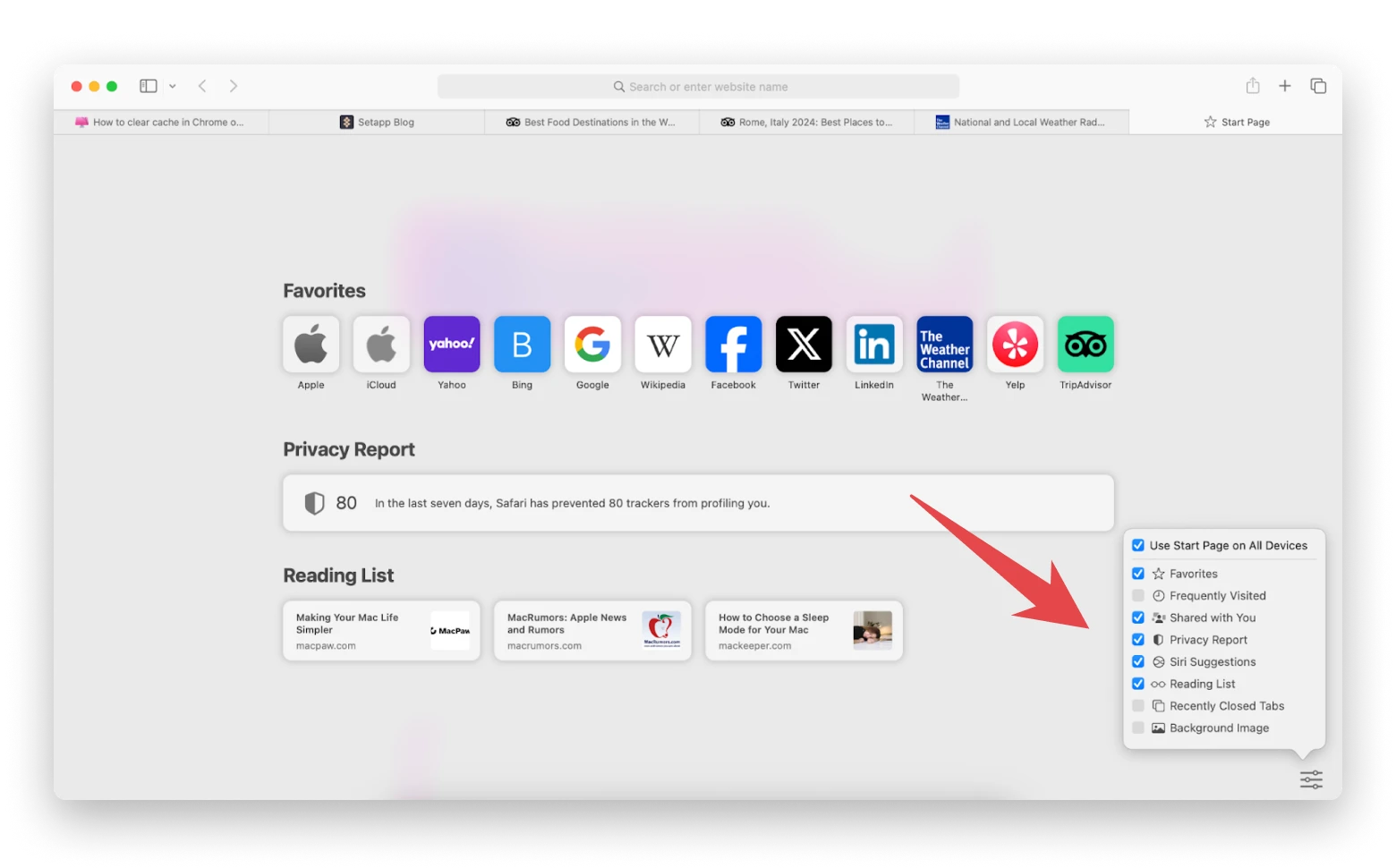
Tip. If you keep your frequently visited pages open in your browser, try Tab Finder. As you launch it, it creates a list of all open tabs in all open browsers. The app works with Safari, Google Chrome, Brave Browser, Opera, and others. The search feature lets you quickly find and switch to the needed tab.
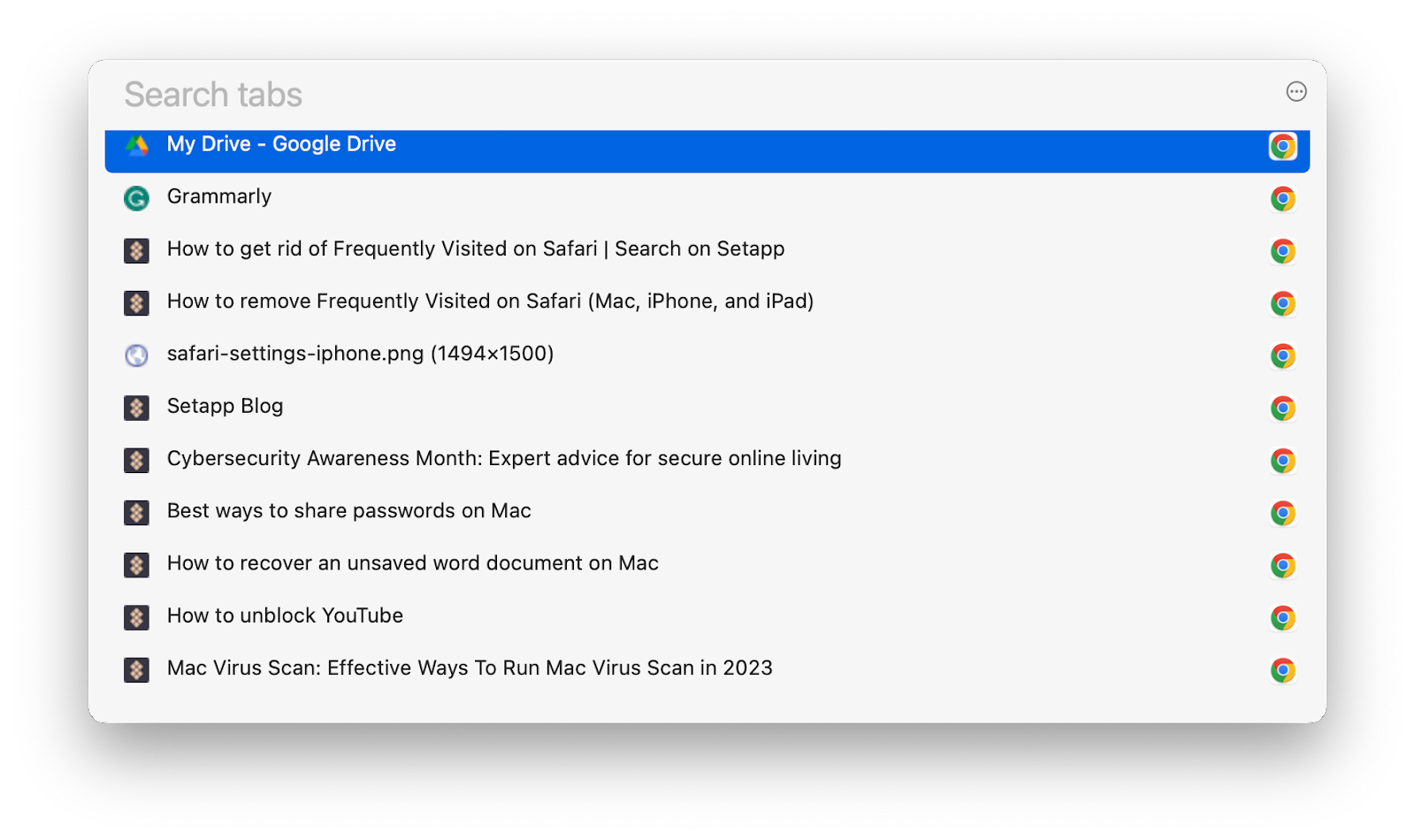
How to add sites to Frequently Visited in Safari
If there's a way to remove a website from Frequently Visited, there must be a way to add it, right? But no. Safari generates this list automatically, based on your browsing habits.
To some extent, you can influence Safari's choices. Regular visits, bookmarks, active engagement, and opening pages on synced devices can boost a website's odds of making the list.
But is it worth the effort? Probably not. For hands-on management of your go-to websites, just use the Favorites section.
For even more convenience, you can customize both sections (and your Mac in general) to open links correctly. Here's an example of what we mean. If you have a link to a regular Zoom meeting saved in your Frequently Visited or Favorites, you know that it opens in your browser first and then takes you to the app. That's annoying sometimes, right?
To fix that, try OpenIn. This app lets you open links in your favorite browsers or apps. Zoom meeting links launch directly in the Zoom app, Reddit links take you straight to the Reddit app, mailto links open in your preferred webmail browser, etc.
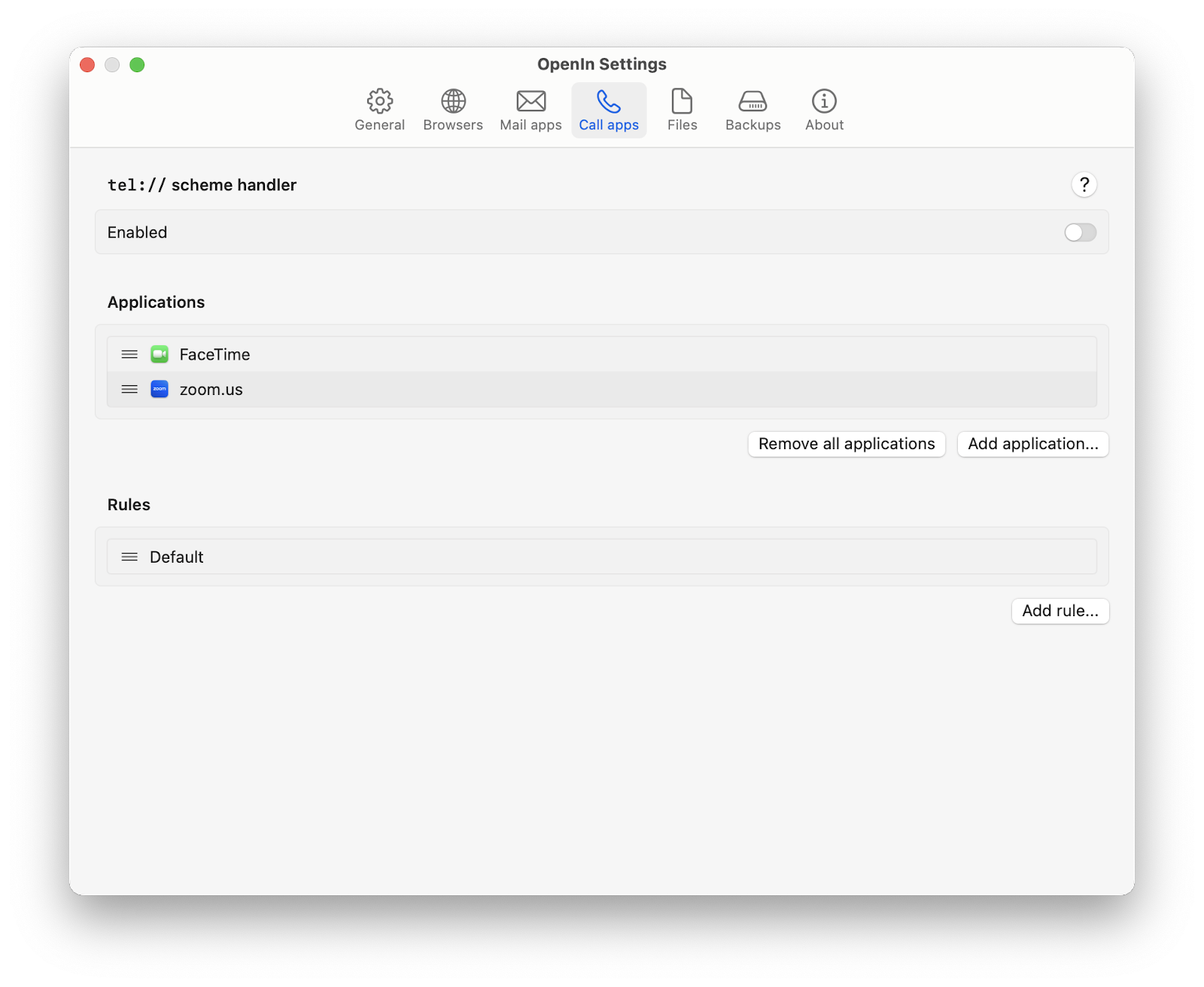
How to remove Frequently Visited from Safari on iPhone, iPad
The Safari mobile version also lists the websites you visit most often. Here's how to turn off Frequently Visited on Safari on your iPhone if you don't need them.
- Go to Settings.
- Select Safari.
- Find Frequently Visited Sites and switch the toggle off.
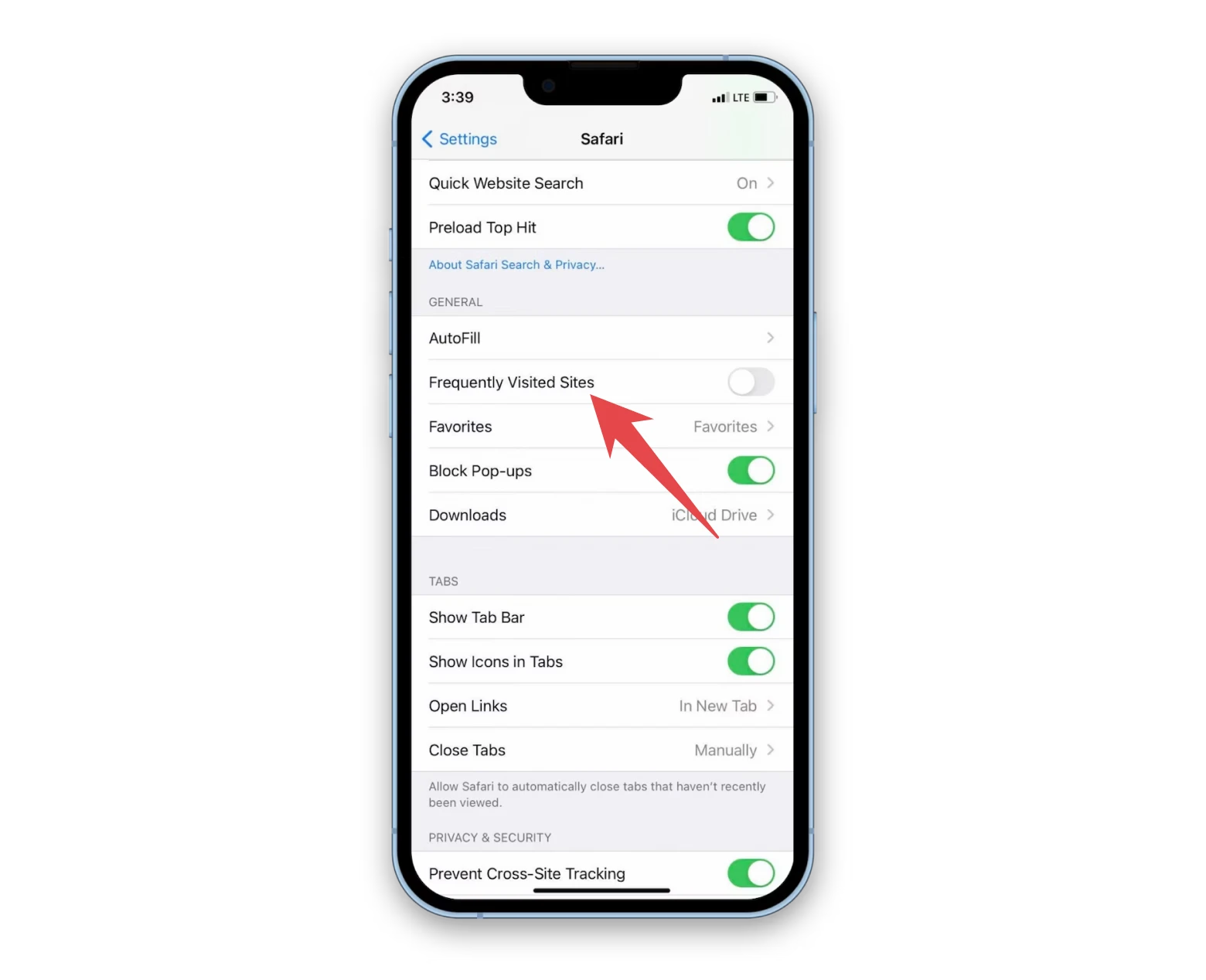
For a fresh start, click Clear History and Website Data a bit further down, but this step is optional.
And what if you only want to get rid of a few pages? Here’s how to remove Frequently Visited on iPhone.
- Open the Safari homepage on your iPhone.
- Press and hold the website icon.
- Tap Delete.
That's it. Say goodbye to unwanted shortcuts! You'll hide your browsing habits from prying eyes in these simple steps.
If you're doing all this for privacy, you should also try ClearVPN. It allows you to prevent your internet provider or snoopers from having easy access to your data.
With ClearVPN, almost everything is just a click away. To hide your IP address, just open the app and click Teleport me. The app will automatically choose the best server, but you can manually change the country of connection.
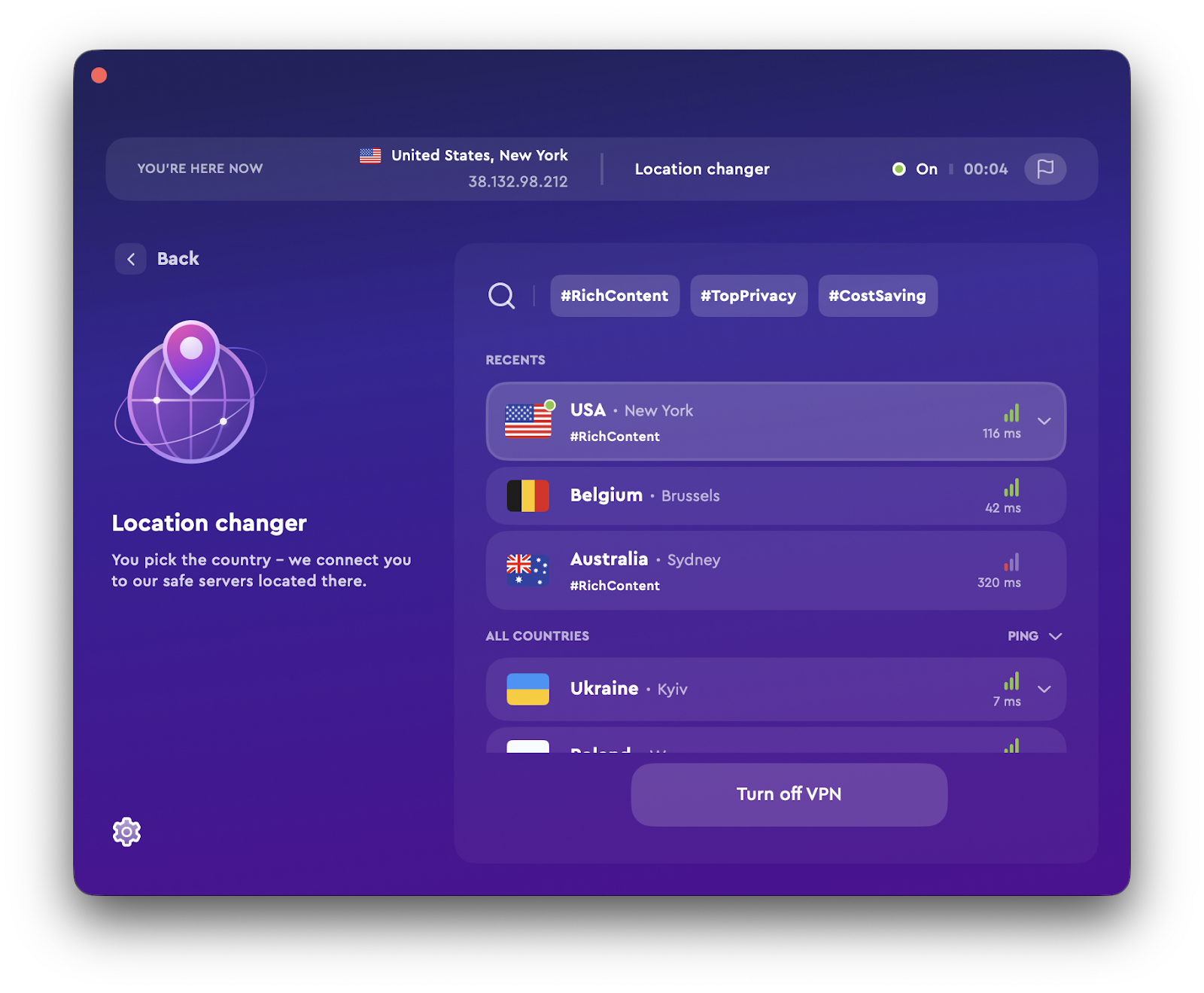
You can connect to servers from a specific country, find the fastest or most secure servers, and access geo-restricted content on streaming services. The app is available for macOS and iOS.
How to clear frequently visited on Safari if it doesn’t work for you
As you can see, tidying up your Frequently Visited is a matter of a few clicks. To remove a website from the list, right-click its shortcut on the Safari homepage and select Remove. Want to clear the entire section? Click the options icon at the bottom-right corner of the Safari Home page and uncheck the Frequently Visited box.
We understand that these simple actions are all about privacy and convenience when searching the web. That's why we offer additional tools to enhance your browsing experience.
- To erase your browsing history and all traces of your online and offline activities (as well as to properly clean and speed up your Mac), use CleanMyMac X.
- To find the right tab among hundreds of open tabs in different browsers, you need Tab Finder.
- To automatically open a link with the right app, try OpenIn.
- To hide your IP address for more anonymous web browsing, check out ClearVPN.
You can try using CleanMyMac X, Tab Finder, OpenIn, and ClearVPN for free with the seven-day trial of Setapp, a platform of high-performance, best-in-class iOS and macOS apps. See which app fits your needs best and check out dozens of other options to boost your productivity.
FAQ
How to add sites to Frequently Visited on Safari?
Web pages are added to Frequently Visited automatically based on your browsing habits. The more often you open a particular page, the more likely it is to be included in this section. You cannot manually add sites to Frequently Visited.
How does Safari determine Frequently Visited sites?
Safari tracks the frequency and duration of your visits to websites and uses this data to populate the Frequently Visited sites section. The exact details of the algorithms used to select websites for this section are not publicly known. Safari may consider your visits' recency, engagement, bookmarked sites, etc.
Why do frequently visited sites keep appearing?
These websites appear because Safari automatically tracks and displays your most visited sites. You can disable this feature in Safari's preferences or manually remove websites as needed.