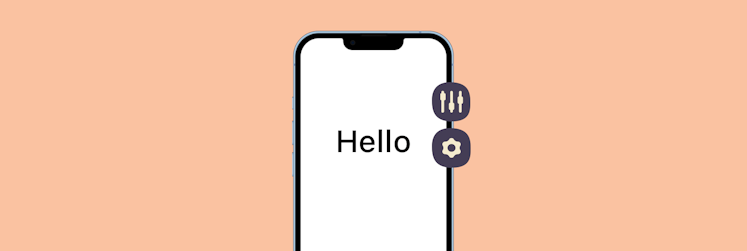How to speed up iPhone: Tips from software engineers
An iPhone is literally an iSelf. We use iPhones to connect, communicate, navigate, even pay for our groceries. So it’s nearly impossible to imagine you’d leave your house without your phone. When an iPhone is slow, it feels like your life is slowing down, too, because you can’t go about your day with the same efficiency and speed.
We asked software engineers at Setapp about the most common reasons for iPhone running slow and the ways to fix this problem. And here’s what we learned.
Why is iPhone running slow?
It’s not always easy to accurately determine why an iPhone starts acting slow. Even more, sometimes it’s impossible, and you’ll have to use universal fixes such as resetting your device to get your phone back to its usual speed and performance. Still, there are some things that directly affect iPhone speed, and here they are:
- Poor internet connection. How to fix:
- Junk files clogging up storage. How to fix:
- Outdated iOS or system software. How to fix:
- Battery issues. How to fix:
- Check battery health and take your device to an Apple-authorized service.
- Overloaded RAM. How to fix:
- Too many apps use app extensions. How to fix:
- Motion and brightness need to be tuned up. How to fix:
Sounds like some serious troubleshooting! No worries, we provide step-by-step instructions on how to approach each of these issues below. But first, let’s deal with the popular “Apple-does-it-on-purpose” myth.
Why do iPhones get slower over time?
Some people say they notice their iPhone running slow and hot after new iPhone versions get released. The logical question follows — could Apple deliberately slow down older iPhones to boost the sales of newer models? Sounds like a great conspiracy theory, but the answer is no, Apple doesn’t do that, and it’s been rebutted through numerous studies.
However, Apple did acknowledge that an older iPhone might perform slower if its battery is very worn. The algorithm of deliberate iPhone slowdown was developed to protect such an iPhone from randomly shutting down. This is why one of the most useful recommendations is to always check battery health when you notice iPhone slowing down.
How to make your slow iPhone run faster
Unless the battery health of your iPhone has seriously deteriorated, you don’t have to rush into buying a new phone right away. Instead, try some working solutions recommended by our software engineers.
Fix your internet connection
Sometimes, we falsely blame our iPhones for slowing down when in fact we experience internet issues. Indeed, poor network connection in crowded spaces or suboptimal router configurations can cause slow UI feedback, which gives us an impression our iPhone acts slow.
Switch to a different network
The easiest way to verify this is to switch to another network, if you have one available. Did your connection improve? If yes, you now know who’s the villain.
You can also try force-quitting some apps that seem laggy and see if it improves the connection.
Disable VPN
Serhii Popov, Software Engineer at Setapp, also recommends checking if you have any VPN services enabled. Some VPNs may block crucial domains used by apps and system services, which results in network issues.
For future use, get a VPN you can trust, such as ClearVPN. Not only is it a reputable and secure service, it also boasts a stellar UI, with shortcuts that let you switch between different VPN tasks. Through Setapp, you can try ClearVPN for free, both on iPhone and Mac.
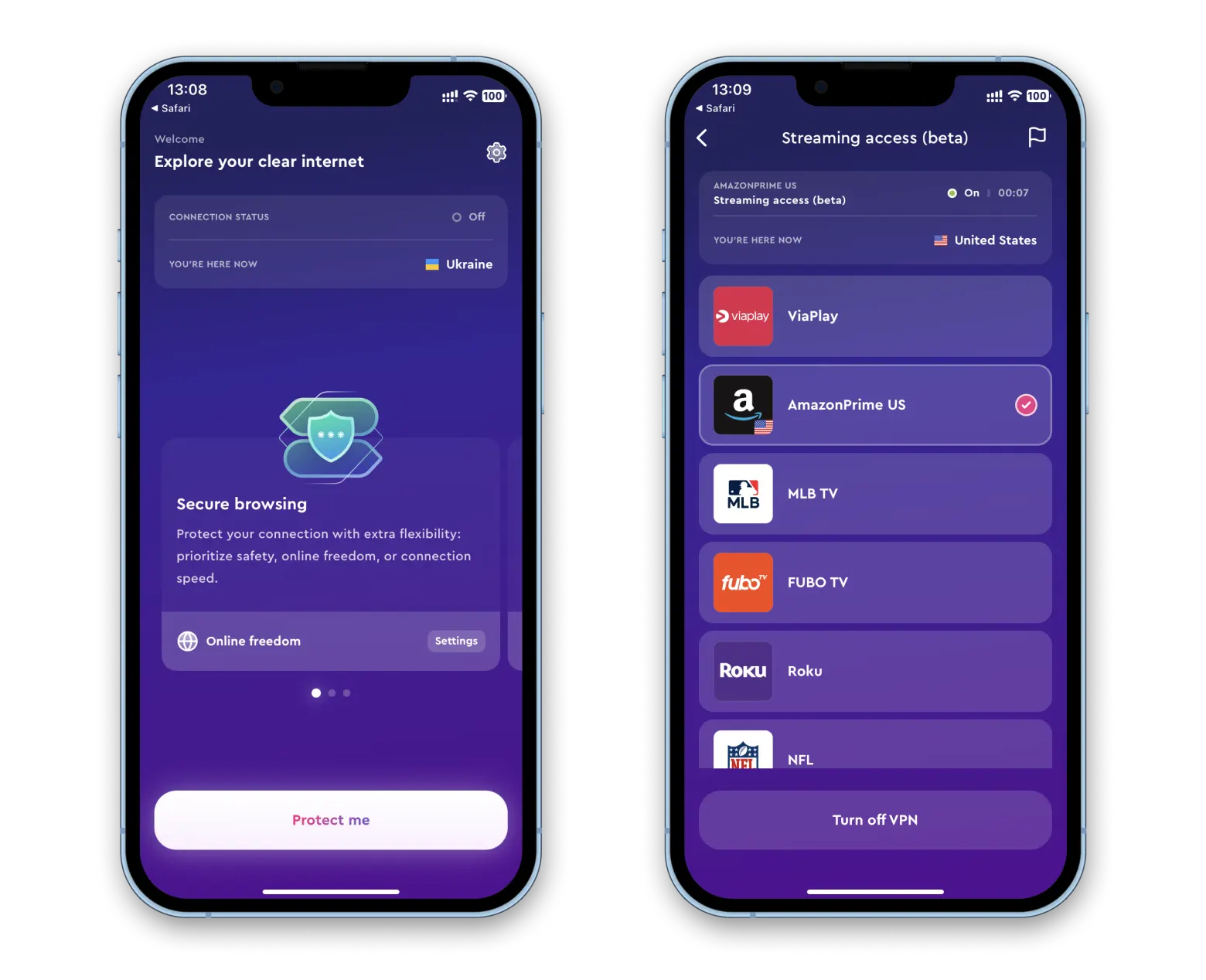
Reset network settings
If network issues persist, the last thing to try is to reset your network settings.
According to Vitalii Budnyk, Staff Software Engineer at Setapp, resetting network settings has one major drawback: you will need to re-enter your Wi-Fi password and configure the carrier network if it was done manually (which is rare these days).
- Open Settings on your iPhone and go to General >Transfer or Reset iPhone
- Tap Reset
- Tap Reset Network Settings and enter your iPhone Passcode
- Tap Reset Network Settings to confirm resetting.
That’s how to speed up iPhone if you face network issues.
Clean up storage
If your iPhone is literally suffocating because there’s barely any free storage space left, it might start slowing down. Here’s what you should do.
Remove redundant files
The files you clearly don’t need on your device are duplicates. CleanMy®Phone will scan your iPhone for duplicate and similar files, which you can then delete with a click.
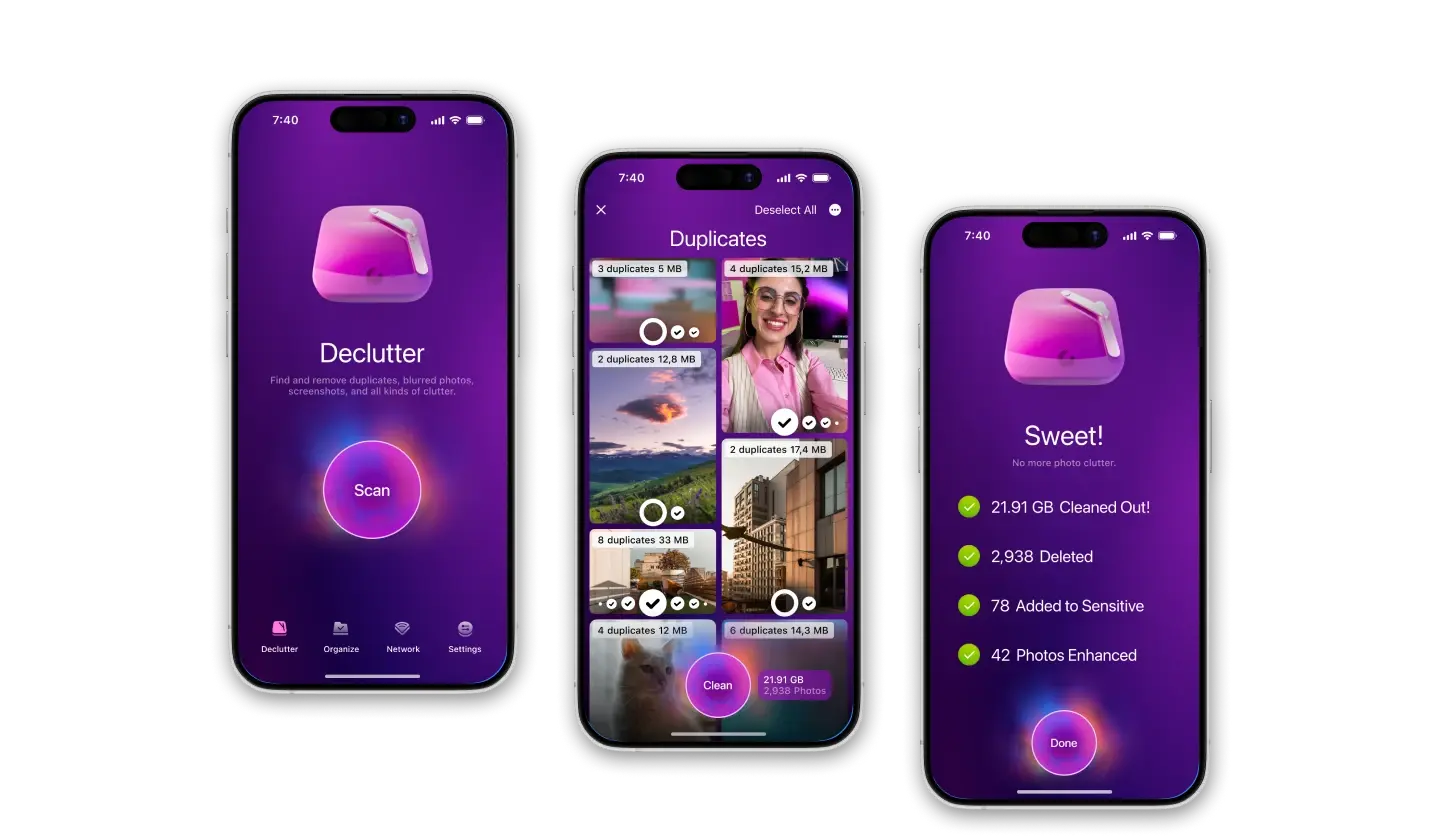
If you want to move some of the files to another location instead of deleting them, there is other Setapp helper that will be useful here — Dropshare. The former is a content management app for Mac you can use to move data from iPhone to Mac. And the latter is a simple tool for uploading your files to the cloud, with complementary storage of 10 GB for Setapp users.
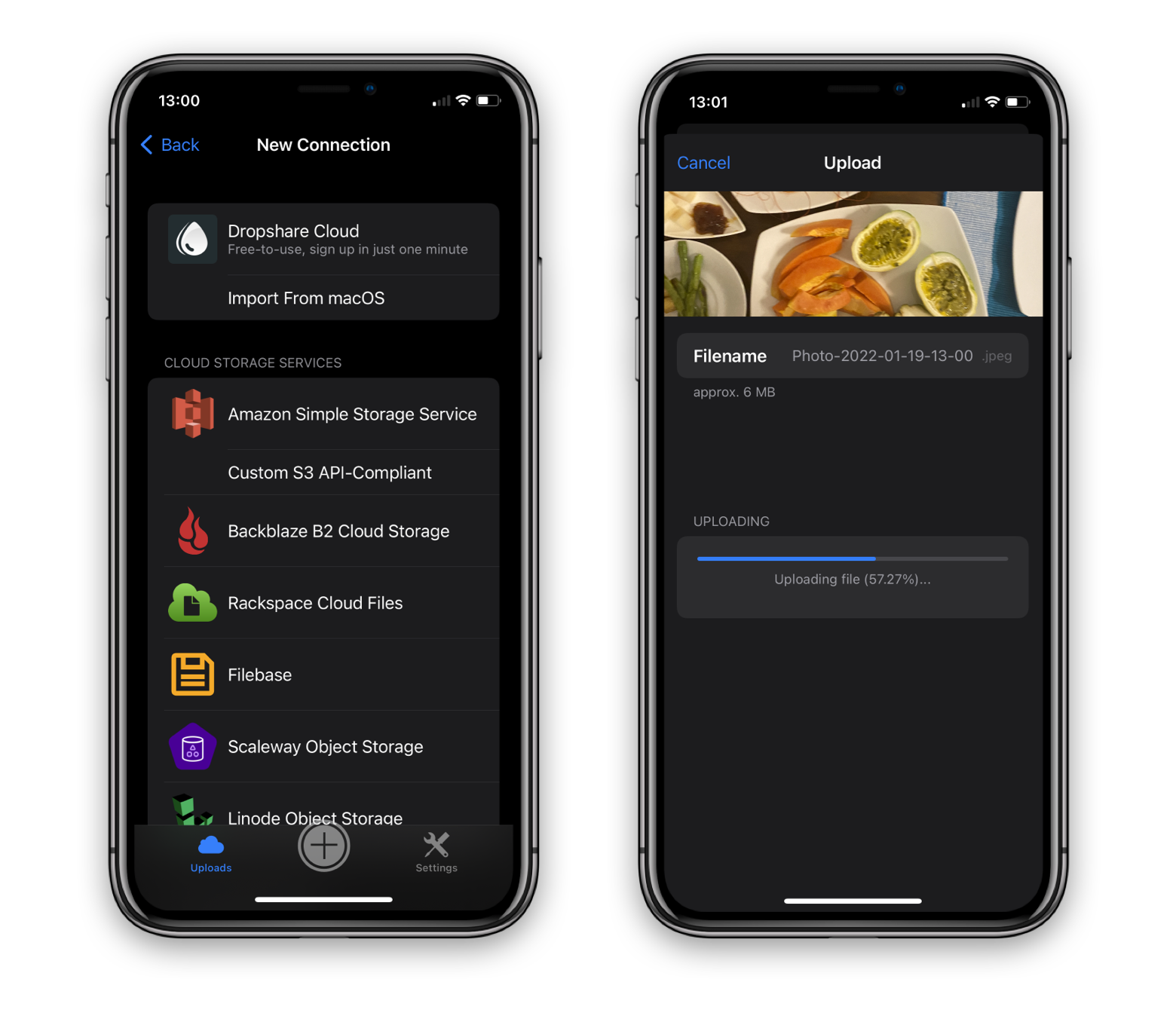
Scan your iPhone for bloatware and malware
Some of the apps on your iPhone — mostly the pre-installed ones — might run in the background for no reason, send spam notifications, or bug you with ads and special offers. Such apps are called bloatware. To fix iPhone slow performance, delete all the apps that act like bloatware. If you have a secure malware scanner, we suggest that you also scan your iPhone for malicious files and programs because they are huge performance hogs as well.
Remove unused apps
Every app you don’t use sips your iPhone resources. Some might even work in the background, putting extensive pressure on the processor. Make sure you revise your app toolkit regularly and uninstall unused apps. It’s easy to do if you use services such as Setapp.
Setapp is the ultimate app subscription for macOS and iOS, with over 240 apps you can install and uninstall with a click. For example, if you need to solve a quick task — extract an image from a video or create a mindmap — you can just install a relevant app, complete your task, and uninstall. No need to buy apps, your monthly Setapp fee covers them all.
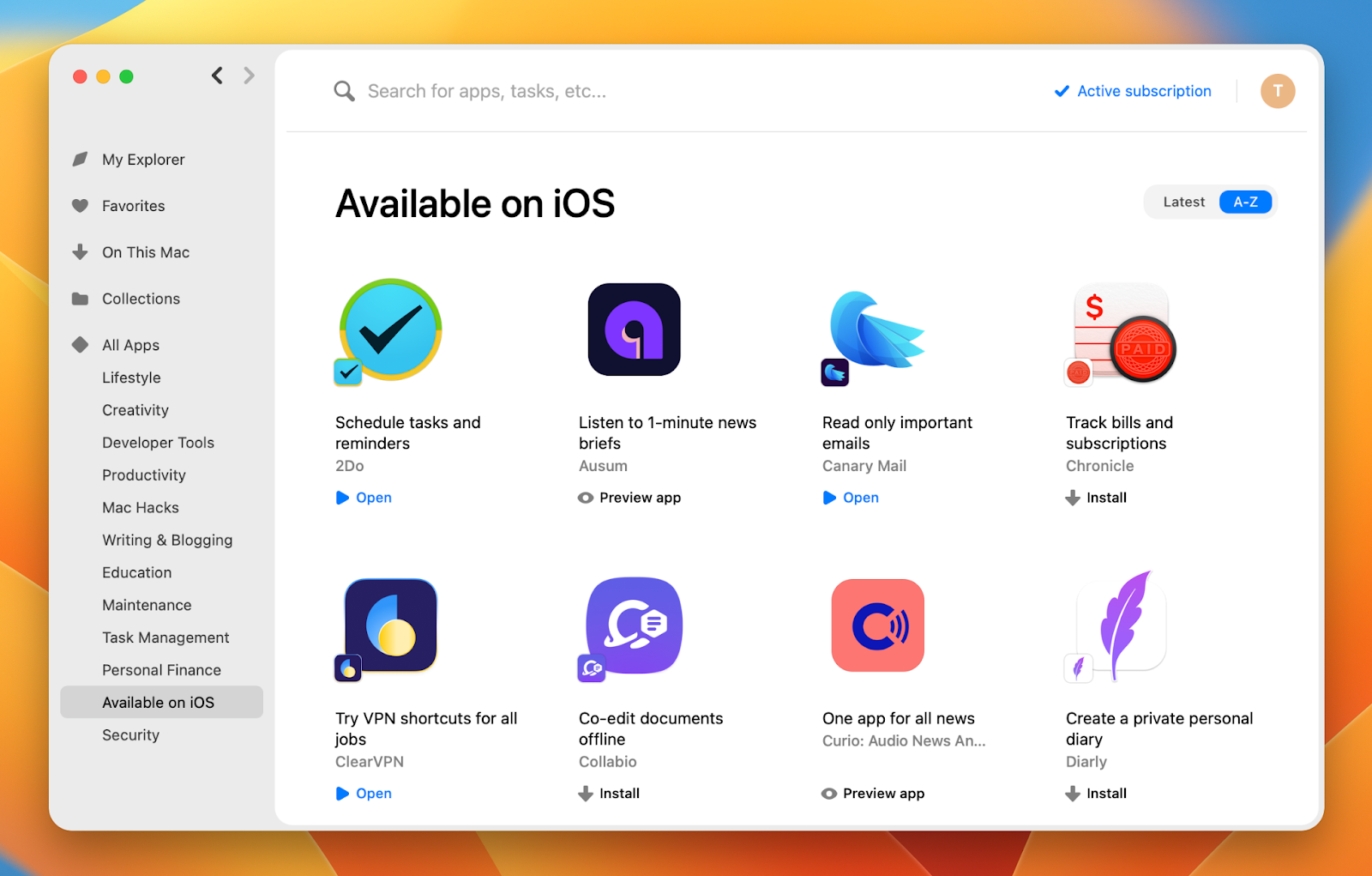
Check for updates
A quick answer to the question “why is my iPhone so slow?” could be “because you need to run a software update.” Indeed, new iOS versions often fix performance bugs and make an iPhone run faster, so it makes sense to keep your iOS up to date.
Update iOS
- On your iPhone, open Settings
- Go to General and tap Software Update
- If there are any pending updates, tap Download and Install.
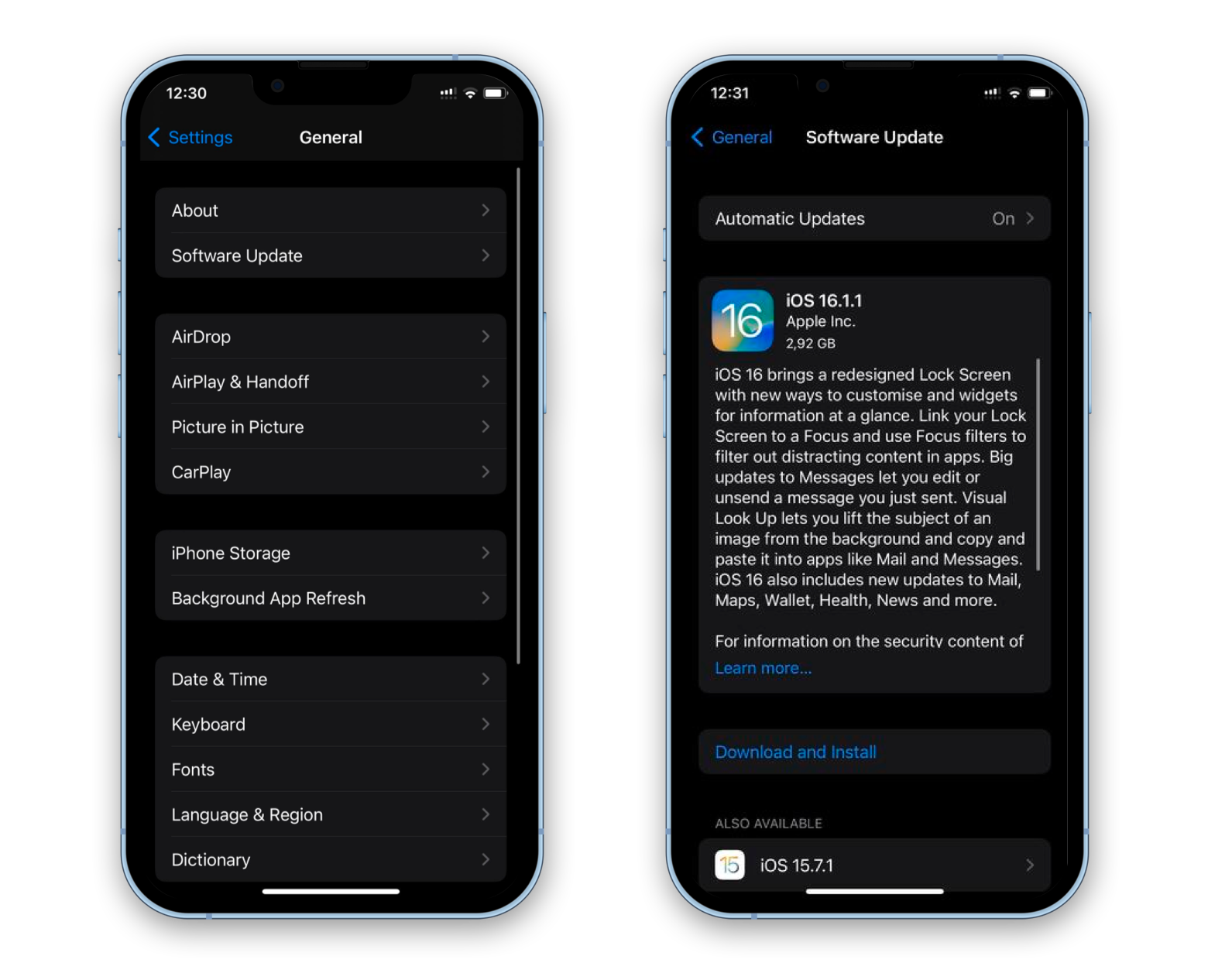
Get rid of iOS beta versions
“Beta versions are known to be not fully optimized (though all iOS betas worked pretty well last year). If this is your case, either wait for the stable release or roll back to the latest stable version of the iOS,” recommends Software Engineer at Setapp, Serhii Popov.
Check battery health
As we’ve mentioned before, iPhone running slow could be caused by deteriorating battery health. You can check how your battery’s doing in Settings > Battery > Battery Health. In case your battery is dead, Maksym Kotliar, Software Engineer at Setapp, recommends the following: “have it replaced by professionals in an Apple Store/Apple-authorized service center because only licensed services have access to genuine Apple parts.”
Fix the overloaded RAM issue
Although Apple limits RAM consumption per app, if you have too many resource-hungry apps running on your iPhone simultaneously, they might slow down your device. Tip from our software engineer, Serhii Popov: “if you work with apps like 3D editors, video editors, etc., try force-quitting them or even restarting your device.”
Disable background app refresh
Maksym Kotliar, Software Engineer at Setapp, mentions yet another possible reason for iPhone slow performance: “extensions can work in the background while an app is not running. For example, feed fetching or loading content for notifications.” To fix this, you need to disable background app refresh:
- Go to Settings
- Scroll down and tap the app name
- Toggle off Background App Refresh if it’s enabled.
Change brightness and motion settings
Another method to fix slow iPhone could be to tune up brightness and motion on your device. Even slightly reducing motion and brightness will result in energy saving, which could improve your iPhone performance. Here’s how to reduce motion on iPhone:
- Go to Settings > Accessibility
- Tap Motion
- Toggle on Reduce Motion.
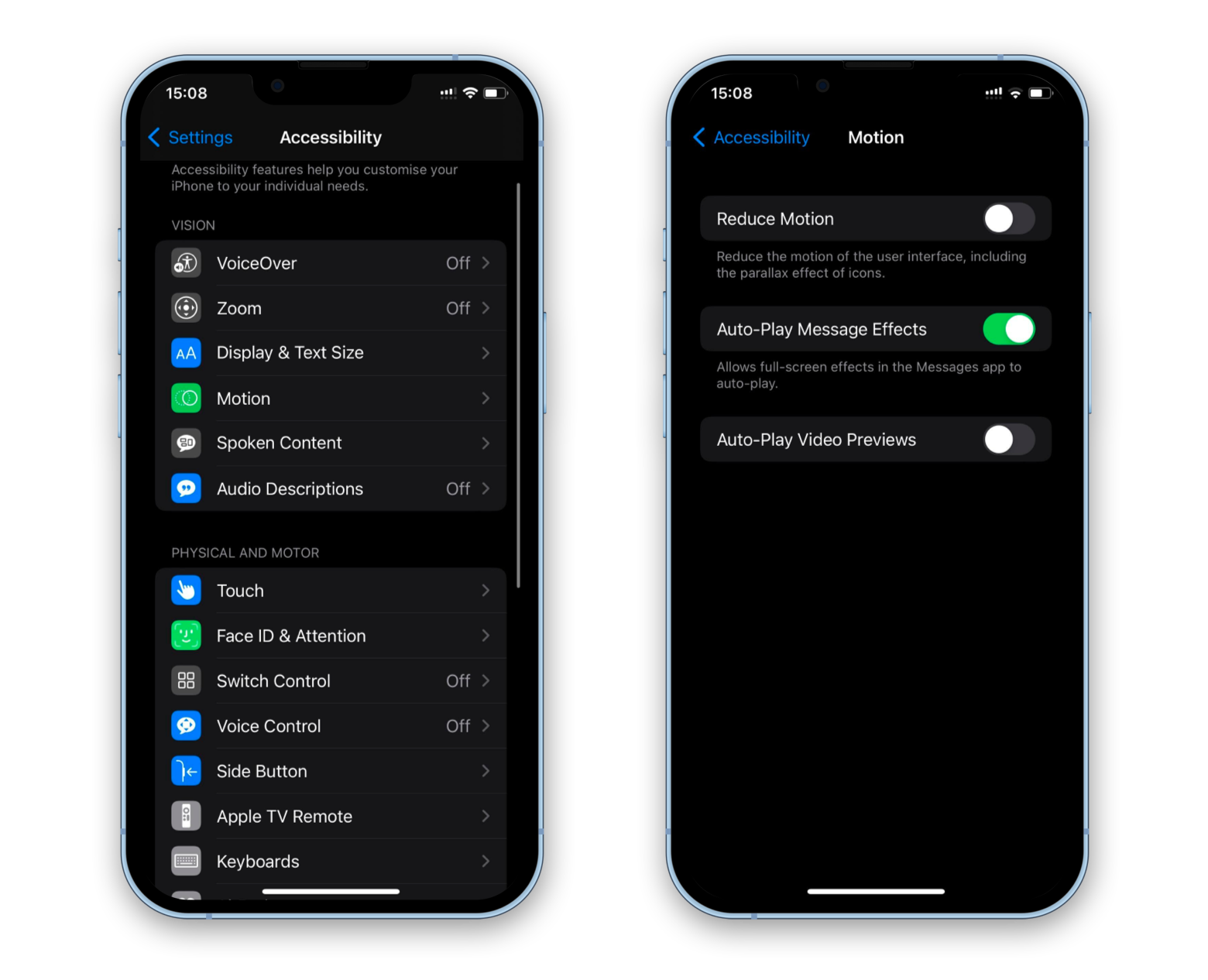
Optionally, you can adjust some other motion settings as well. For example, turning off message effects auto-play will give you some energy saving gains.
And here’s how you can reduce screen brightness to fix slow iPhone:
- Go to Settings > Display & Brightness
- Use the scroll bar to reduce brightness
- Enable Night Shift so your iPhone automatically reduces brightness in dim environments.
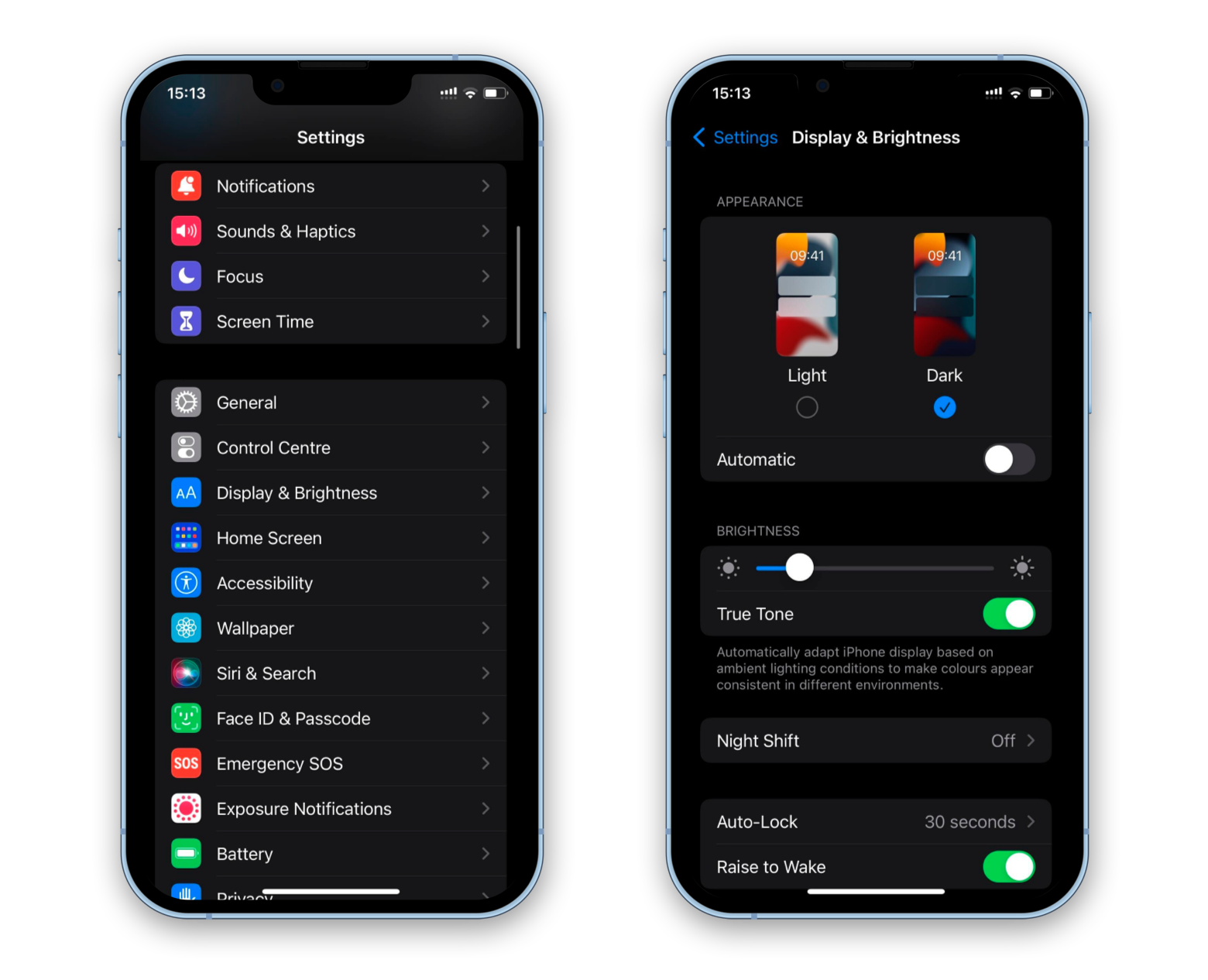
iPhone running slow is not a death sentence
iPhone slow performance issues are common, and it doesn’t always mean you need to replace your device. Yes, in some cases, slow iPhone indicates poor battery health, which is the hardest to fix. Mostly though, adjusting some settings and getting rid of resource-hungry applications will do the magic and make your iPhone run faster.
So what’s the ultimate advice? Invest in iPhone maintenance and get your apps from trusted sources like Setapp. It’s secure, user-friendly, and covers most of the apps you need on your Apple devices.
Unlike popular stores, Setapp won’t ask you to buy apps because you already own them all, including future updates, with your subscription. Install and uninstall easily, so your iPhone is never too cluttered. By the way, Dropshare, ClearVPN, and CleanMy®Phone we mentioned in the article are on Setapp, so you can try them all for 7 days free if you sign up.