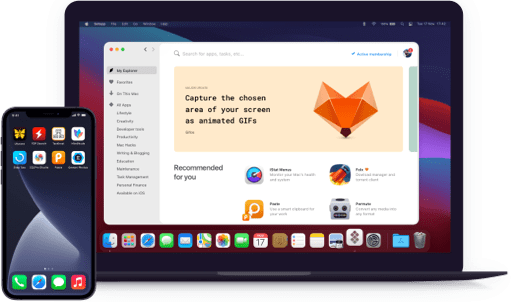Capto
Record and edit videos
Notarized by Apple. This app was scanned for malicious software and none was found.
Notarized by Apple. This app was scanned for malicious software and none was found.
Notarized by Apple. This app was scanned for malicious software and none was found.
Notarized by Apple. This app was scanned for malicious software and none was found.
Record and edit videos
Customize what you what you record in a few clicks. You can record a specific window on your Mac, a browser, or the whole screen. Also, you can select an area of any size that captures any number of windows. In any way, Capto’s options to record screen will always fit your needs.
Capto is a perfect screen video recorder for tutorials. Among all the screen capture software, it’s clearly the simplest and the fastest for the job. You can make extensive tutorials with voiceovers and a recording from your face camera, which you’ll see in the bottom.
Capto also has a quick and easy Mac screenshot maker. You can take a quick screenshot, edit it, crop where necessary, add some text on the image, and upload it instantly to one of the many social networks that are directly connected to Capto.
Now, while you’re busy recording your video you might have troubles with clutter on desktop. Capto has a desktop recorder setting for this case: don’t switch to another desktop, just activate desktop hiding and roll! All the files and folders will be hidden in the recording.
In case you also need a video editing software, Capto can handle it as well. Crop, cut, fade in and fade out for the audio track, adding voiceover and annotations — all is pretty easy. Simply add the video or image you want to edit and double-click it to start editing.
Another cool thing about all the media you prepare with Capto is that it takes just a click to upload it anywhere. From commonplace Dropbox, YouTube, Facebook, and Tumblr, to all possible shared storages, including FTP/SFTP server sharing.