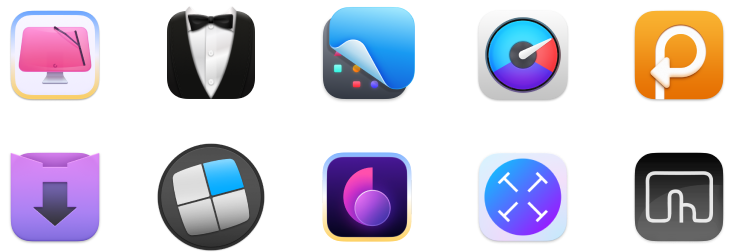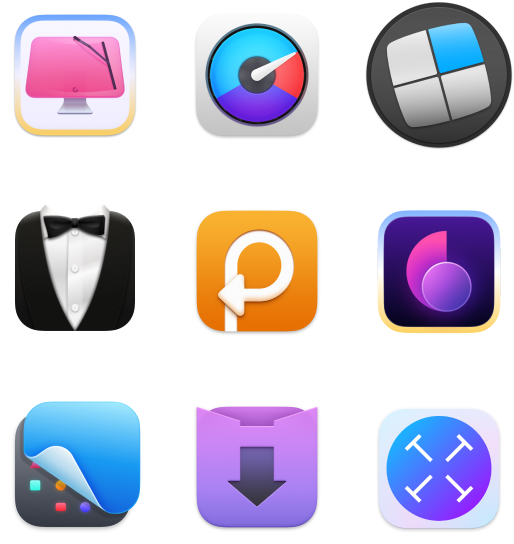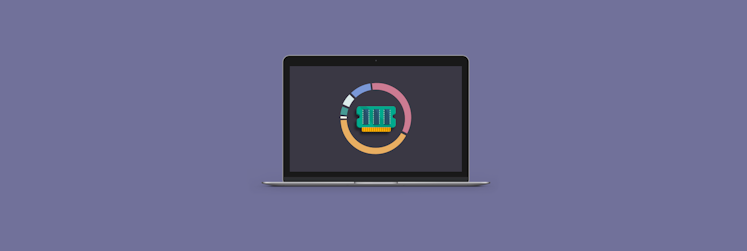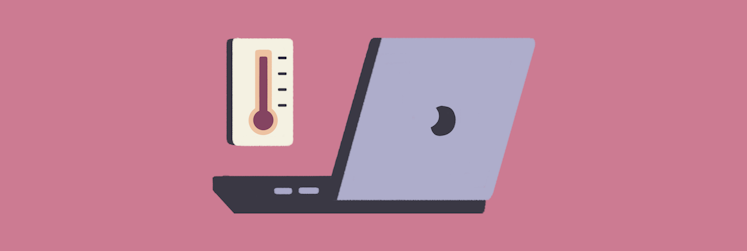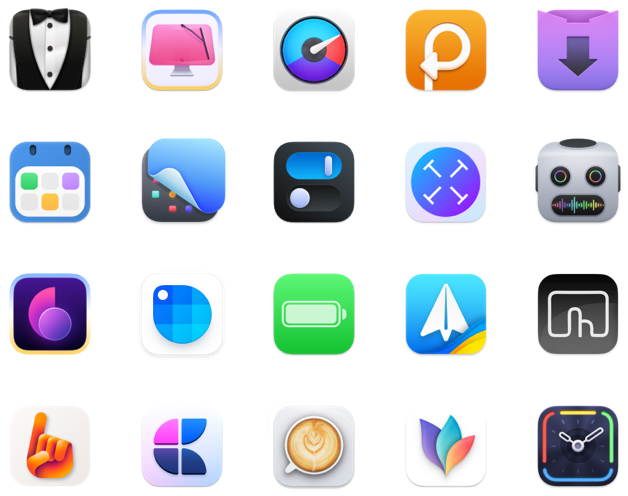How to choose a good Mac temperature monitor?
Macs can usually handle a lot of simultaneous operations without hiccups, but at some point, even the best machines can get hot and overwhelmed. Overheating is a common problem, but one that needs to be taken seriously, since it can cause irreparable damage to your device.
If you use your Mac for long periods of time, you have to monitor its internal temperature to prevent overheating and performance issues. Since Macs don't have powerful built-in CPU monitors, choosing from an abundance of third-party apps can be confusing. So here's a guide on the best MacBook temperature monitor apps, plus some tips on how to check your Mac's temperature manually and improve your device's performance.
What is a Mac temperature monitor?
A Mac temperature monitor is a utility that scans your machine and provides various insights related to the ongoing background processes. A good CPU temp monitor app also alerts you if your Mac is regularly getting too hot.
For reference, your Mac's ambient temperature should ideally fall within the range of 50 °F to 95 °F, according to Apple. A normal CPU temperature is a bit different and really depends on your Mac model, but the general recommendation is to have it between 100 °F and 192 °F.
Very often, overheating issues can lead to a severely reduced battery lifespan and cause permanent damage to sensitive hardware components of your Mac. Besides, when your Mac gets overheated, it starts slowing down CPU processes and GPU speed, which means slow performance and unexpected shutdowns.
To keep your Mac safe from the above issues, it's essential to track its heat with a dedicated Mac temperature monitor that can not only protect your device from overheating but also help you customize the way it consumes resources.
How to check MacBook temperature manually
As you already know, there's no default temp monitor macOS utility to help you keep an eye on your computer's temperature. The Activity Monitor will give you some insights on how the apps are using the CPU, GPU, and other components. And if you have an Intel Mac, the following Terminal command will show you a real-time update of the CPU temperature of your MacBook: sudo powermetrics --samplers smc |grep -i "CPU die temperature"
However, for M1 Macs, this Terminal command is practically useless because, most of the time, it returns no results. So, if you have one of the newer MacBook models, or you'd rather not go through the trouble of using Terminal commands, you'd be much better off with a good third-party CPU temperature monitor app instead.
The best MacBook temperature monitor apps
Now that you understand the importance of keeping your Mac's temperature in check at all times, let's explore some of the best free and paid CPU temp monitor apps available today.
Since choosing a good and reliable temp monitor utility can be time-consuming, use Setapp, a platform of more than 240 effective apps for various use cases, protecting your machine included. It's the most efficient and practical way to find any type of software you could ever need for your Mac. Simply go into the All Apps tab on the website, type “temp monitor” in the search bar, and you'll be presented with the best Mac temperature monitor as well as other related tools.
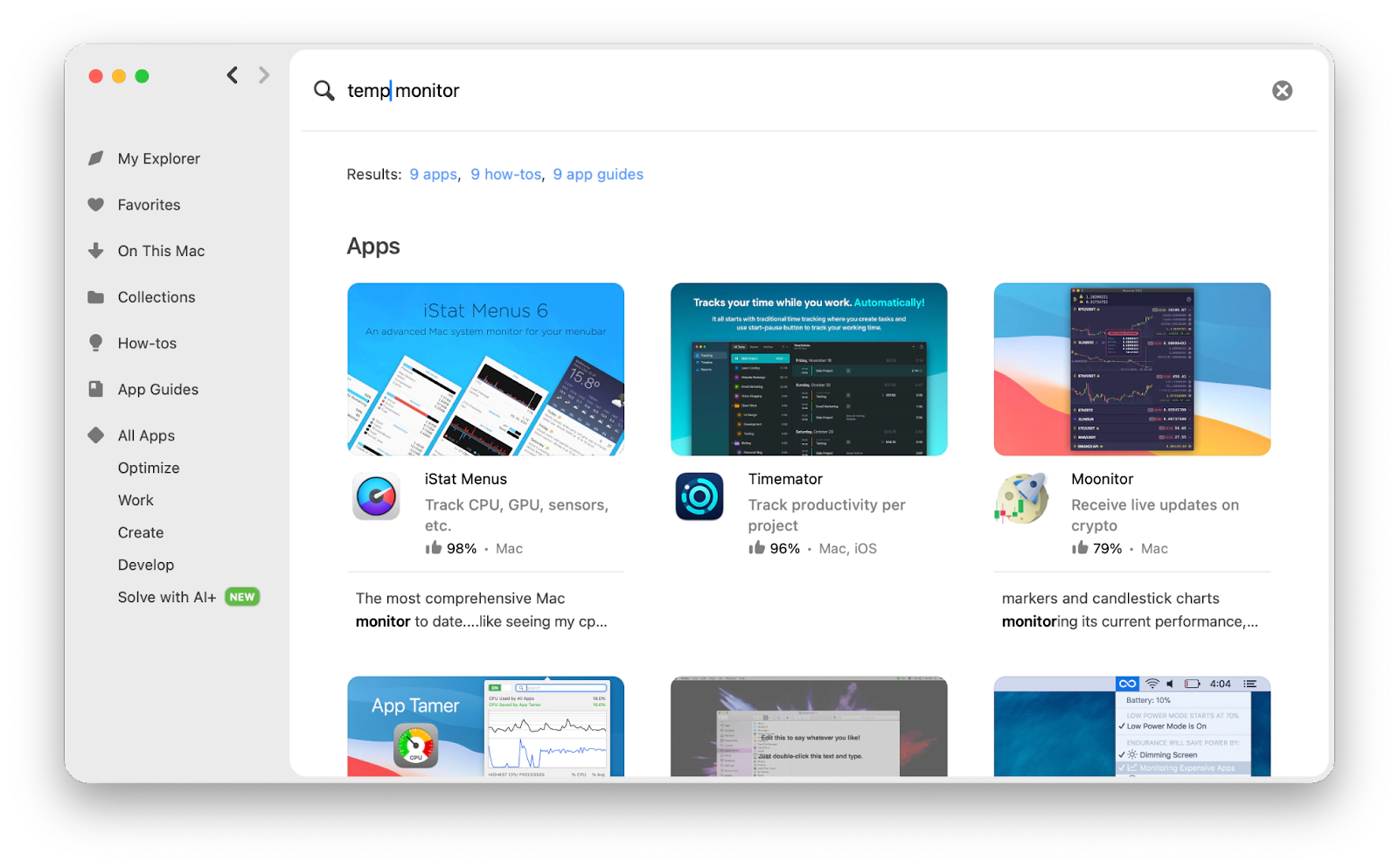
Stat Menus — the best MacBook temperature monitor
If this sounds like too bold of a statement, work your way through the list to test the top Mac temperature monitors out there and chances are high, you'll still come back to iStat Menus at the end. It's just that good, really.
iStat Menus is a fully-equipped system data collector that provides vital info about the state of your Mac. With iStat Menus, you won't have to leave the comfort of your menu bar to track all the key indicators. You get the stats on CPU and memory load, disk space and activity, MacBook temperature monitor, fan sensors, battery life and cycles, weather, and so much more.
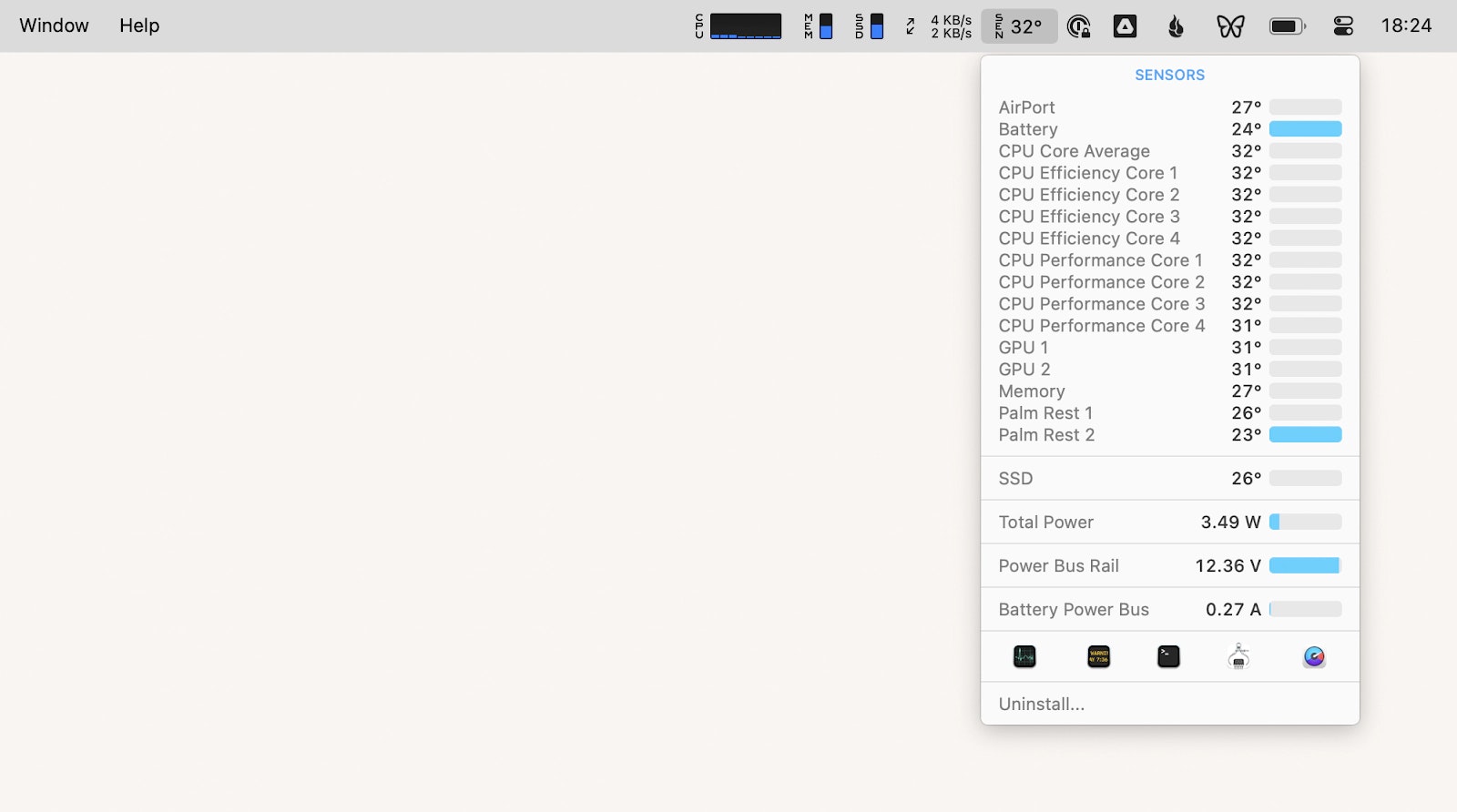
Here's how to set up temperature monitoring with iStat Menus:
- Launch iStat Menus on your Mac.
- Toggle Sensors in the app.
- Click the Sensors icon in the menu bar.
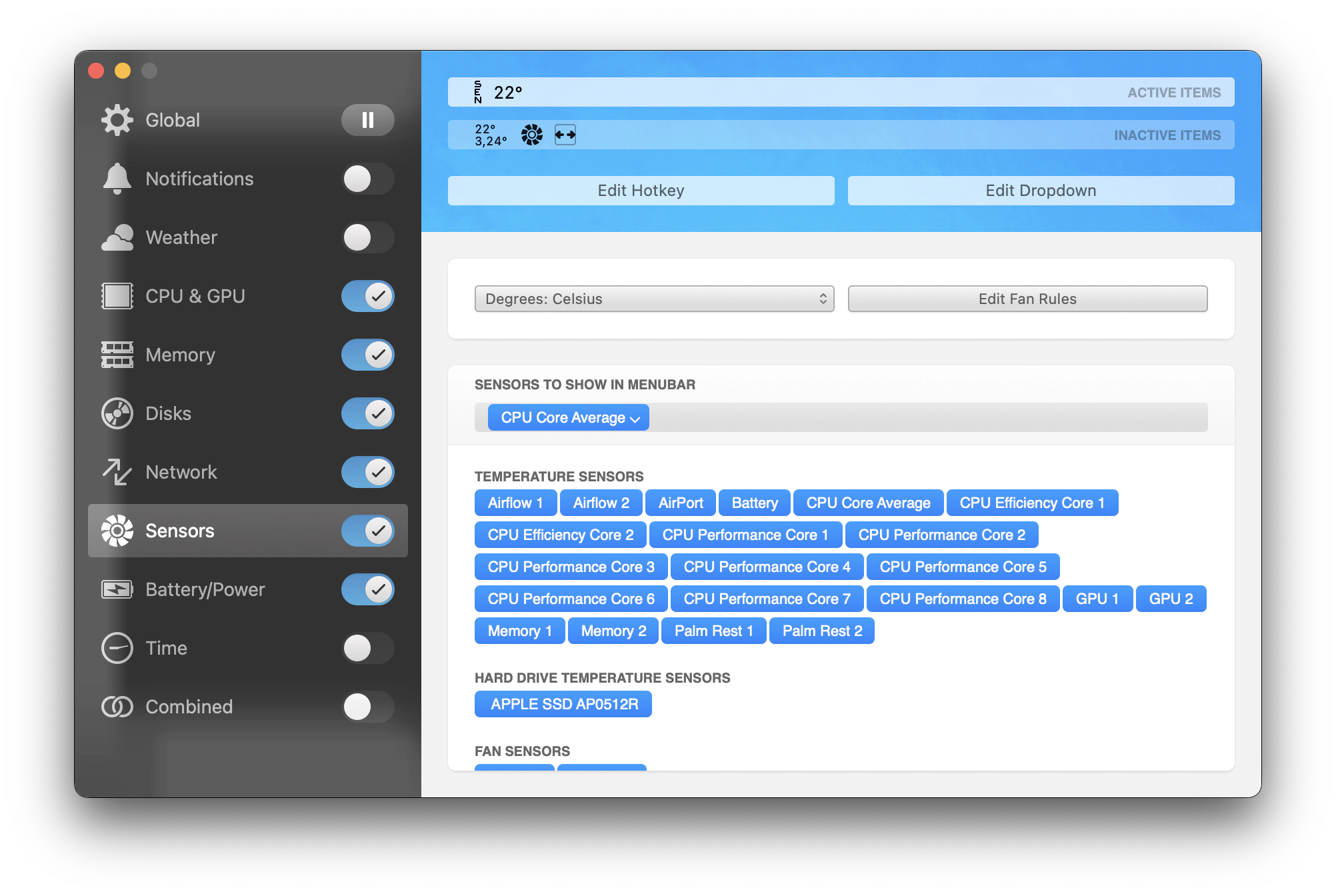
Unlike most other temp monitoring tools, iStat Menus doesn't just give you the average CPU temperature but helps you analyze how each sensor performs in real time. Additionally, monitoring modules in the app will let you know about intensive processes running in the background and help you disable them to optimize your Mac's performance.
In case you don't need that much detail from your CPU temp monitor utility, try the menu bar monitor that comes with CleanMyMac X. This app is actually a Mac cleaner with a robust maintenance toolkit for keeping your computer healthy, but it also offers a great comprehensive menu bar monitor that lets you check CPU temperature in a click.
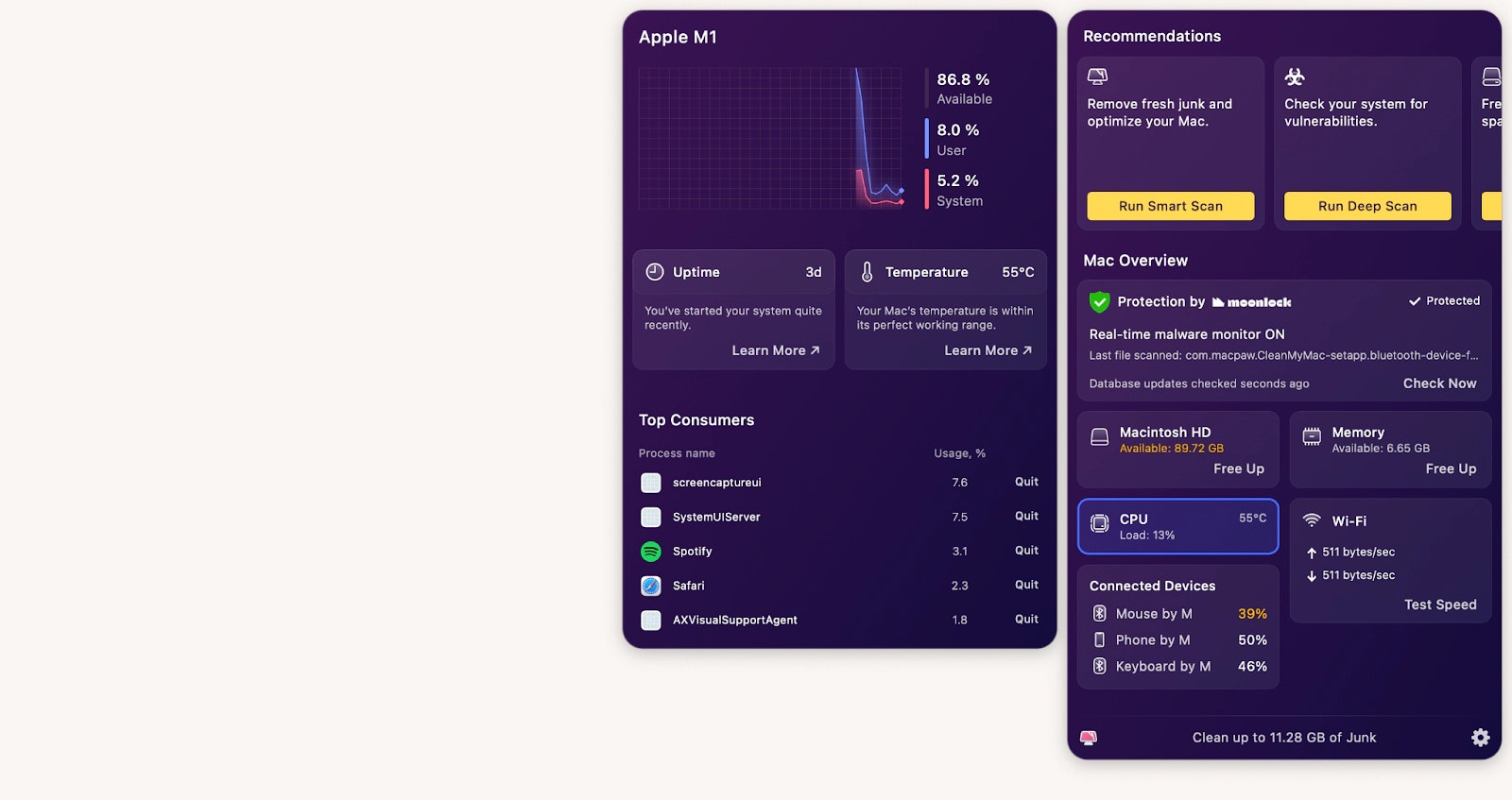
Both iStat Menus and CleanMyMac X are a part of Setapp's platform, which gives you unlimited access to more than 240 macOS and iOS apps for $9.99 per month.
TG Pro — detailed Mac cores temp performance
Another one of the most accurate CPU temperature monitors for Mac is TG Pro. It's not a complete Mac monitor solution like iStat Menus, but it tracks internal temperatures well.
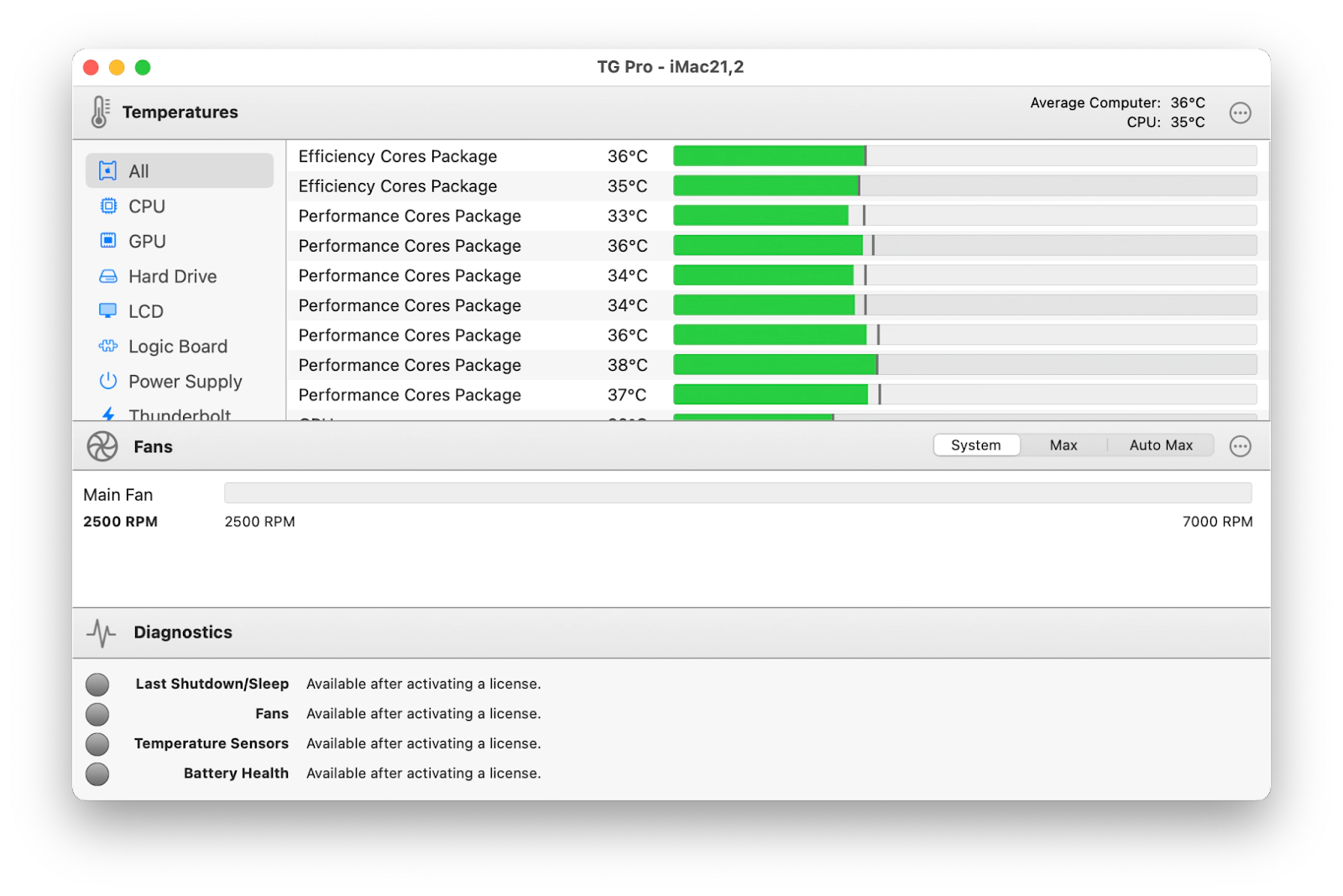
While TG Pro supports all Mac models from 2008 and newer, it works especially well with the new M1 machines, providing vital statistics packaged into a clean app interface.
Similar to other MacBook temperature monitors, TG Pro also keeps track of your Mac sensor heat. But instead of making you boost the fan speed manually when needed, this utility has a feature that automatically keeps your Mac cool at all times.
Apart from using TG Pro as a simple temp monitor, you can really get the details of what's going on inside your Mac, quickly perform hardware diagnostics, and check your Mac's battery health with the app's additional features. If you have macOS 10.13 or later installed, you can download this Mac temperature monitor app online for $10.
Temp Monitor — smart temperature monitoring
Temp Monitor is a specialized MacBook temperature monitor and is great if you like editing fan rules and optimizing temps. This tool combines all the regular features of any CPU temp monitor with some more advanced options like checking temperatures by a sensor, tracking fan speeds and voltage, comparing past temperature reports, and more.
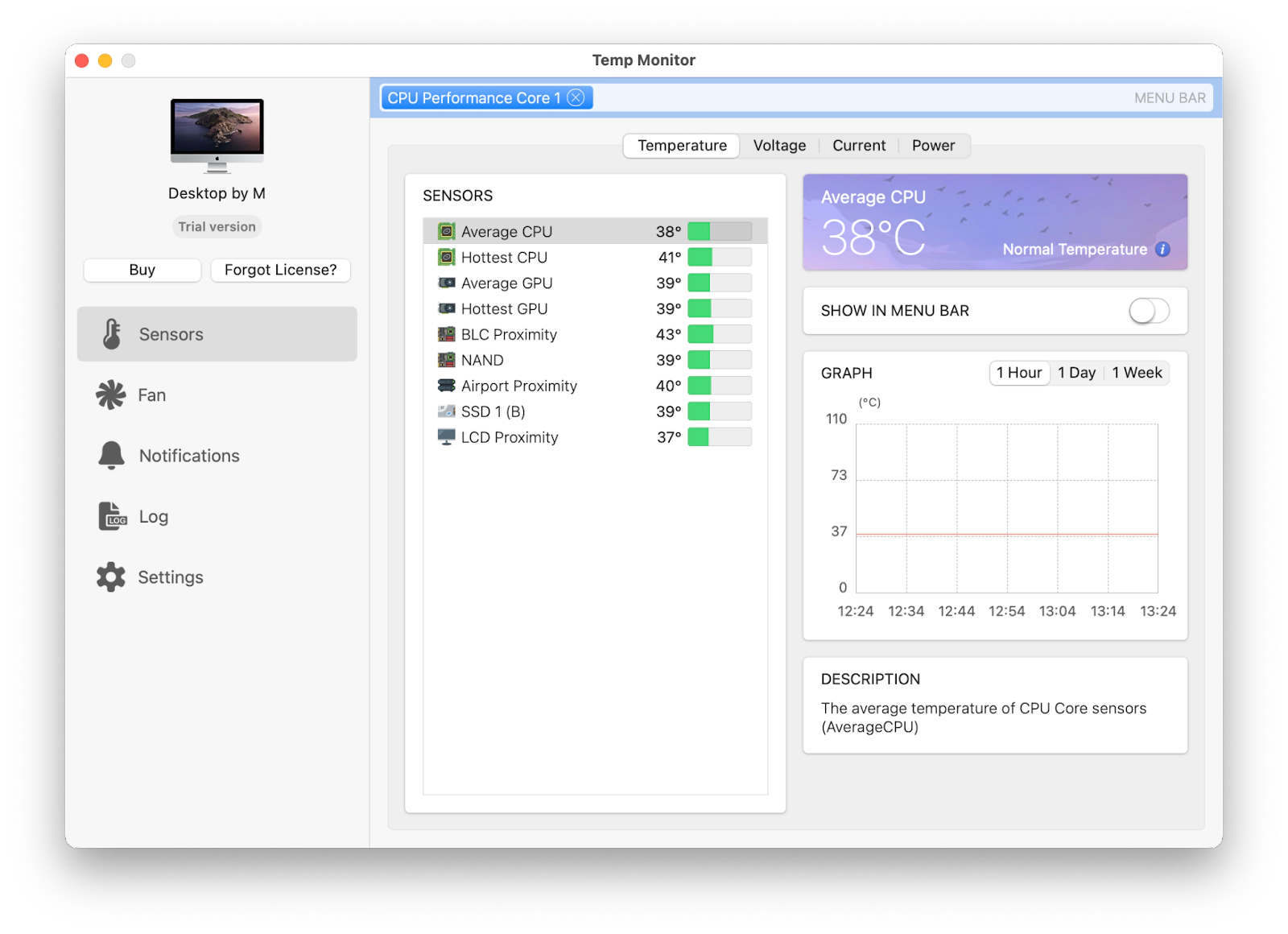
As the temperature of your Mac rises to dangerous levels, Temp Monitor will send you an alert, or activate its fan control feature to cool down your Mac. Plus, this CPU temp monitor app supports multiple languages.
Overall, Temp Monitor is a pretty straightforward tool that tracks the processes and apps running on your Mac, providing you with operational notes and assistance in times when the temperature goes over the norm. This utility is available for download online and costs $14.15 for a single license.
iStatistica — all-around Mac dashboard
If the way an app looks is as important to you as the way it operates, try iStatistica as your Mac temperature monitor solution. This utility comes in two themes (dark and light) and offers a neat notification widget.

iStatistica has advanced system monitoring to keep your CPU, RAM, battery, fan speeds, and other internal processes under control. Although very similar and almost as good as iStat Menus, iStatistica lacks customization features, and you'll have to download an extra plugin to be able to track sensors.
Still, iStatistica is a great CPU temperature monitor that can give you a comprehensive summary of how your Mac is performing at this very moment. Conveniently, all stats and information are available in multiple languages: English, French, German, and more. You can download iStatistica online for $5.99.
SMART Utility — monitor SSD health
SMART Utility, or Self Monitoring, Analysis, and Reporting Technology, is a Mac app created specifically for monitoring drive health, including its temperature. The official description of this app claims it can even identify pre-failure symptoms of your drive, so perhaps it can help avoid potential issues one day.
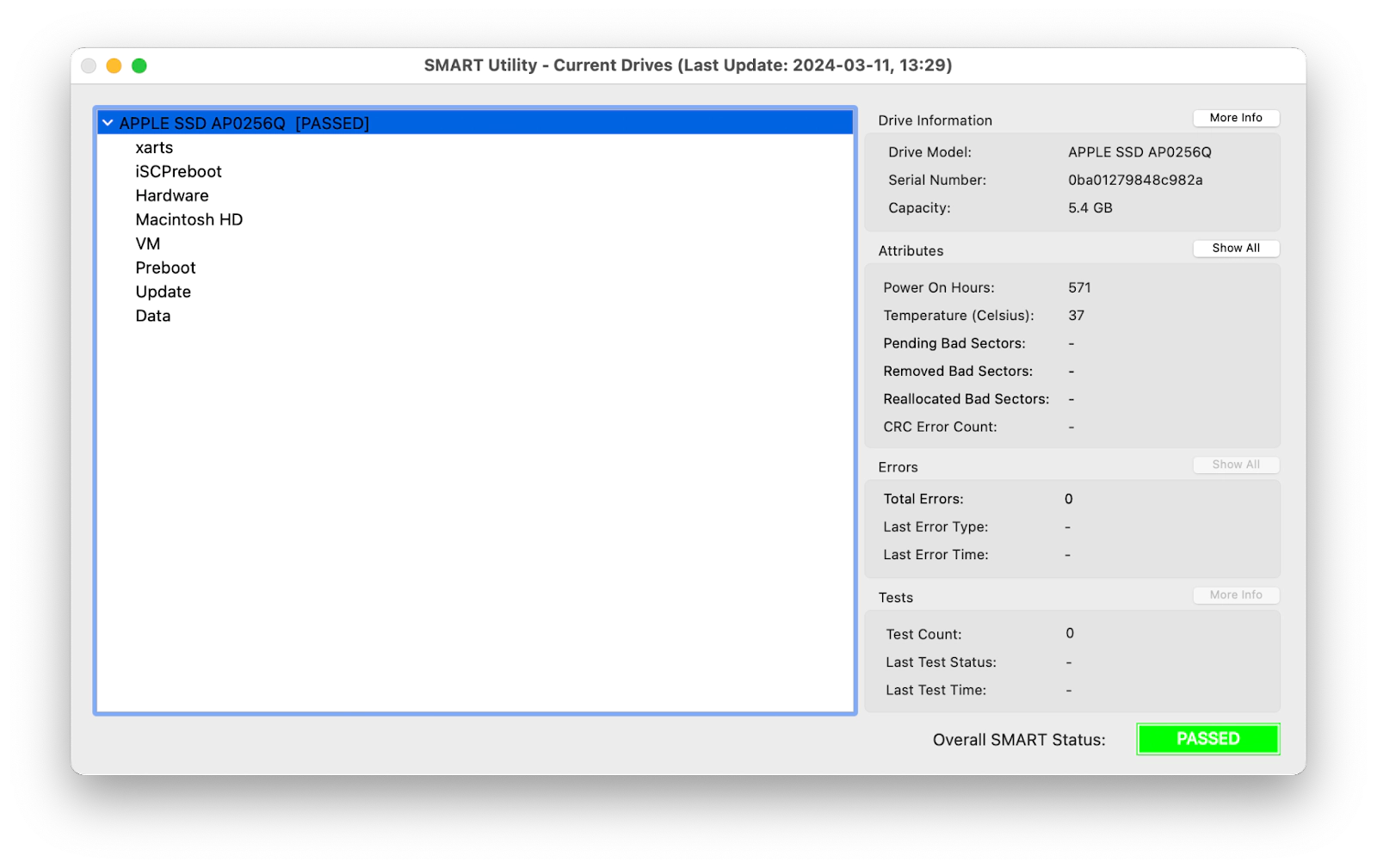
While it doesn't offer much insights about your Mac's temperatures, SMART Utility does have a basic temp monitor. Apart from that, the app is most efficient in scanning the hardware diagnostics system of hard drives.
This is the most expensive app on this list, but it can be very helpful in preventing hard drive glitches, plus, it acts as a handy CPU temperature monitor as well. SMART Utility is $25 for a personal license.
coconutBattery — key CPU information in real time
A very basic free tool, coconutBattery is good if you just need to get a general idea about your Mac temperature. Because it's a battery checkup utility and not a Mac temperature monitor per se, coconutBattery doesn't offer precise temperature insights, but is still a good solution for some minimal live information about the current state of your Mac's CPU.
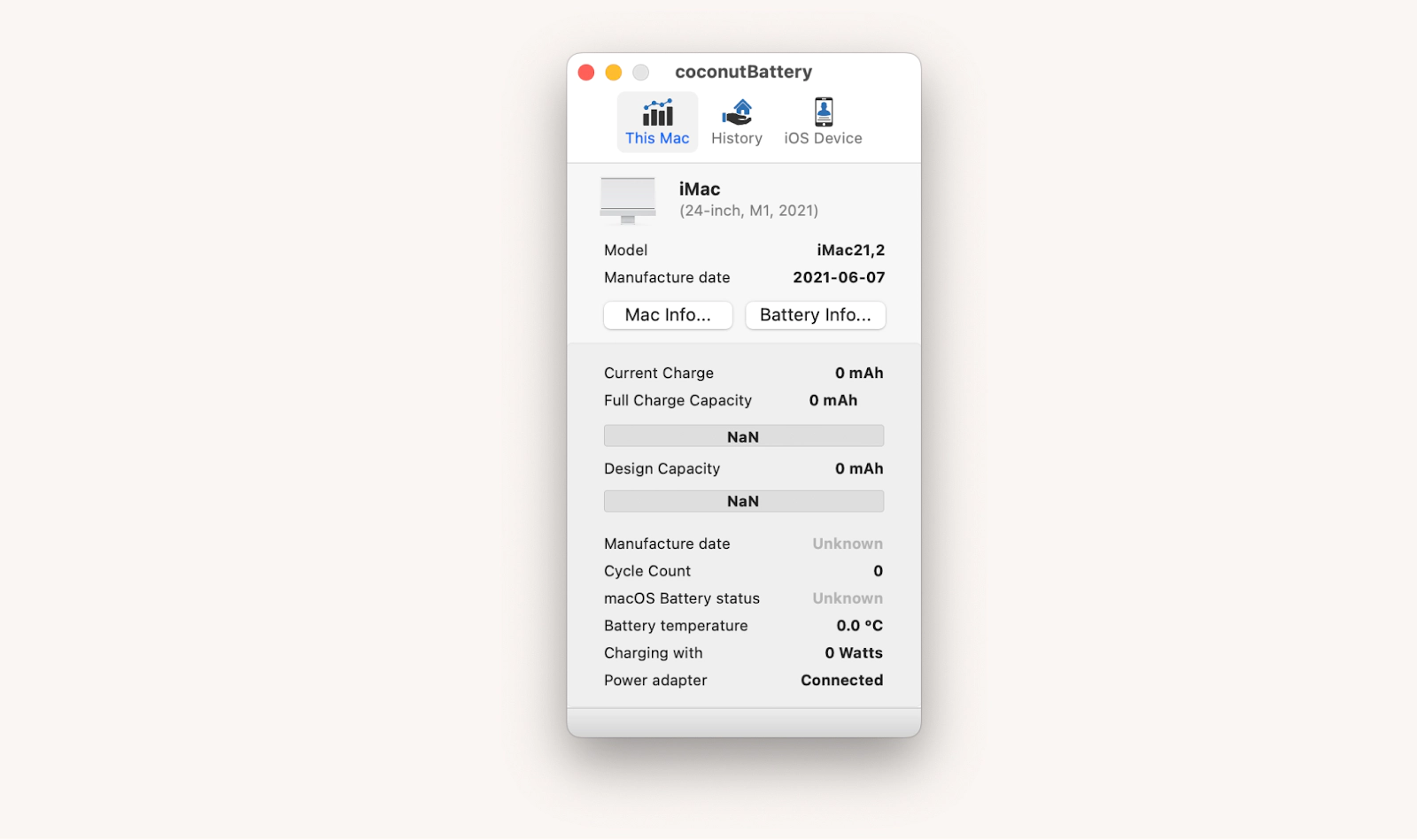
Equipped with Wi-Fi support and an iOS advanced viewer, coconutBattery can help you prolong your Mac's battery by being aware of its current health. Apart from battery details, it gives you information about the health of an SSD and the option to save that status to see how it changes with time.
Fanny — keep track of Mac temp via fans
Fanny is another free utility, but this one only acts as a MacBook temperature monitor. Available as a menu bar app or Notification Center widget, Fanny gives you an insight of system fans and CPU temperature monitors without cluttering the workspace. You can expand the Notification Center to find the current and target speed, plus the number of fans.
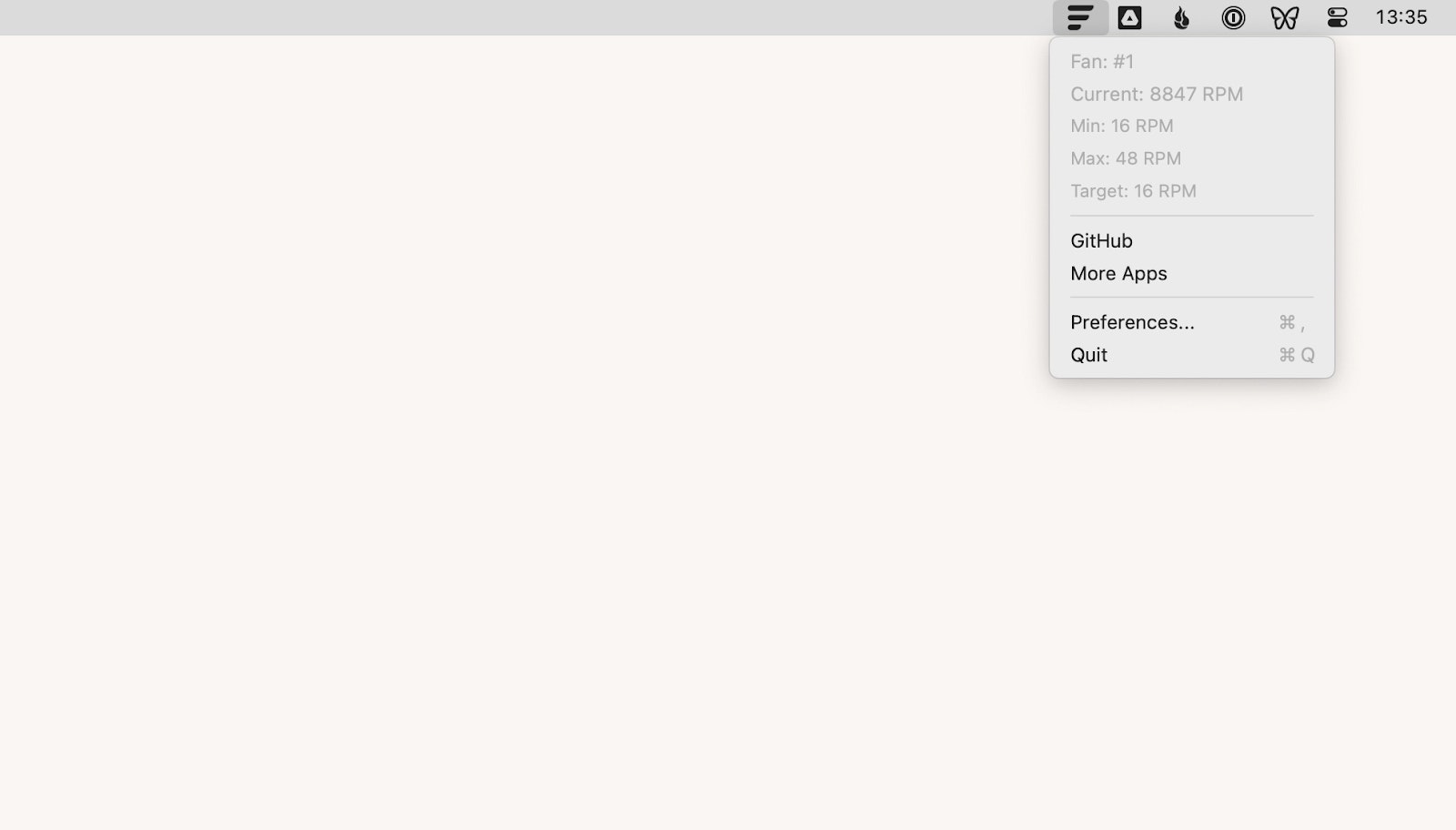
One drawback is that Fanny doesn't provide many more details about your Mac, other than its temperature, and doesn't show the temperature for every sensor separately, so it might not be worth the space on your Mac in the end.
Top CPU temp monitor solutions
Keeping your Mac temperature monitored is essential if you want your machine to operate smoothly and have a long life. With the best tools like iStat Menus and CleanMyMac X in your Mac maintenance toolkit, your device will always be looked after without you ever having to perform manual checks. Use iStat Menus for advanced CPU temperature monitoring, while CleanMyMac X will make sure your Mac is optimized and free from clutter.
Both apps — iStat Menus and CleanMyMac X — are a part of Setapp's platform that offers more than 240 utilities for Mac and iOS, created by professionals for every kind of user. Setapp has a seven-day free trial that you can enjoy and check out the best temp monitors for Mac, as well as other types of apps that can help improve your life and the life of your devices.